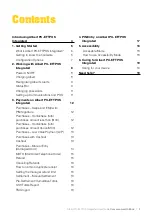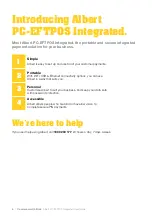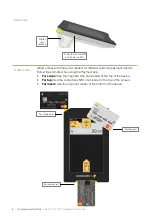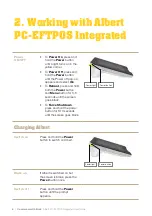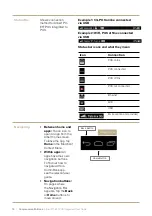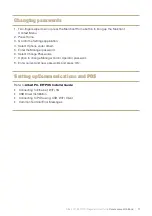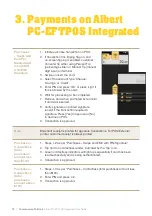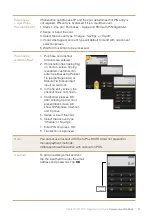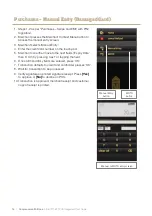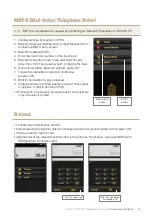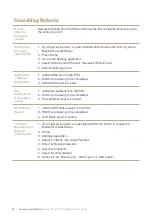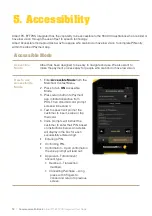Albert PC-EFTPOS Integrated User Guide
Commonwealth Bank
|
15
MOTO (Mail Order/Telephone Order)
Note:
MOTO is only available on request by contacting our Merchant Helpdesk on 1800 230 177.
1. Initiate purchase transaction on POS.
2. Merchant presses the Merchant Context Menu button to
access the MOTO entry screen.
3. Merchant selects ‘MOTO’.
4. Enter the credit card number on the touch pad.
5. Merchant can either move to the next fields (‘Expiry
Date’ then ‘CCV’) by pressing ‘next’ or tapping the field.
6. Once all mandatory fields are entered, press ‘OK’.
7. Transaction defaults to credit and cardholder
presses ‘OK’.
8. Wait for transaction to be processed.
9. Verify signature on printed signature receipt. Press [Yes]
to approve or [No] to decline on POS.
10. Transaction is approved, merchant receipt and customer
copy of receipt is printed.
MOTO
button
Manual Entry
button
Refund
11. Initiate refund transaction on POS.
12. If prompted by the terminal, enter the manager password or operator password and press ‘OK’.
13. Swipe, insert or tap the card.
14. Remainder of the refund transaction flow is the same as ‘Purchases – Swipe and EMV with
PIN/Signature’ transaction flow.
If no PIN, select sign
Enter PIN, sign button
will change to OK