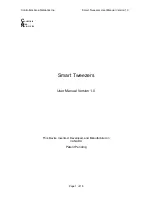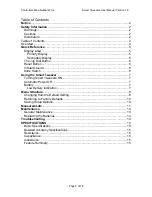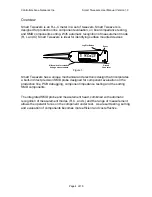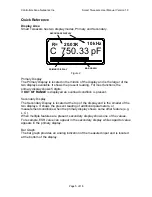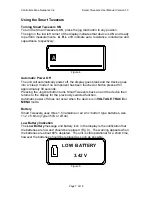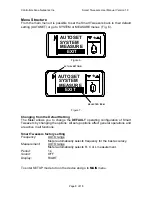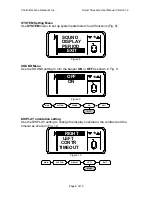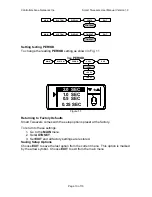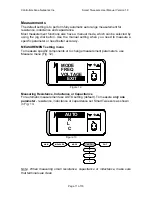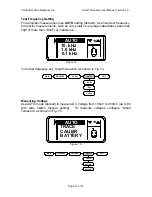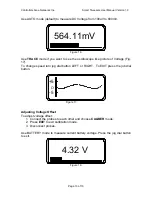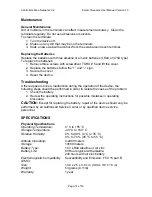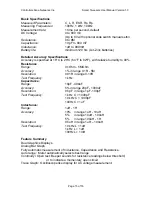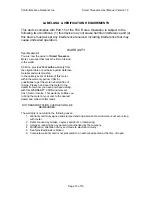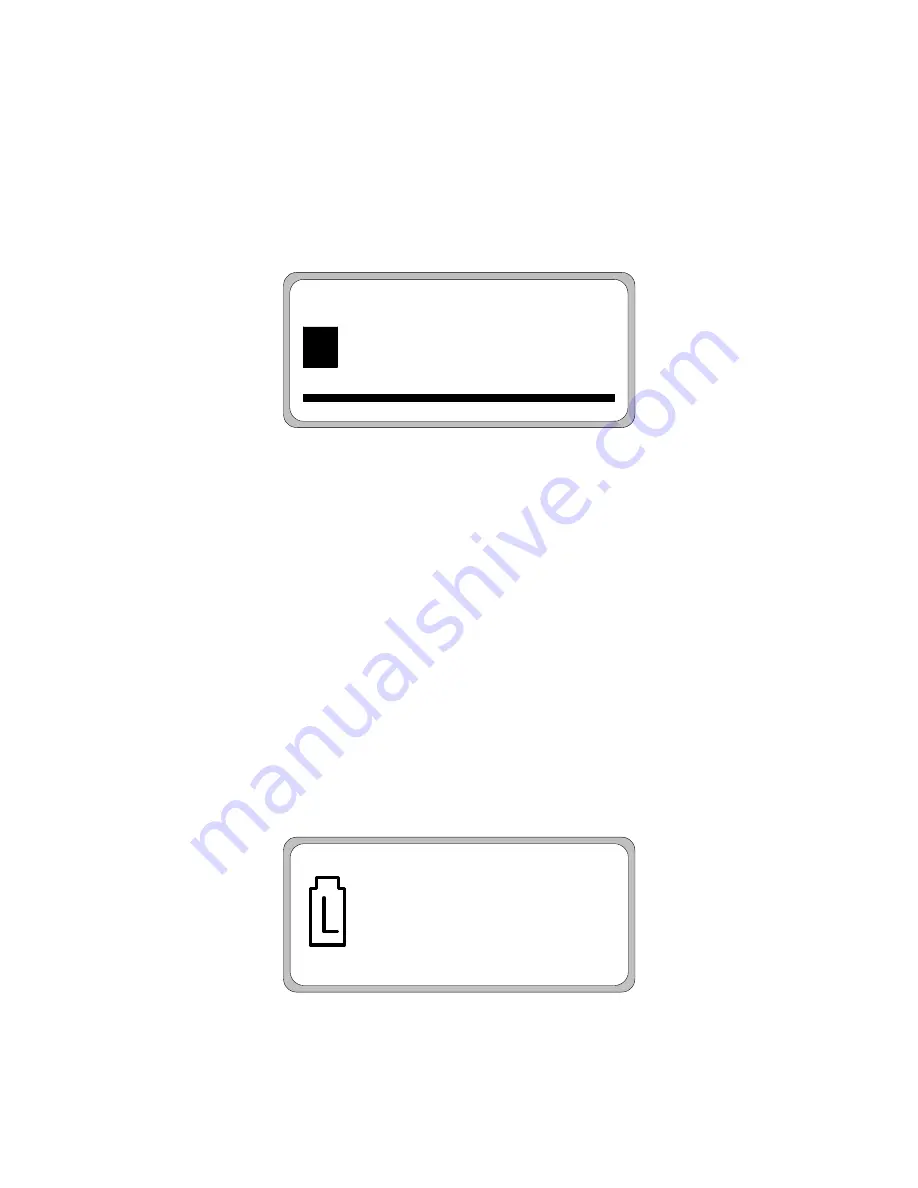
Controllers Area Networks Inc.
Smart Tweezers User Manual Version 1.0
Page 7 of 16
Using the Smart Tweezers
Turning Smart Tweezers ON
To turn the Smart Tweezers ON, press the jog dial button to any position.
The sign in the low left corner of the display indicates that device is ON and ready
to perform measurements.
A
,
R
,
L
or
C
indicate auto, resistance, inductance and
capacitance respectively.
A
Figure 4.
Automatic Power Off
The unit will automatically power off, the display goes blank and the device goes
into a “sleep” mode if no component has been touched or button pressed for
approximately 30 seconds.
Pressing the Jog Dial button turns Smart Tweezers back on and the device then
returns to the display for the previously selected function.
Automatic power off does not occur when the device is in
VOLTAGE
,
TRACE
or
MENU
mode.
Battery
Smart Tweezers uses three 1.5V alkaline or air zinc “button” type batteries, size
11.2 x 5.6mm (Type 357A or LR44).
Low Battery Indication
The
Low Battery
message and battery icon in the display is the notification that
the batteries are low and should be replaced (Fig. 4). The warning appears when
the batteries are about 90% depleted. The unit is still operational for a short time,
however the batteries should be replaced as soon as possible.
c
LOW BATTERY
3.42 V
Figure 5.