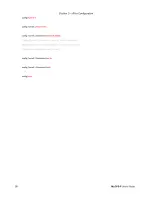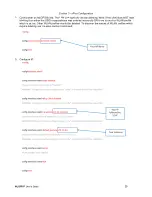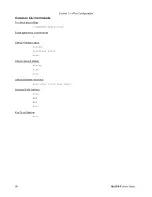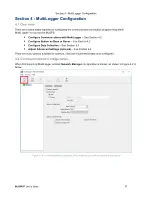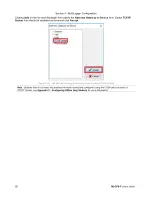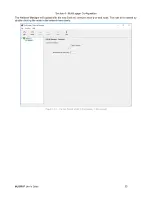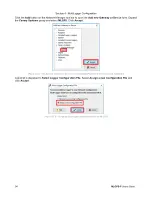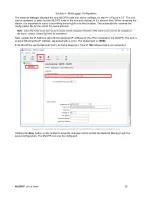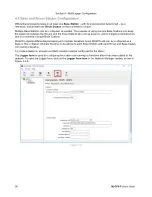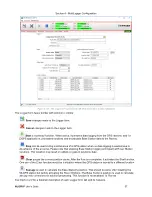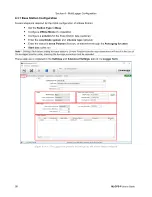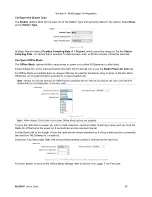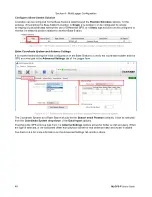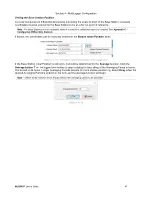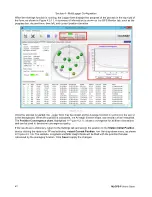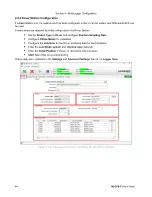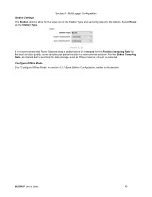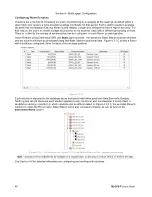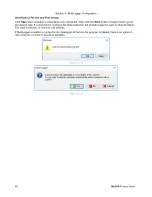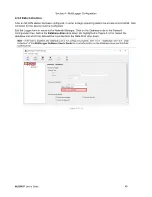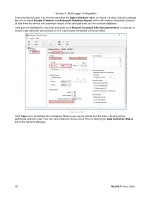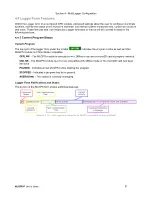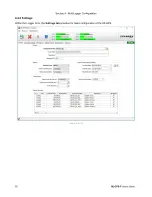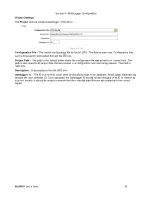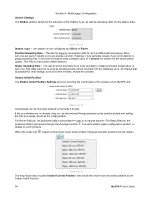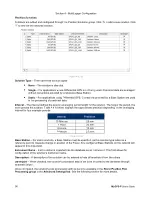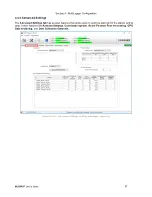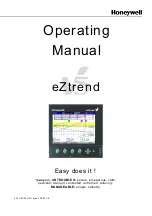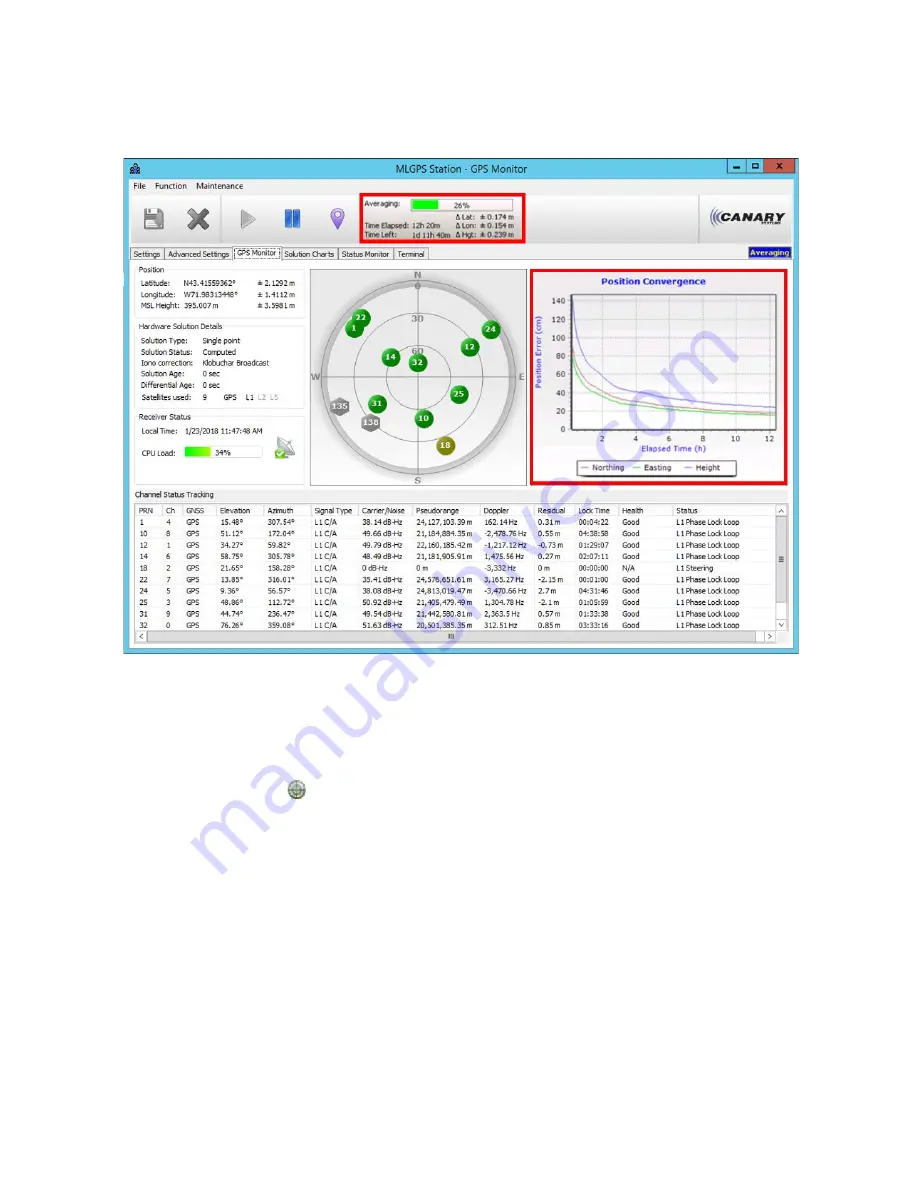
Section 4 - MultiLogger Configuration
42
MLGPS-P
User's Guide
When the Average function is running, the Logger form displays the progress of the process in the top right of
the form, as shown in Figure 4.3.1 I. A summary of information is shown on the GPS Monitor tab, such as the
progress bar, elapsed time, time left, and current position deviation.
(Figure 4.3.1 I)
Once the process is started, the Logger form may be closed, as the Average function is running on the server
in the background. When the position is calculated, the Average function stops, and results can be evaluated.
The
Position Convergence chart
, highlighted in Figure 4.3.1 I, shows convergence for all three dimensions
and can be used to determine convergence quality.
If the results are satisfactory, return to the Settings tab and assign the position to the
Station Initial Position
box by clicking the radar icon
and selecting
Instant Current Position
from the drop-down menu, as shown
in Figure 4.3.1 G. The Latitude, Longitude and MSL Height fields will be filled with the position that was
calculated by the averaging function. Click
Save
to apply the changes.