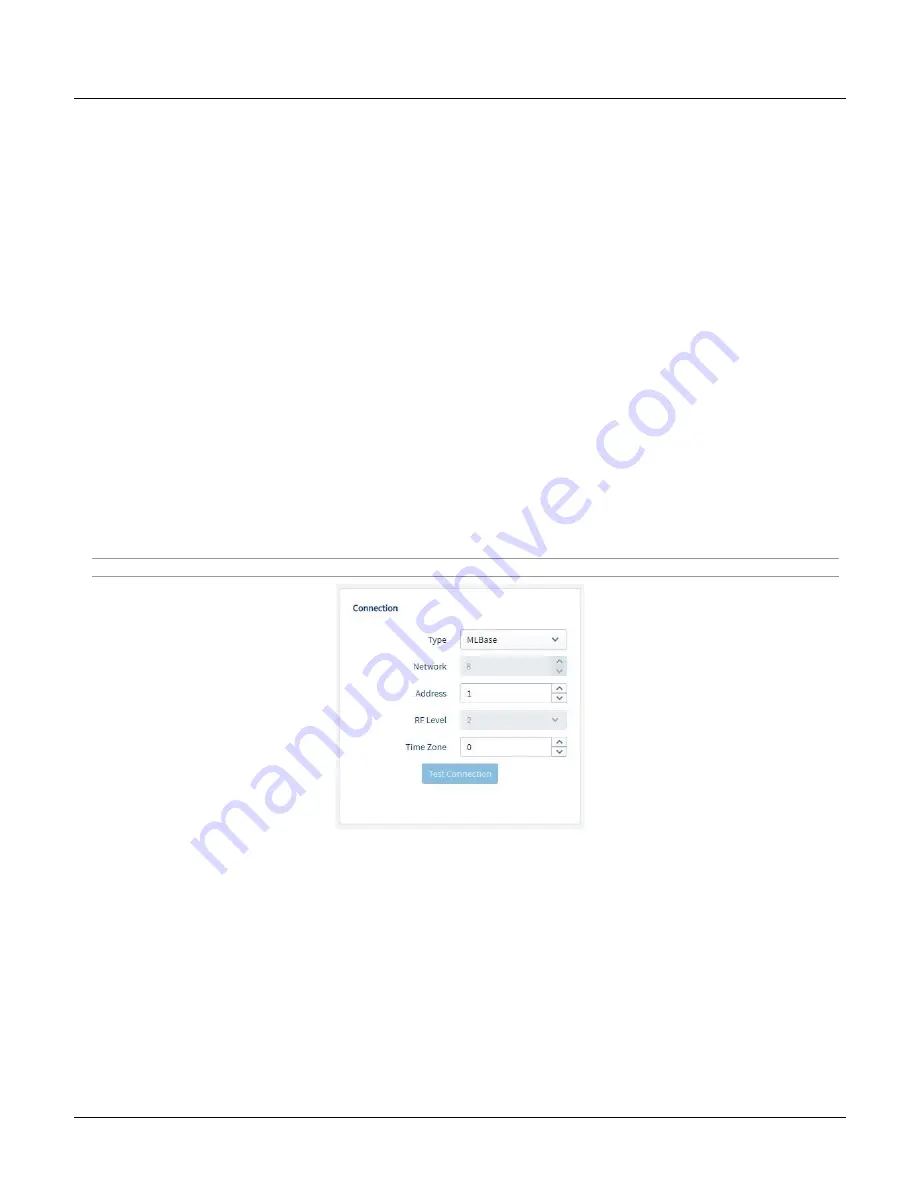
Section 3 ‒ MLWebHardware Configuration
24
MLRemote User's Guide
Connection
Three “modes” of communication are supported:
▪
Communication with a virtual MLBase
▪
Communication with a physical MLBase
▪
Communication using a direct connection
The third mode is used for setting the Network ID and troubleshooting. In this case the server would be a field laptop
connected directly to the MLRemote via a serial port. The steps to connect directly to the MLRemote are outlined
later in this guide in
Appendix B - Setting Network ID.
MLRemote Connection Configuration
The following steps outline how to configure an MLRemote communicating with an MLBase. These steps are the
same whether the base is a physical or virtual MLBase.
1. From the
Type
drop-
down select “MLBase”.
2. The
Network
and
RF Level
are automatically updated to reflect the settings of the MLBase. These fields are
read only.
3. In the
Address
field, enter the Serial Number of the MLRemote being configured. This is a unique identifier
specific to the MLRemote. The address, known as the Serial Number, is printed on the label of the MLRemote
enclosure. This should have been noted during the installation process, see section
2.6 MLRemote Module Serial
Number.
4. Set the
Time Zone
offset if needed. Enter a positive or negative value to reflect the difference between the
MLRemote clock Server clock.
Hint - The clock on the device reflects the time of the server where the program was configured and pushed from.
5. Once the connection details are set,
Save
the MLRemote configuration.
Continue to
Section 3.3 Program Configuration.














































