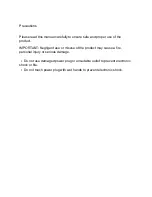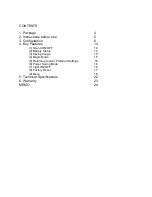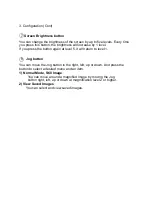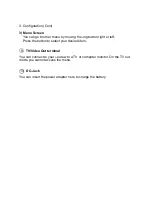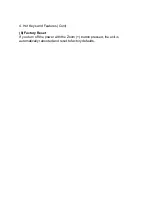IMPORTANT
: Misuse of the product may result in personal injury or damage
to the unit.
•
Use only the adapter supplied with the product. Other adapter
may damage the unit.
•
Do not use this unit in moist environments like a bathroom or
shower room.
•
Do not place heavy objects on the unit.
•
Do not attempt to disassemble, remodel, or repair the unit. It may damage
the unit and void the warranty on its product.
•
After six months usage, the lifespan of the battery may be
shortened.
•
Keep the product out of direct sunlight and extreme temperatures.
The display (
○
16
) may not work properly. The recommended operating
temperature is between 0
℃
~ 35
℃ (32℉-95℉).