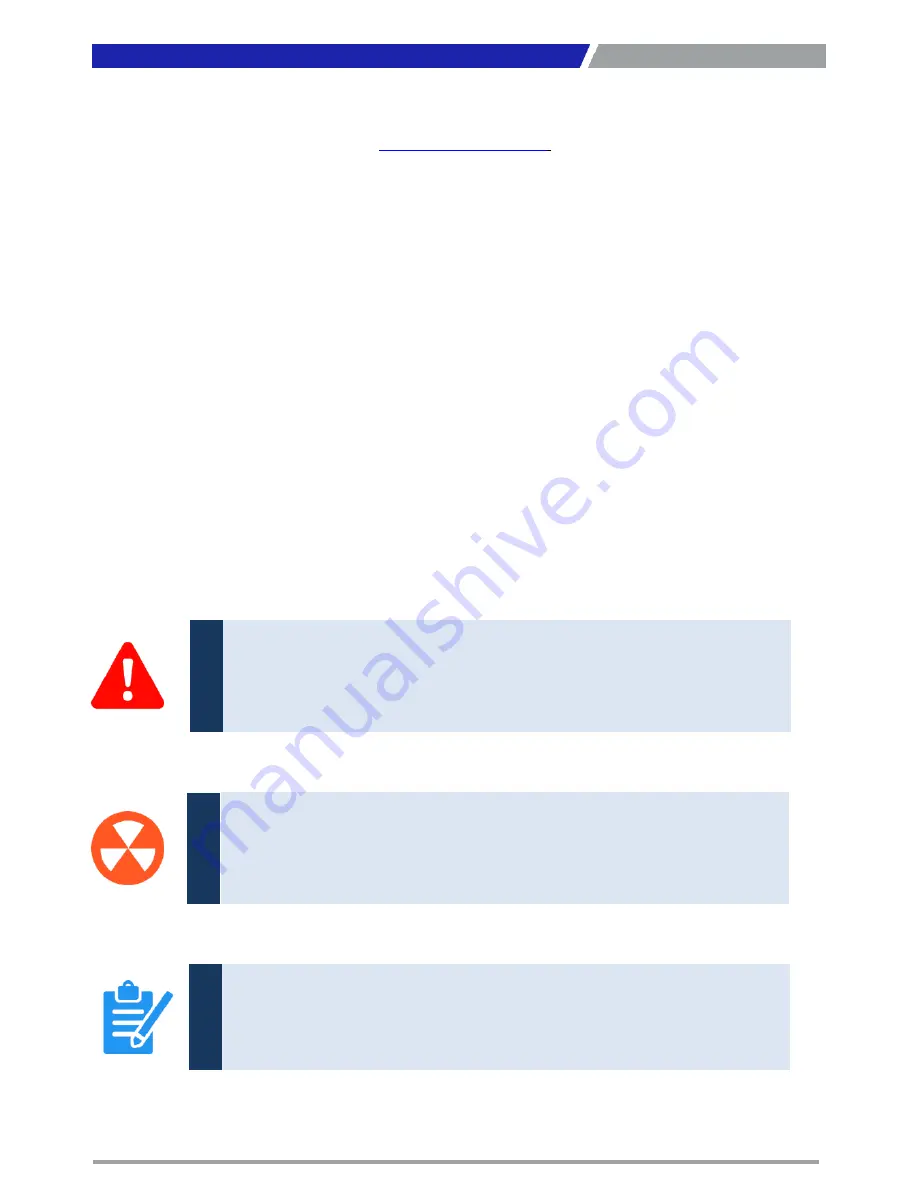
RCO-6000 l User’s Manual
7
Technical Support and Assistance
1. Visit the C&T Solution Inc website at
www.candtsolution.com
where you can find the latest
information about the product.
2. Contact your distributor, our technical support team or sales representative for technical support if
you need additional assistance. Please have following information ready before you call:
Model name and serial number
Description of your peripheral attachments
Description of your software (operating system, version, application software, etc.)
A complete description of the problem
The exact wording of any error messages
Conventions Used in this Manual
Preface
This indication alerts operators to an operation that, if not strictly observed,
may result in severe injury.
W
ARNING
This indication alerts operators to an operation that, if not strictly observed,
may result in safety hazards to personnel or damage to equipment.
CA
U
TION
This indication provides additional information to complete a task easily.
NO
TE
Summary of Contents for RCO-6000
Page 1: ...RCO 6000 Series Superior Fanless Embedded System...
Page 11: ...Chapter 1 Product Introductions...
Page 47: ...Chapter 2 Switches and Connectors...
Page 49: ...RCO 6000 l User s Manual 49 2 1 2 Bottom View Chapter 2 Switches and Connectors...
Page 67: ...Chapter 3 System Setup...
Page 92: ...Chapter 4 BIOS Setup...
Page 116: ...Copyright C T Solution Inc All Rights Reserved www candtsolution com...








































