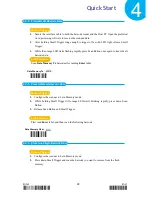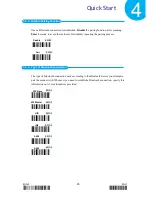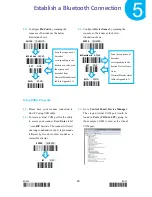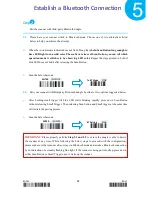Enter 27 End
*/$%ENTR* *ZEND*
Establish a Bluetooth Connection
5
5-1.
Bluetooth Connection Reference Chart
Before you gear up for a Bluetooth connection, it is significant to figure out the type of
wireless Bluetooth devices which the scanner is connected with since the associated
procedures considerably vary with the device types. The below reference chart, as a
precaution, shows the relation between available connection modes and their individual
potential users to ensure a good start for a successful Bluetooth connection.
Connection Mode
Potential Users
Slave
Those who intend to connect the scanner with third-party or built-in
dongles and receive data via a terminal application
For Slave connection mode, the scanner remains inactive and waits
for connection request.
Master
Those who intend to connect the scanner with third-party or built-in
dongles and receive data via a terminal application
For Master connection mode, the scanner will take an active role in
the pairing process, meaning it will actively search for available
Bluetooth devices to establish a Bluetooth connection.
HID
Those who intend to connect the scanner with third-party or built-in
dongles and receive data via the available word-processing
applications, such Microsoft word, Notepad and so on.
iOS
Those who intend to receive data via iOS products, such as iPhone
and iPad.
A-303 Dongle
Those who intend to establish a connection with Bluetooth dongle
A-303.
A-302 Dongle
Those who intend to establish a connection with Bluetooth dongle
A-302.