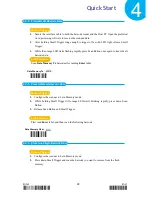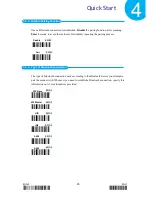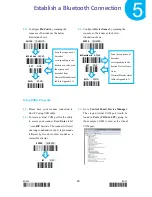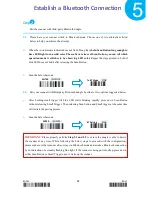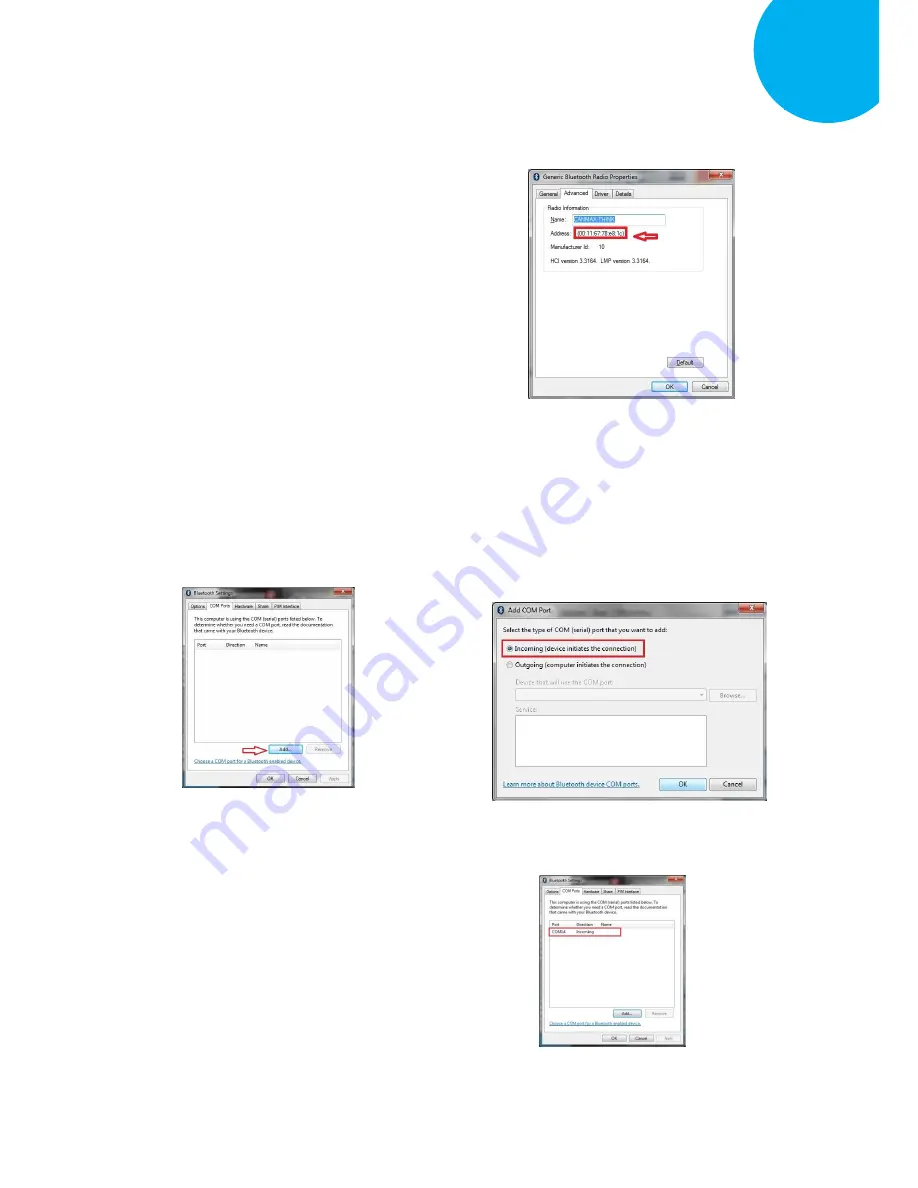
Enter 37 End
*/$%ENTR* *ZEND*
Establish a Bluetooth Connection
5
1-5.
In
Generic Bluetooth Radio Properties
,
retrieve MAC address of the plugged-in
Bluetooth dongle, which is illustrated in
the below figure and marked with red
frame. Please write down the info for
configuring your scanner later on. In this
example,
Mac
address
info
is
00116778E81C
. Click
OK
button to return
to
Bluetooth Settings
.
1-6.
Click on
COM Ports
tab to add an
incoming port. In
COM Ports
tab, hit
Add
button to invoke
Add COM Port
dialogue box.
1-7.
In
Add COM Port
dialogue box, select
Incoming
(device
initiates
the
connection)
option and then hit
OK
button to initiate the process.
1-8.
Once the incoming port is successfully
generated, the list box in
COM Ports
tab
will
show
associated
information
regarding the incoming port. In the
example, the created incoming port is set
to COM14. Press down
OK
button to
close
Bluetooth Settings
dialogue box.