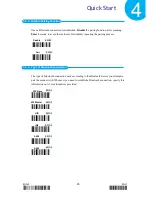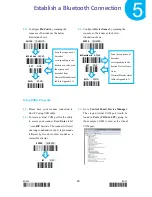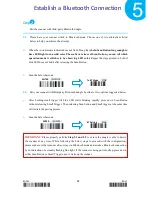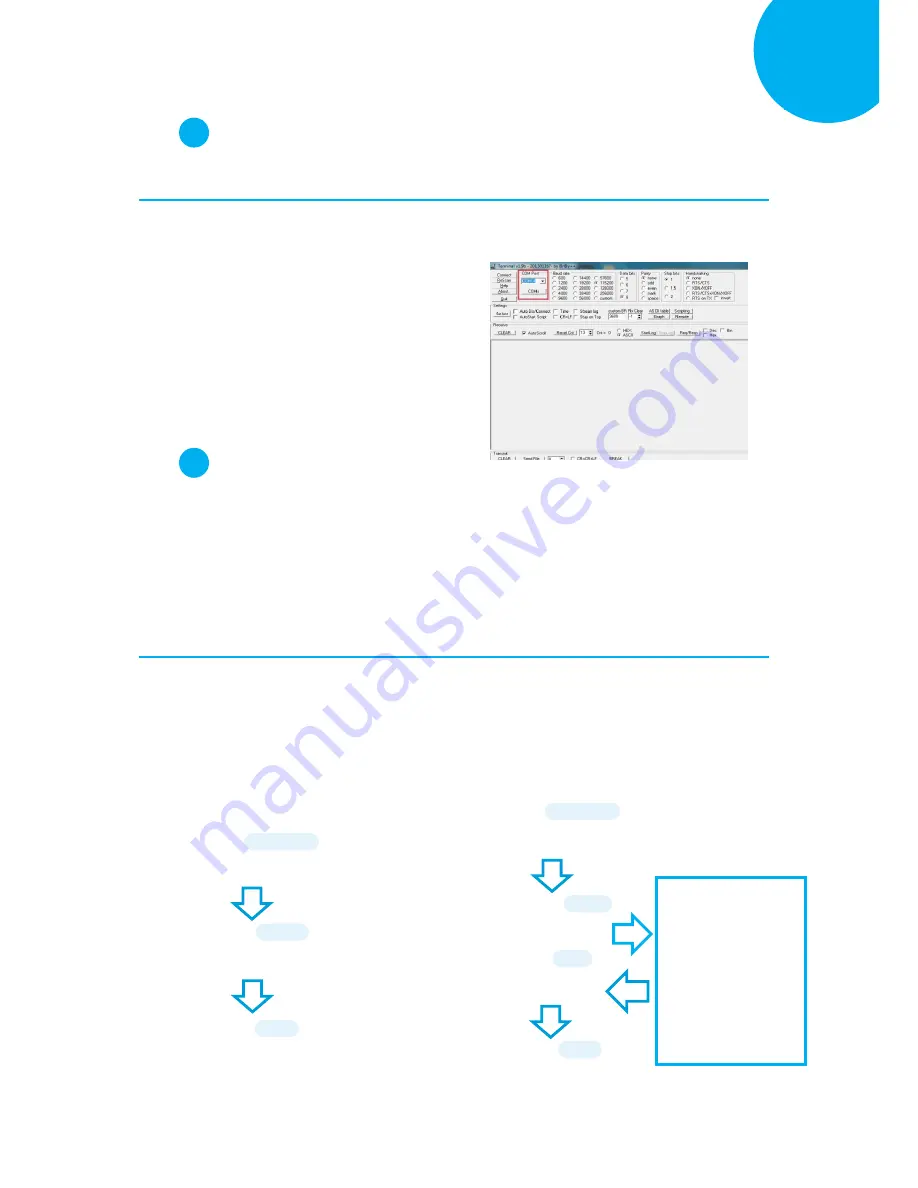
Enter 38 End
*/$%ENTR* *ZEND*
Establish a Bluetooth Connection
5
Step
2
Configure the existing terminal application.
2-1.
Run the terminal software. In the example, we will demonstrate the case with the free terminal
emulation application, Terminal.
2-2.
Correctly configure
COM Port
with the
value matching the generated incoming
COM port, and then press down
Connect
button to ensure the terminal application
is connected. Keep the application
running in the background.
Step
3
Configure your scanner either using the utility program or scanning programming barcodes.
Two alternatives take different approaches to serve the same purpose. Select
utility program
to
set up the device if you incline to avoid from dealing with lengthy and problematic barcode
sequences which constantly end up nullifying your efforts. For those who prefer a
straightforward solution, it is suggested to scan the sequence of
programming barcodes
to
have your device programmed before use.
Scanning Program Barcodes
3-1.
Configure
Output Interface
of the
scanner to be
Master
by scanning the
sequence of barcodes as the below
illustration shows.
3-2.
Configure
Mac Address
by scanning the
sequence of barcodes as the below
illustration shows.
*/$%ENTR*
ENTER
/$%ENTR
*BE1D2*
Master
BE1D2
*ZEND*
END
ZEND
*/$%ENTR*
ENTER
/$%ENTR
*AE8FE*
BtMacAddr
AE8FE
Scan the sequence of
barcodes
corresponding to the
actual MAC address
of the dongle from
Decimal/Hexadecimal
table in Appendix A.
*%OK*
SET
%OK
*ZEND*
END
ZEND