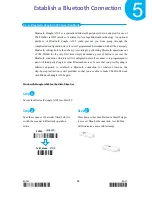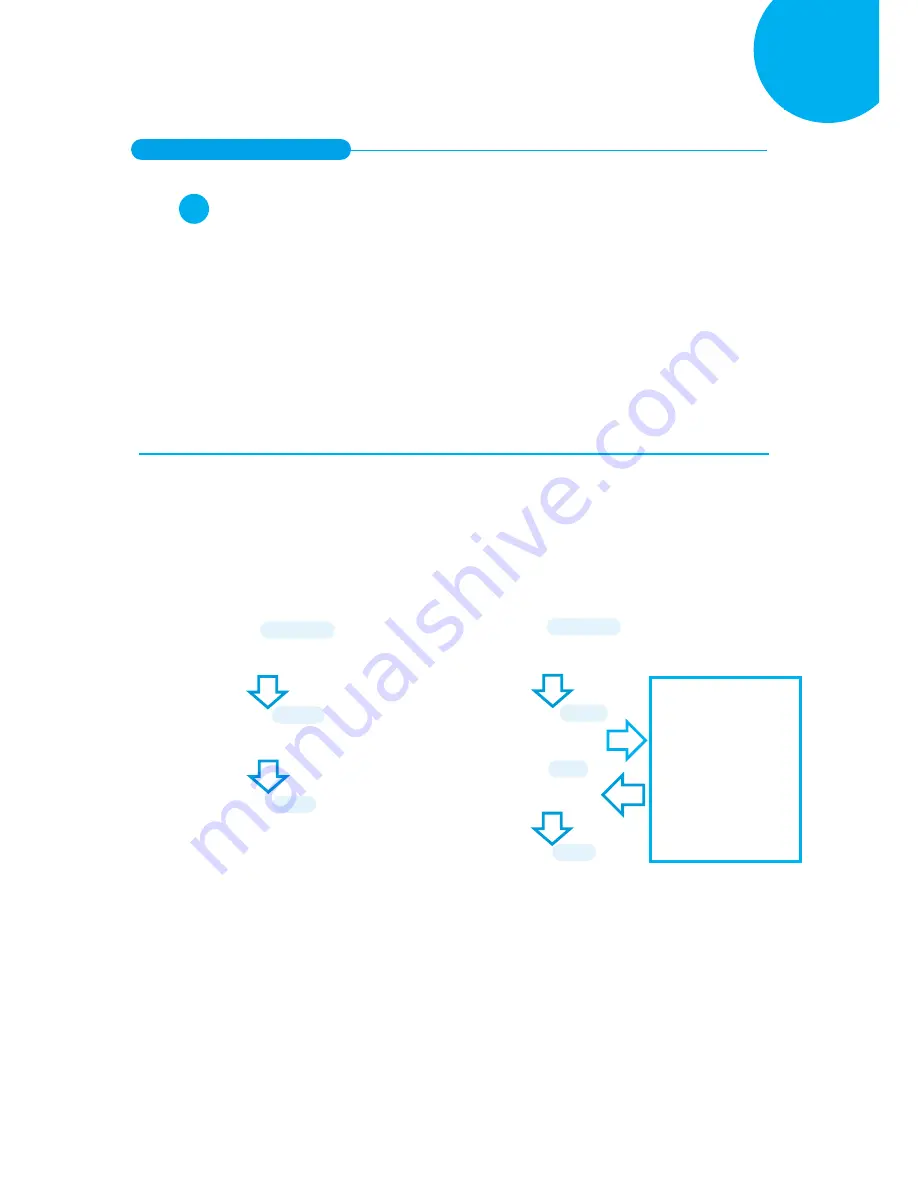
Enter 51 End
*/$%ENTR* *ZEND*
Establish a Bluetooth Connection
5
5-2-4.
iOS Connection Mode
Step
1
Configure your scanner either using the utility program or scanning programming barcodes.
The primary advantage of
using the utility program
is to prevent the invalid configuration
which frequently happens due to the incorrect and reckless scanning sequence. However, it
requires extra pre-configuration procedures before the utility program can be executed properly.
On the other hand, the use of
barcode programming sequence
will lead to a rapid and efficient
configuration for your scanner instead of taking time to dig into the seemingly confusing
application. Considering all pros and cons mentioned above, choose the one which fits for your
situation.
Scanning Programming Barcodes
1-1.
Configure
Output Interface
of the
scanner to be
iOS
by scanning the
sequence of barcodes as the below
illustration shows.
1-2.
Configure
Device Name
by scanning the
sequence of barcodes as the below figure
show. By default, Device name is set to
“SmartBt.”
*/$%ENTR*
ENTER
/$%ENTR
*BE1D4*
iOS
BE1D4
*ZEND*
END
ZEND
*/$%ENTR*
ENTER
/$%ENTR
*AF4E6*
BtDevName
dr
AF4E6
*%OK*
SET
%OK
Scan the sequence of
barcodes
corresponding to the
desired Device Name
from
Decimal/Hexadecimal
table in Appendix A.
*ZEND*
END
ZEND