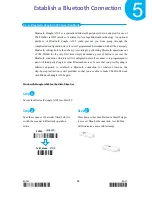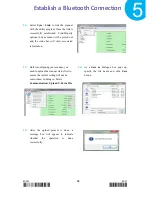Enter 58 End
*/$%ENTR* *ZEND*
Establish a Bluetooth Connection
5
How to Re-Configure your Scanner to Work with Dongle A303
Step
1
Configure your scanner either using the utility program or scanning programming barcodes.
The approach of
utility program
will help you accurately program your device with no need to
go through the sequence of barcode scans which occasionally produces erroneous results due to
the lack of cares. As another alternative,
scanning programming barcodes
would work better
if you rather adopt a more time-saving approach than allocate time or other resources to
familiarize with the utility program.
Scanning Programming Barcodes
1-1.
Configure
Output Interface
of the
scanner to be
A303
by scanning the
sequence of barcodes as the illustration on
the right side shows.
1-2.
Retrieve Mac Address info on the side of
Bluetooth dongle A303, and then
configure
Mac Address
by scanning the
sequence of barcodes as the below
illustration shows.
1-3.
Configure
Device Name
by scanning the
sequence of barcodes as the below
illustration shows.
*/$%ENTR*
ENTER
/$%ENTR
*BE1D5*
A303
BE1D5
*ZEND*
END
ZEND
*/$%ENTR*
ENTER
/$%ENTR
*B08FE*
BtMacAddr
B08FE
Scan the sequence of
barcodes
corresponding to the
actual MAC address
of the dongle from
Decimal/Hexadecimal
table in Appendix A.
*%OK*
SET
%OK
*ZEND*
END
ZEND
*/$%ENTR*
ENTER
/$%ENTR
*B14E6*
BtDevName
dr
B14E6
*%OK*
SET
%OK
Scan the sequence of
barcodes
corresponding to the
desired Device Name
from
Decimal/Hexadecimal
table in Appendix A.
*ZEND*
END
ZEND