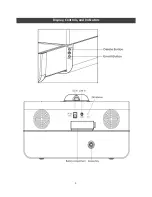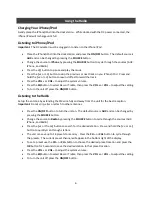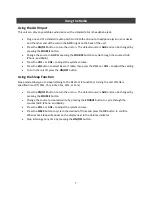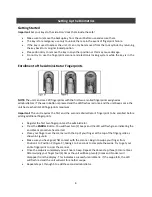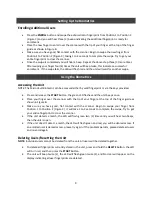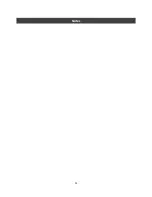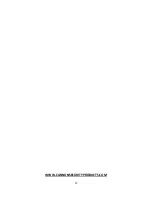9
Setting Up the Biometrics
Enrolling Additional Users
Press the
ENROLL
button and swipe the administrator fingerprint from Position 1 to Position 2
(Figure C) and you will hear three (3) beeps indicating the additional fingerprint is ready for
enrollment.
Place the new finger to enroll over the scanner with the tip of your finger at the top of the finger
guide as shown in Figure B.
Make sure you have good, flat contact with the scanner. Begin to swipe the new finger from
Position 1 to Position 2 (Figure C), taking 1 to 2 seconds to complete the swipe. Try to get your
entire fingerprint to cross the scanner.
Once the swipe is completed you will hear a beep. Repeat the above step three (3) more times.
After swiping your finger four (4) times the unit will beep twice, this indicates a successful
enrollment. If the swipe fails, the LED will flash red and the unit will wait for another swipe.
Using the Biometrics
Accessing the Unit
NOTE: The MicroVault Biometric can be accessed either by valid fingerprint or via the keys provided.
Press and release the
START
Button, the green LED flashes and the unit beeps once.
Place your finger over the scanner with the tip of your finger at the top of the finger guide as
shown in Figure B.
Make sure you have good, flat contact with the scanner. Begin to swipe your finger from
Position 1 to Position 2 (Figure C), it will take 1 to 2 seconds to complete the swipe. Try to get
your entire fingerprint to cross the scanner.
If the unit detects a match, the LED will flash green two (2) times and you will hear two beeps,
then the unit is open.
If the unit doesn’t detect a match, the LED will flash green and red, you will be denied access. If
an enrolled user is denied access, please try again. If the problem persists, please delete all users
and re-enroll again.
Deleting Users/Resetting the Unit
NOTE:
Individual users cannot be deleted from the unit. All users will be deleted together.
To delete all fingerprints currently stored in the unit, press and hold the
DELETE
Button, the LED
will turn red, and then press the
START
Button.
The unit will beep twice (2), the LED will flash green twice (2), and No User will appear on the
display indicating all user fingerprints are deleted.
Summary of Contents for RadioVault
Page 1: ...RadioVault Owner s Manual REV 1 4 12 ...
Page 3: ...2 Display Controls and Indicators ...
Page 4: ...3 Display Controls and Indicators ...
Page 12: ...11 Notes ...
Page 13: ...12 Notes ...
Page 15: ...14 ...