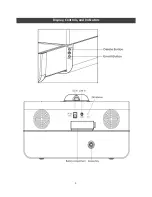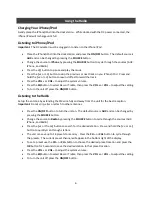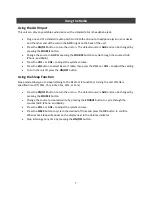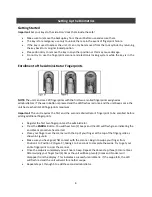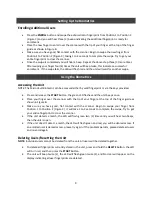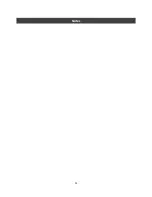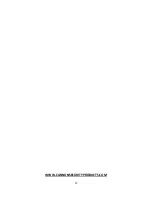13
Warranty
1. Cannon Security Products, LLC (the “Company”) warrants to the original consumer (the “Purchaser’)
that this product (the “Product”) will be free from defects in workmanship and materials for a period of
one (1) year from the date of purchase. These warranties are not
assignable or transferable to any other person.
2. Any damage to the product as a result of misuse, tampering, abuse, neglect, accident, improper
installation, modification, unauthorized service, destruction, or the alteration of the serial number, or
use violative of the instructions furnished by the Company will void this warranty.
3. The sole responsibility of the Company shall be limited to the repair or replacement (in
its sole discretion) of any component of the Product which fails to conform to this warranty at no cost to
the purchaser for a period of one (1) year from the date of original purchase.
4. Contact the Company directly to obtain service under this warranty. If it becomes necessary to send a
defective product to the Company, a Return Authorization Number must first be obtained from the
company.
5. Products shipped without prior Return Authorization and Return Authorization Number may not be
accepted, and the Company will not be responsible for their disposition and/or cost of return to the
owner.
6. The Company will not assume any responsibility for any loss or damage incurred in shipping. All return
authorized products should include a copy of the original invoice in order that this warranty may be
honored.
7. This warranty is not an insurance policy. The Company is not responsible for damage to or theft of the
Purchaser’s product or its contents.
8. The obligation of Company under this warranty is contingent upon proper use of the Product, and
shall not apply to Products, or parts or components thereof, which have been put in unusual or extreme
environments or any damage caused by an act of God or force of nature. Modifying or tampering with
the Product, which might affect the Product’s use, voids this warranty
9. Without limitation, this warranty specifically excludes any liability for defects or damages caused by,
or aggravated by, human error or the use of unauthorized parts or components.
10. We recommend that the enclosed warranty cared be completed in full, and returned to the
Company within ten (10) days of the original date of purchase to validate this warranty.
11. Any implied warranties which the purchaser may have are limited to the duration of the warranties
described above. There are no further warranties which extend or apply beyond the face hereof, and
the company expressly disclaims and excludes any and all warranties of merchant ability or fitness for a
particular purpose. Some states do not allow limitations on how long an implied warranty lasts, so the
above limitation may not apply to you.
12. Repair or replacement shall be the sole remedy for the purchaser under this warranty. The company
shall not be liable for any direct, indirect, incidental or consequential damages, losses or expense arising
from the use or misuse of the Product. Some states do not allow the exclusion or limitations of
incidental or consequential damages, so the limitation may not apply to you.
13. This warranty gives you specific legal rights, and you may also have other rights which vary from
state to state.
Summary of Contents for RadioVault
Page 1: ...RadioVault Owner s Manual REV 1 4 12 ...
Page 3: ...2 Display Controls and Indicators ...
Page 4: ...3 Display Controls and Indicators ...
Page 12: ...11 Notes ...
Page 13: ...12 Notes ...
Page 15: ...14 ...