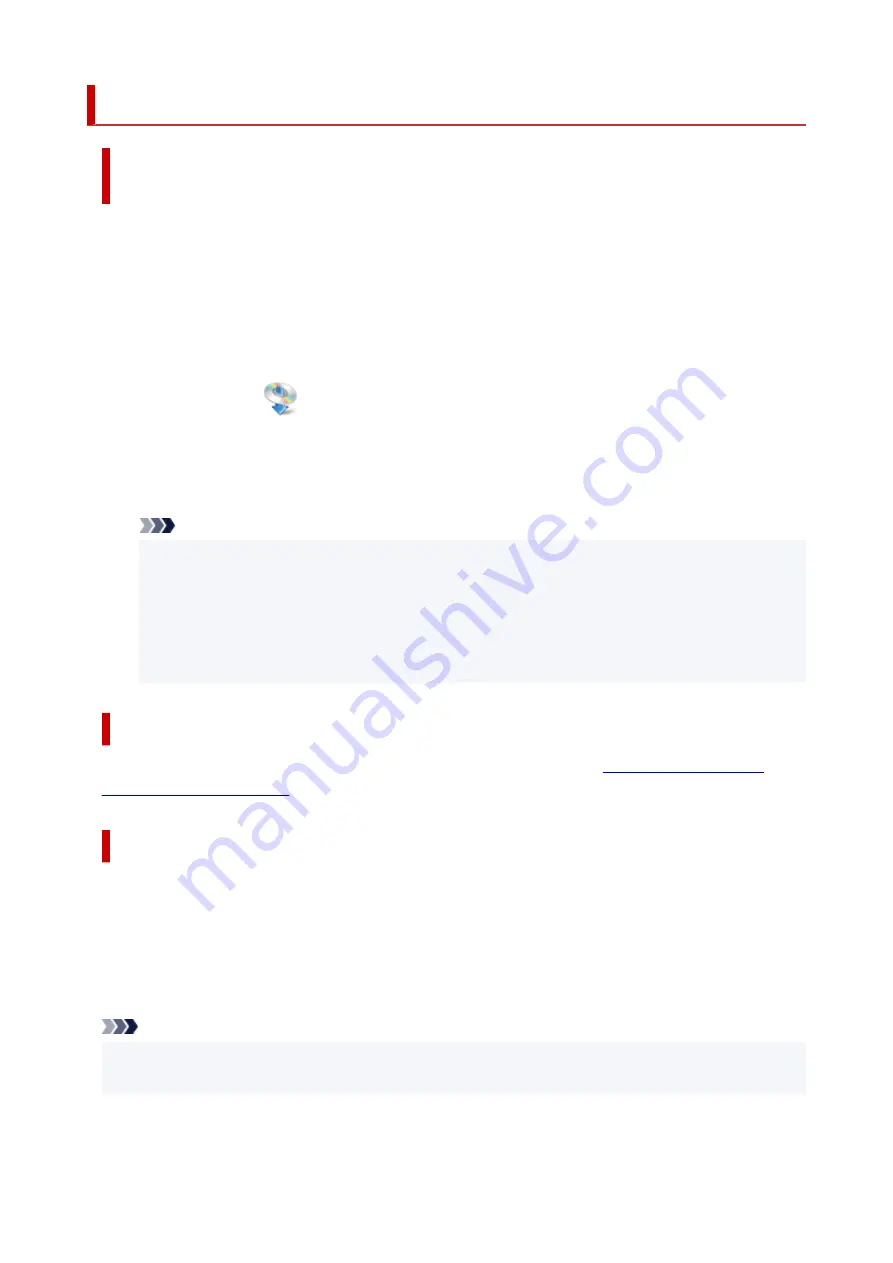
Cannot Install ScanGear (Scanner Driver) (Windows)
If the installation does not start even after the Setup CD-ROM is
inserted into your computer's disc drive:
Start the installation following the procedure below.
1.
Follow the procedures as shown below.
• In Windows 10 or Windows 8.1, select the
File Explorer
icon on the taskbar on the desktop, and
then select
This PC
from the list on the left.
• In Windows 7, click
Start
then
Computer
.
2.
Double-click the
CD-ROM
icon on the displayed window.
If the contents of the CD-ROM are displayed, double-click
MSETUP4.EXE
.
If you cannot install ScanGear (scanner driver) from the Setup CD-ROM, download and install the
scanner driver from the web page.
Note
• If the CD-ROM icon is not displayed, try the following:
• Remove the CD-ROM from your computer, then insert it again.
• Restart your computer.
If the icon is not yet displayed, try different discs and see if they are displayed. If other discs are
displayed, there is a problem with the Setup CD-ROM. In this case, contact the service center.
If you are unable to proceed beyond the Scanner Connection screen:
If you are unable to proceed beyond the
Scanner Connection
screen, see
.
In other cases:
Reinstall ScanGear.
If ScanGear was not installed correctly, uninstall the
CanoScan XXX Scanner Driver
(where "XXX" is the
model name), restart your computer, and then reinstall ScanGear. To uninstall the
CanoScan XXX
Scanner Driver
, start the uninstaller from
Control Panel
.
To reinstall ScanGear, install it from the Setup CD-ROM or install the scanner driver from the web page.
Note
• If the installer was forced to be terminated due to a Windows error, the system may be in an unstable
condition and you may not be able to install ScanGear. Restart your computer before reinstalling.
103
Summary of Contents for 2996C002
Page 1: ...LiDE 400 Online Manual English ...
Page 21: ...Placing Items Place the Item on the Platen Items You Can Place How to Place Items 21 ...
Page 27: ...Safety Safety Precautions Regulatory Information WEEE EU EEA 27 ...
Page 52: ...Note To set the applications to integrate with see Settings Dialog Box 52 ...
Page 65: ...ScanGear Scanner Driver Screens Basic Mode Tab Advanced Mode Tab 65 ...
Page 82: ...Scanning Tips Positioning Originals Scanning from Computer 82 ...
Page 97: ...Scanning Problems Windows Scanning Problems 97 ...

































