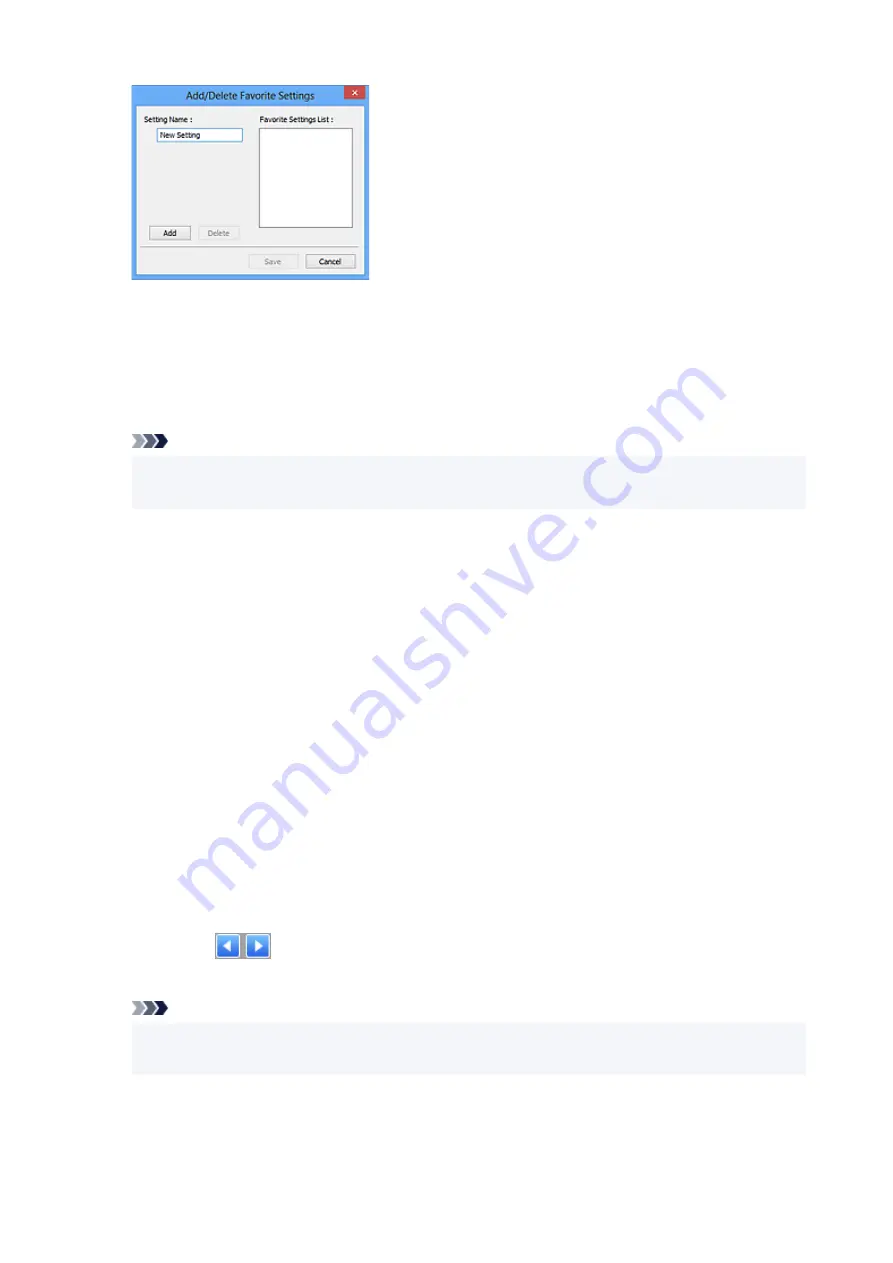
Enter
Setting Name
and click
Add
; the name appears in
Favorite Settings List
.
When you click
Save
, the item appears in the
Favorite Settings
list and can be selected, along with
the predefined items.
To delete an item, select it in
Favorite Settings List
and click
Delete
. Click
Save
to save the settings
displayed in
Favorite Settings List
.
Note
• You can set
Add/Delete...
in
Favorite Settings
after preview.
• Save up to 10 items.
Input Settings
Specify the input settings such as the document type and size.
Output Settings
Specify the output settings such as the output resolution and size.
Image Settings
Enable/disable various image correction functions.
Color Adjustment Buttons
Fine corrections to the image brightness and color tones can be made including adjustments to the
image's overall brightness or contrast and adjustments to its highlight and shadow values (histogram)
or balance (tone curve).
Zoom
Zooms in on a frame, or zooms in on the image in the area specified with a cropping frame (scan
area). When zoomed in,
Zoom
changes to
Undo
. Click
Undo
to return the display to its non-
magnified state.
In thumbnail view:
When multiple images are displayed in thumbnail view, clicking this button zooms in on the selected
frame. Click
(Frame Advance) at the bottom of the screen to display the previous or next
frame.
Note
• You can also zoom in on an image by double-clicking the frame. Double-click the enlarged frame
again to return it to its original state.
In whole image view:
Rescans the image in the area specified with a cropping frame at higher magnification.
75
Summary of Contents for 2996C002
Page 1: ...LiDE 400 Online Manual English ...
Page 21: ...Placing Items Place the Item on the Platen Items You Can Place How to Place Items 21 ...
Page 27: ...Safety Safety Precautions Regulatory Information WEEE EU EEA 27 ...
Page 52: ...Note To set the applications to integrate with see Settings Dialog Box 52 ...
Page 65: ...ScanGear Scanner Driver Screens Basic Mode Tab Advanced Mode Tab 65 ...
Page 82: ...Scanning Tips Positioning Originals Scanning from Computer 82 ...
Page 97: ...Scanning Problems Windows Scanning Problems 97 ...













































