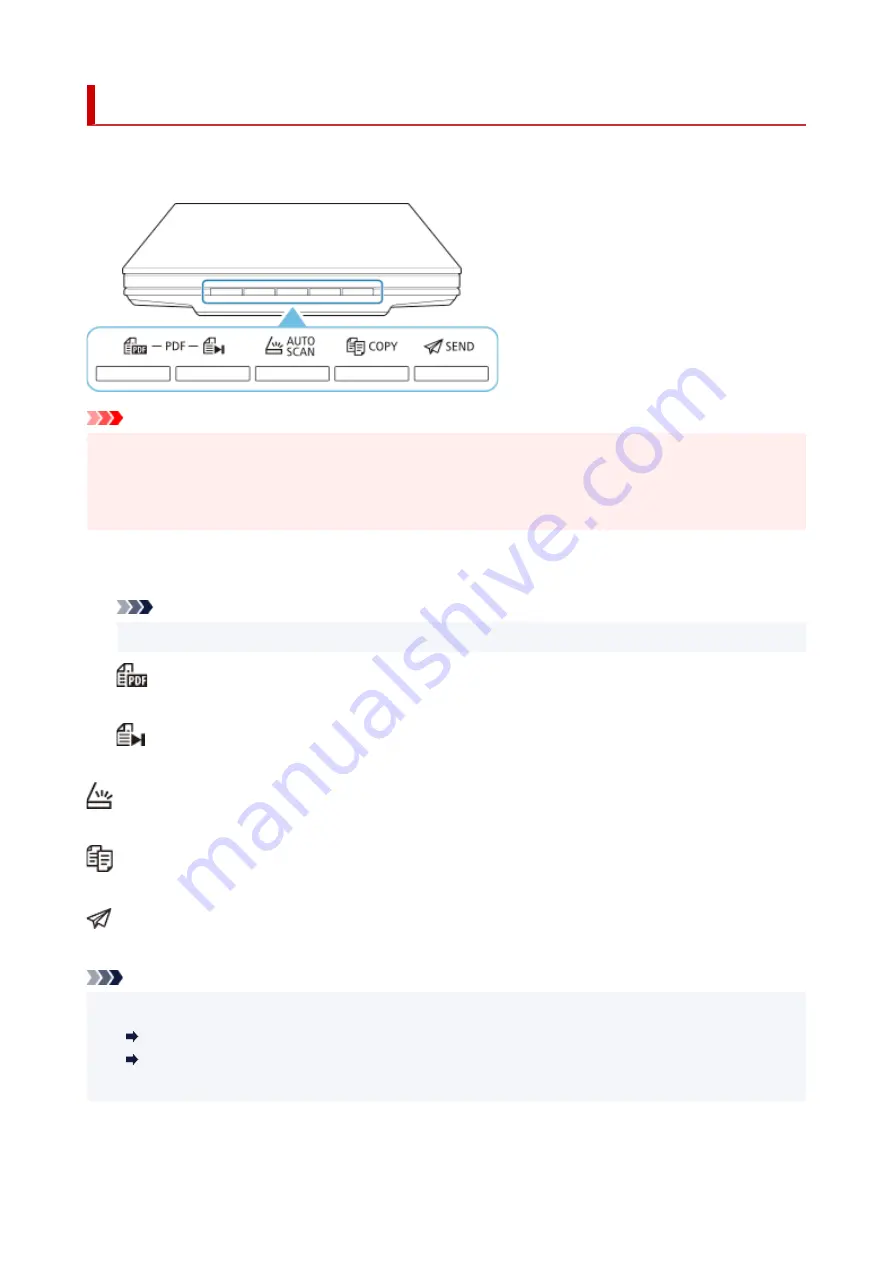
What Are Scanner Buttons?
The five buttons on the scanner are referred to as scanner buttons. You can create PDF files, print items,
send images, etc. by simply placing the item on the platen and pressing a scanner button.
Important
• In Windows, when you press a scanner button, a program selection screen may appear instead of IJ
Scan Utility. In that case, set IJ Scan Utility as the program to start.
Refer to "Scanner Button Settings (Windows)" for details. To set to start IJ Scan Utility Lite in macOS,
see Scanner Button Settings (macOS).
PDF Buttons
Scans items and easily creates PDF files, then saves them.
Note
• These button names are not inscribed on the scanner.
SCAN START Button
Starts scanning. Saves multiple items to a computer as one PDF file, as required.
FINISH Button
Ends the PDF button operation and saves the images.
AUTO SCAN Button
Detects the item type automatically and saves them to a computer.
COPY Button
Scans items and prints them on a printer.
SEND Button
Scans items and attaches the scanned images to an e-mail or sends them to an application.
Note
• You can specify how IJ Scan Utility/IJ Scan Utility Lite responds when a scanner button is pressed.
Scanner Button Settings via IJ Scan Utility
Scanner Button Settings via IJ Scan Utility Lite
• The default save folders are as follows.
88
Summary of Contents for 2996C002
Page 1: ...LiDE 400 Online Manual English ...
Page 21: ...Placing Items Place the Item on the Platen Items You Can Place How to Place Items 21 ...
Page 27: ...Safety Safety Precautions Regulatory Information WEEE EU EEA 27 ...
Page 52: ...Note To set the applications to integrate with see Settings Dialog Box 52 ...
Page 65: ...ScanGear Scanner Driver Screens Basic Mode Tab Advanced Mode Tab 65 ...
Page 82: ...Scanning Tips Positioning Originals Scanning from Computer 82 ...
Page 97: ...Scanning Problems Windows Scanning Problems 97 ...
















































