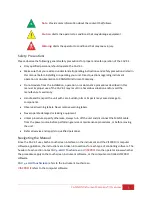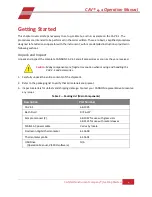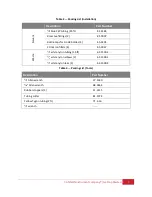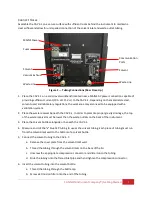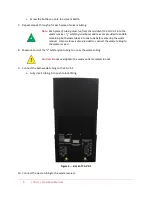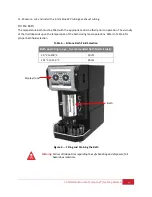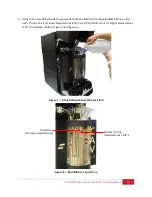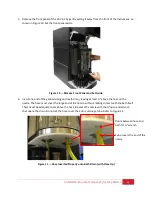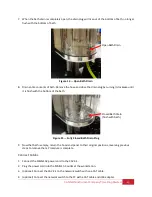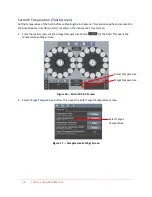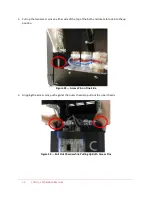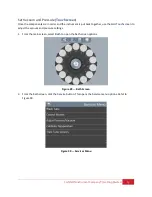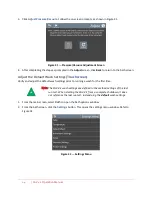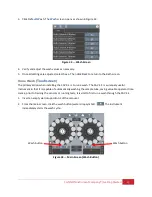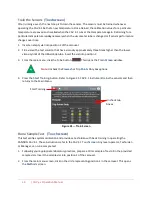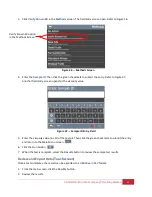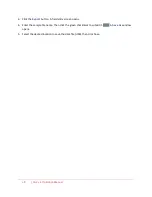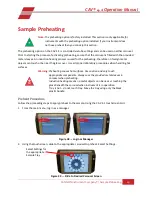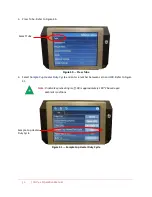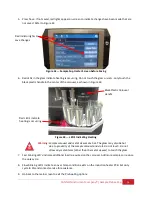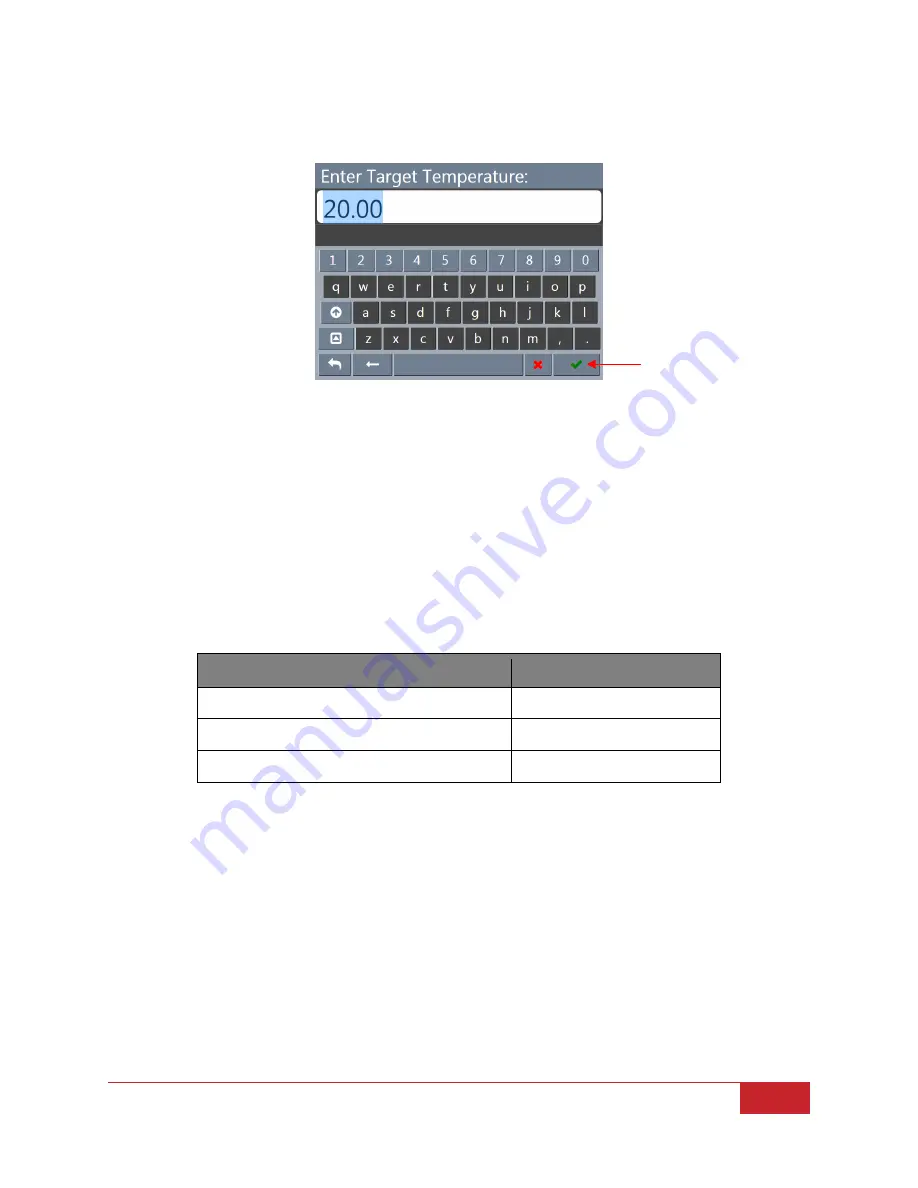
CANNON Instrument Company® | Getting Started
17
3.
Enter the target temperature. Then click the green checkmark to submit entry and return to the
temperature settings screen.
Figure 18 — Target Temperature Entry Screen
4.
Click
Save.
Then click
Back
to return to the main screen.
5.
Wait for the current temperature to match the target temperature.
Calibrate Temperature (
Touchscreen
)
The temperature calibration must be verified any time the instrument is moved, the bath fluid is refilled,
or a new operating temperature is used. The instrument is calibrated by inserting the thermometer
through an access hole in the display hood, measuring the actual temperature of the bath fluid, and
entering that temperature into the CAV 4.1 software. Refer to Table 8 for necessary tools and materials.
Table 8 — Tools and Materials Required
Description
Part Number
Assembled CAV 4.1
68.0229
Dostmann digital thermometer
61.5600
Thermometer probe
61.5601
Green Checkmark