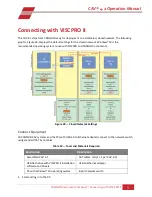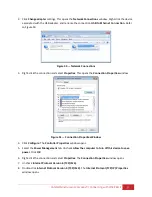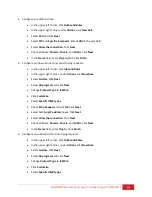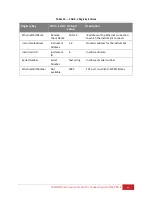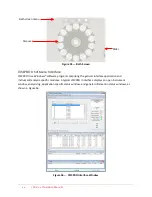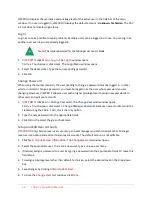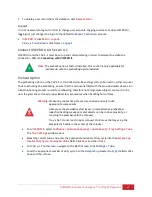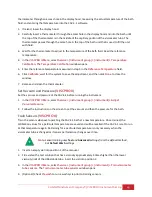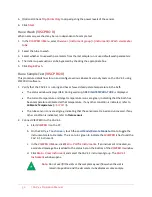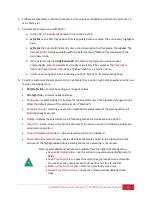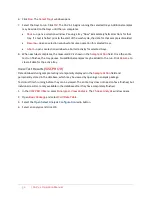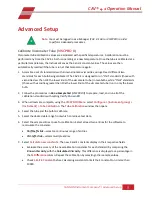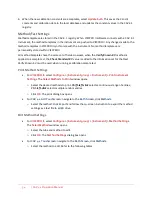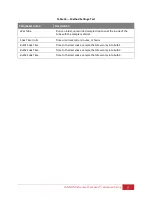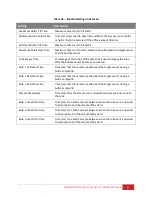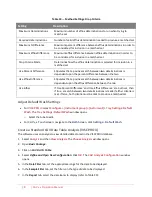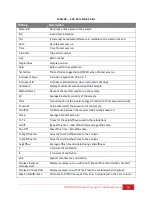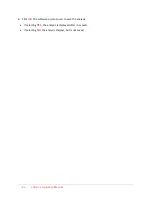46
| CAV 4.1 Operation Manual
VISCPRO II displays the username and privilege level of the active user in the title bar of the main
window. If no user is logged in, VISCPRO II displays the default account -
Unknown: Technician
. The CAV
4.1 GUI does not display login status.
Log In
Log in as soon as possible to avoid problems. Multiple users can be logged in at once. You can log in as
another user even if you are already logged in.
Note:
The initial password for the Manager account is blank.
1.
VISCPRO II:
click
Main > Log In.
The
Log In
window opens.
CAV 4.1 Touchscreen
: click
Users
. The
Login Menu
window opens.
2.
Select the desired user. Type the corresponding password.
3.
Click
OK
.
Change Password
When using the touchscreen GUI, the user needing to change a password must be logged in. In other
words, in order to change a password, you must be logged in as the user whose password you are
changing. However, VISCPRO II allows a user with a higher privilege level to assign new passwords to
other users and edit user accounts.
1.
VISCPRO II
: click
Main > Change Password.
The
Change Password
window opens.
CAV 4.1 Touchscreen
: click
Users > Change Manager Password
. Because new accounts cannot be
created using the CAV 4.1 GUI, this is the only option.
2.
Type the new password into the appropriate fields.
3.
Click
OK
or the select the green checkmark.
Setup and Edit User Accounts
(
VISCPRO II
only) Service level users can setup and edit manager and technician accounts. Manager
level users can setup and edit technician level accounts. The default account is not editable.
1.
Click
Main
>
Update User Information
.
The
Change User List
window opens.
2.
Select the appropriate user. To create a new user, type a unique user name.
3.
If desired, assign a password to a user by typing a password into the appropriate fields. Or leave this
field blank.
4.
To assign a privilege level other than default Technician, select the desired level in the drop-down
box.
5.
Save changes by clicking
Add or Update User
.
6.
To close the
Change User List
window, click
Done
.