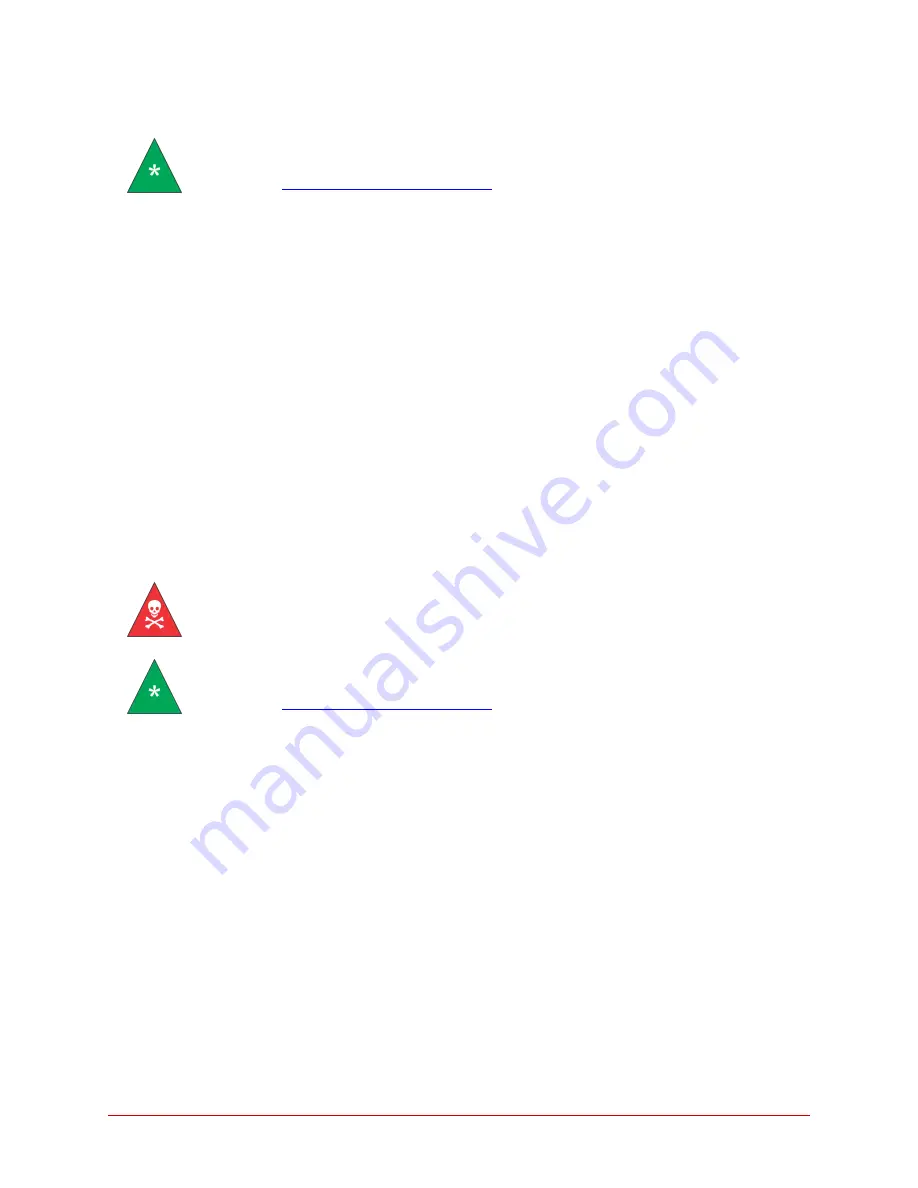
52
| CAV 4.2 Operation Manual
Update the UI Software
Note:
A video of this procedure is available at
1.
From the GUI, click
Help > Upgrade Instrument
. Click
OK
. The baths are placed into Bootloader
mode (orange lights), and the Windows logon screen displays.
2.
Plug the prepared USB flash drive into the USB connection
3.
Click
Updates
. This runs the UpdateUI.exe program, which opens into the update shell.
4.
Click
Update Software
. A
File Open
dialog opens.
5.
Select and run the setup.exe program in the CAV UI update directory on the E: drive.
6.
Follow the instructions provided by the setup program.
7.
Click
Save And Exit
. The CAV unit will reboot several times, but the bath lights will remain orange,
indicating that they are still in Bootloader mode.
8.
After the CAV finishes its rebooting routine, power cycle the unit by completely turning it off with
the power switch on the hood, waiting 10 seconds, then turning it on.
Update the Controller Firmware
Warning:
Be careful not to touch any moving parts or live wires in the
CAV 4.2.
Note:
A video of this procedure is available at
1.
Slide the trays out and remove the carousels.
2.
With the Philips screwdriver, remove the screws securing the corner panels.
3.
Remove the corner panels. Remove the center panel. Raise the lid. Push the trays in.
4.
From the GUI, click
Help > Upgrade Instrument
. A dialog box asks you to confirm your action.
5.
Click
OK
. The baths are placed into Bootloader mode (orange lights), and the Windows logon screen
displays.
6.
Click
Updates
. The update shell opens.
7.
Plug the prepared USB flash drive into the USB connection
8.
Click
Update Firmware
.
9.
Select the type of controller to update. Windows Explorer opens.







































