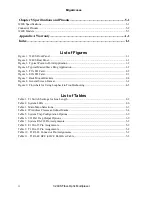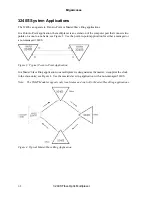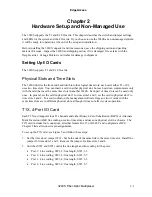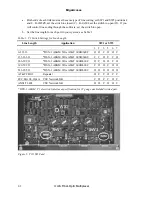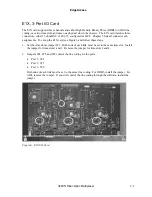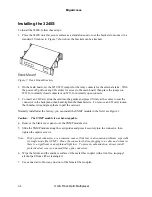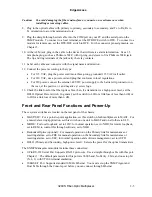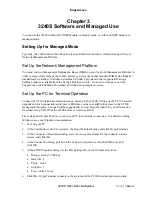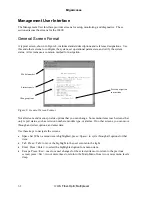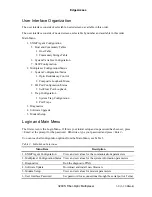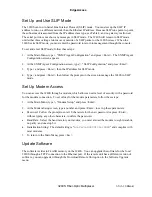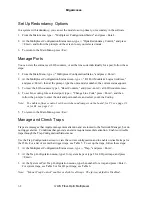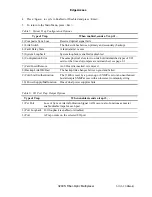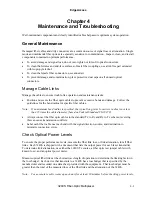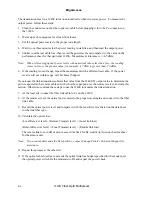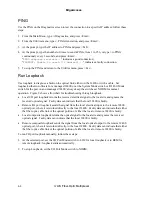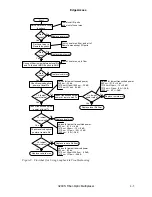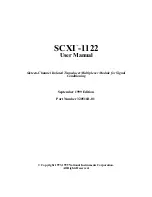EdgeAccess
Management User Interface
The Management User Interface provides screens for setup, monitoring, and diagnostics. These
sections discuss the screens for the 3240S.
General Screen Format
A typical screen, shown in Figure 8, includes standard descriptions and reference designations. Use
this and other screens to configure the system, set operational parameters, and verify the system
status. All screens use a common method for navigation.
Screen navigation
instructions
Change options
Status reports
Model number
Figure 8. General Screen Format
Not all screens and menus provide options that you can change. Some menu items reach screens that
only report status, such as revision numbers, module type, or alarms. On other screens, you can move
through and select options, and enter data.
Use these keys to navigate the screens:
•
Space bar When a menu item is highlighted, press <Space> to cycle through all options for that
item.
•
Tab Press <Tab> to move the highlight to the next column to the right.
•
Enter Press <Enter> to select the highlighted option for a menu item.
•
Escape Press <Esc> once to cancel changes for the selected item or to return to the previous
screen; press <Esc> two or more times to return to the Main Menu from two or more menu levels
deep.
3-2 3240
S Fiber-Optic Multiplexer
Summary of Contents for 3240S
Page 1: ...Model 3240S SNMP Managed T1 E1 Fiber Optic Multiplexer User Manual...
Page 2: ......
Page 4: ......
Page 6: ......
Page 12: ......
Page 20: ...EdgeAccess 2 8 3240S Fiber Optic Multiplexer...
Page 30: ......
Page 31: ......
Page 32: ......
Page 46: ......
Page 47: ......
Page 48: ......
Page 49: ......