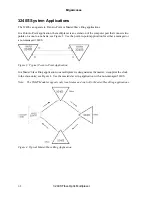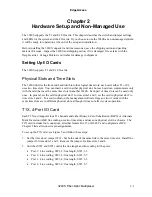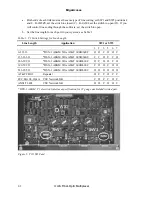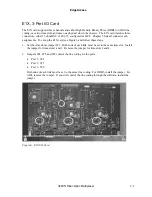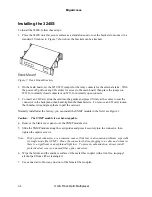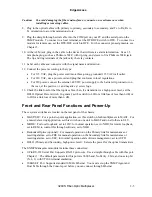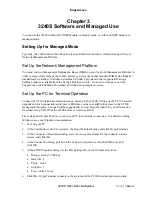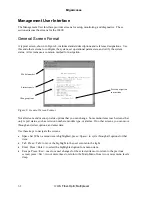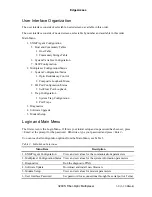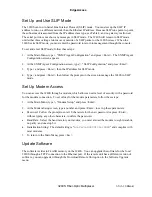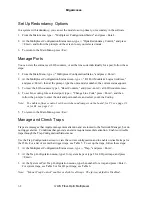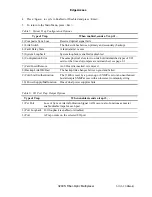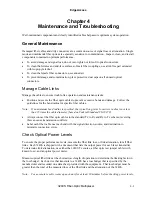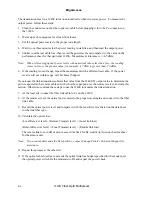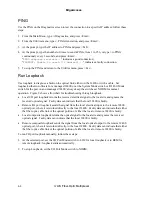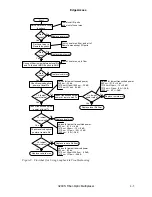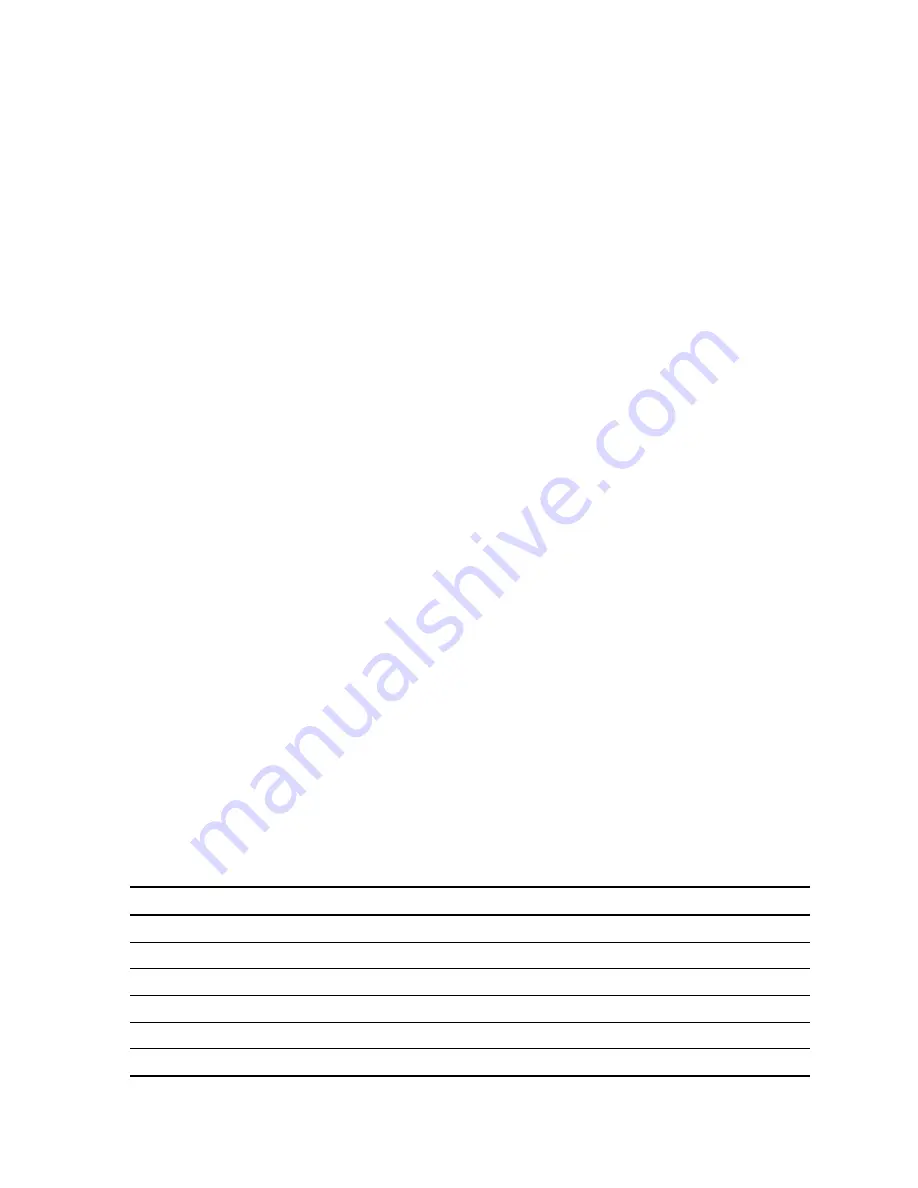
EdgeAccess
User Interface Organization
The user interface consists of selectable, nested screens, available in this order:
The user interface consists of nested screens, selectable by number and available in this order:
Main Menu
1. SNMP Agent Configuration
5. Host and Community Tables
1.
Host
Table
2. Community Strings Table
6. System Variables Configuration
7. SLIP Configuration
2. Multiplexer Configuration/Status
1. System Configuration/Status
1. Optic Redundancy Control
2.
Composite
Loopback
Menu
2. I/O Port Configuration/Status
3. Set/Clear Port Loopback
3. Trap Configuration
1. System Trap Configuration
2.
Port
Traps
3. Diagnostics
4. Software Upgrade
5. Modem Setup
Login and Main Menu
The first screen is the Login Menu. If this is your initial setup and no password has been set, press
<Enter> at the prompt for the password. Otherwise, type your password and press <Enter>.
You can reach all configuration options from the Main Menu; see Table 3.
Table 3. Main Menu Selections
Menu Item
Description
1. SNMP Agent Configuration
View and set values for the communications parameters
2. Multiplexer Configuration/Status View and set values for the system information parameters
3. Diagnostics
Run the diagnostic PING
4. Software Update
Download and install new firmware
5. Modem Setup
View and set values for modem parameters
6. User Interface Password
Set password for a connections through the serial port or Telnet
3240S Fiber-Optic Multiplexer
3-3/(3-10 Blank)
Summary of Contents for 3240S
Page 1: ...Model 3240S SNMP Managed T1 E1 Fiber Optic Multiplexer User Manual...
Page 2: ......
Page 4: ......
Page 6: ......
Page 12: ......
Page 20: ...EdgeAccess 2 8 3240S Fiber Optic Multiplexer...
Page 30: ......
Page 31: ......
Page 32: ......
Page 46: ......
Page 47: ......
Page 48: ......
Page 49: ......