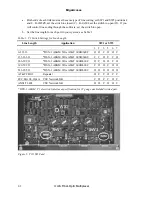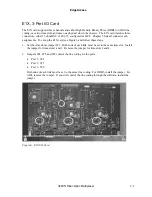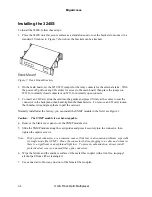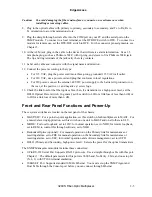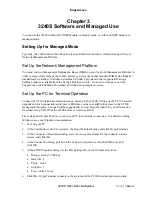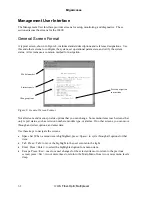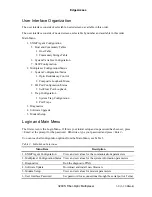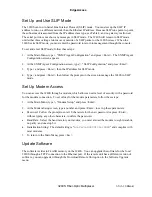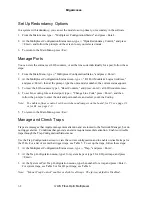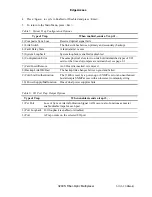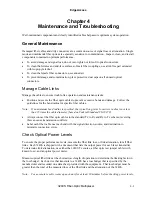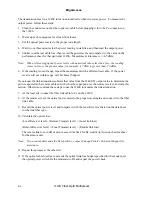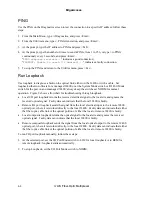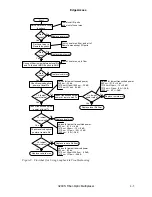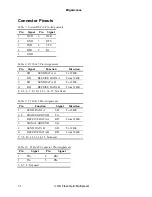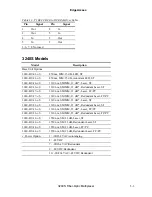EdgeAccess
Set Up Redundancy Options
In a system with redundancy, you can set the mode to auto, primary, or secondary in the software.
1. From the Main menu, type
2
, "Multiplexer Configuration/Status," and press <Enter>.
2. At the Multiplexer Configuration/Status menu, type
2
, "Optic Redundancy Control," and press
<Enter>, and follow the prompts on the screen to set your selected mode.
3. To return to the Main Menu, press <Esc>.
Manage Ports
You can view the status, reset LOS counters, or set the line code individually for a port; follow these
steps:
1. From the Main Menu, type
2
, "Multiplexer Configuration/Status," and press <Enter>.
2. At the Multiplexer Configuration/Status screen, type
2
, "I/O Port Module & Logical Address,"
and press <Enter>, then at the prompt, type the unit and slot number; the current status appears.
3. To reset the LOS counters, type 1, "Reset Counters," and press <enter>; all LOS counters reset..
4. To set Line coding for a selected port, type
2
, "Change Line Code," press <Enter>, and then
follow the prompts to enter the unit and port numbers, and select your Line Coding.
Note: To enable software control, set the switches and jumpers on the board; for T1, see page 2-1
or for E1, see page 2-3.
5. To return to the Main Menu, press <Esc>.
Manage and Check Traps
Traps are messages that require management attention and are routed to the Network Manager, but do
not trigger alarms. Conditions that generate an alarm require immediate attention. Enable or disable
traps through the Trap Configuration/Status menu.
Use the Trap Configuration screen to view the current configuration and to enable or disable traps for
the 2346. For a list of events that trigger traps, see Table 5. To set up the traps, follow these steps:
1. At the Multiplexer Configuration/Status screen, type
3
, "Trap," and press <Enter>.
2. At the Trap Configuration menu, type 1 for system traps or type 2 for I/O port traps, and press
<Enter>.
3. At the System or Port Trap Configuration menus, type the number for a trap and press <Enter>.
For system traps, see Table 5 or for I/O port traps, see Table 6.
Note: "Master Trap Control" enables or disables all traps. The factory default is Disabled.
3-8 3240
S Fiber-Optic Multiplexer
Summary of Contents for 3240S
Page 1: ...Model 3240S SNMP Managed T1 E1 Fiber Optic Multiplexer User Manual...
Page 2: ......
Page 4: ......
Page 6: ......
Page 12: ......
Page 20: ...EdgeAccess 2 8 3240S Fiber Optic Multiplexer...
Page 30: ......
Page 31: ......
Page 32: ......
Page 46: ......
Page 47: ......
Page 48: ......
Page 49: ......