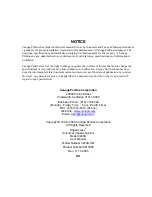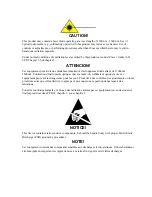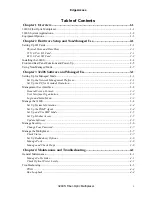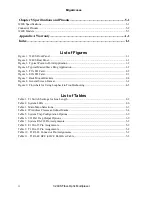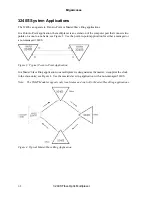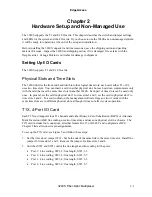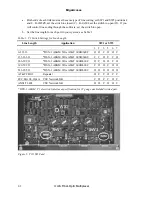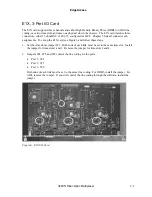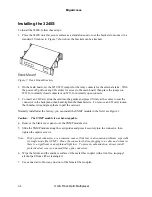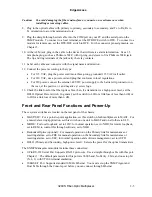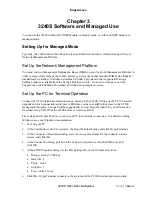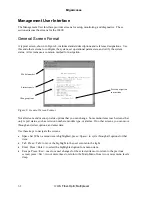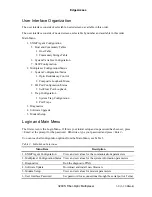EdgeAccess
Chapter 5 Specifications and Pinouts .................................................................... 5-1
3240S Specifications........................................................................................................................... 5-1
Connector Pinouts............................................................................................................................... 5-2
3240S Models ..................................................................................................................................... 5-3
Appendix A Warranty............................................................................................ A-1
Index ......................................................................................................................... I-1
List of Figures
Figure 1. 3240S Front Panel .............................................................................................................. 1-1
Figure 2. 3240S Rear Panel ............................................................................................................... 1-1
Figure 3. Typical Point-to-Point Application .................................................................................... 1-2
Figure 4. Typical Master/Slave Ring Application .............................................................................. 1-2
Figure 5. T1X I/O Card...................................................................................................................... 2-2
Figure 6. E1X I/O Card...................................................................................................................... 2-3
Figure 7. Rack Mount Brackets ......................................................................................................... 2-4
Figure 8. General Screen Format ....................................................................................................... 3-2
Figure 9. Flowchart for Using Loopback in Troubleshooting ........................................................... 4-5
List of Tables
Table 1. T1 Switch Settings for Line Length..................................................................................... 2-2
Table 2. System LEDs ....................................................................................................................... 2-6
Table 3. Main Menu Selections ......................................................................................................... 3-3
Table 4. IP Address Classes an Subnet Masks................................................................................... 3-4
Table 5. System Trap Configuration Options .................................................................................... 3-9
Table 6. I/O Port Trap Output Options .............................................................................................. 3-9
Table 7. System RS-232 Pin Assignments......................................................................................... 5-2
Table 8. E1 DA-15 Pin Assignments ................................................................................................. 5-2
Table 9. T1 DA-15 Pin Assignments ................................................................................................. 5-2
Table 10. T1 RJ-48 Connector Pin Assignments ............................................................................... 5-2
Table 11. T1 RJ-48 DCE to DCE Roll-Over Cable ........................................................................... 5-3
ii
3240S Fiber-Optic Multiplexer
Summary of Contents for 3240S
Page 1: ...Model 3240S SNMP Managed T1 E1 Fiber Optic Multiplexer User Manual...
Page 2: ......
Page 4: ......
Page 6: ......
Page 12: ......
Page 20: ...EdgeAccess 2 8 3240S Fiber Optic Multiplexer...
Page 30: ......
Page 31: ......
Page 32: ......
Page 46: ......
Page 47: ......
Page 48: ......
Page 49: ......