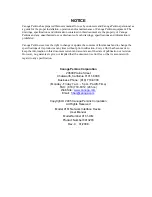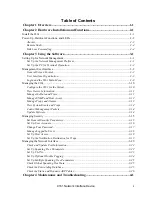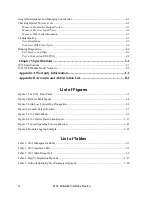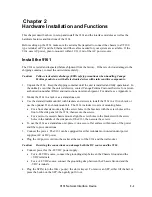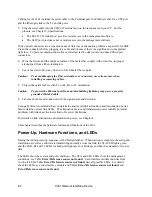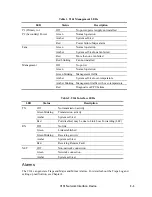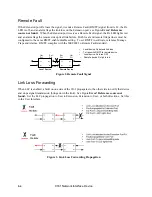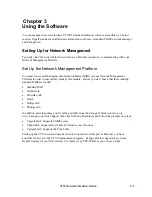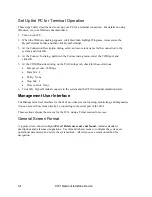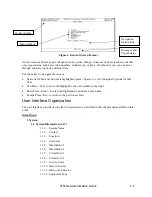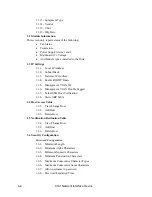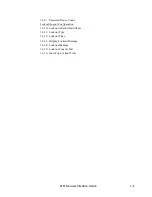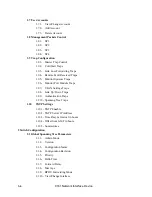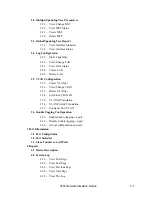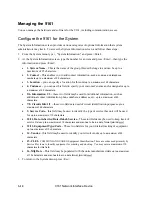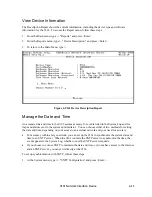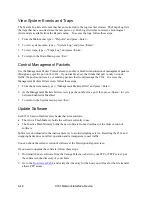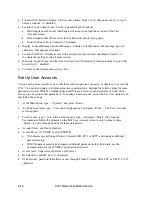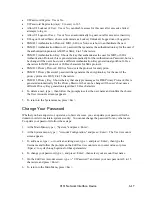Set Up the PC for Terminal Operation
These steps briefly describe how to set up your PC for a terminal connection. For details on using
Windows, see your Windows documentation.
1. Turn on your PC.
2. When the Windows desktop appears, click Start, then highlight Programs, Accessories, the
HyperTerminal Folder, and then click HyperTerminal.
3. At the Connection Description dialog, select an icon, enter a name for the connection to the
system, and click OK.
4. At the Connect To dialog, pull down the Connect using menu, select the COM port, and
click OK.
5. At the COM Properties dialog, on the Port Settings tab, check for these selections:
•
Bits per second: 9600 bps
•
Data bits: 8
•
Parity: None
•
Stop bits: 1
•
Flow control: None
6. Click OK. HyperTerminal connects to the system and the VT100 terminal emulation starts.
Management User Interface
The Management User Interface for the 9161 provides screens for setup, monitoring, and diagnostics.
You can access the screens directly by connecting to the serial port of the 9161
These sections discuss the screens for the 9161, using a Telnet session for access.
General Screen Format
A typical screen, shown in Figure
Error! Reference source not found.
, includes standard
descriptions and reference designations. Use this and other screens to configure the system, set
operational parameters, and verify the system status. All screens use a common method for
navigation.
9161 Network Interface Device
3-2
Summary of Contents for 9161
Page 1: ...the 9161 Network Interface Device User Manual...
Page 2: ......
Page 4: ......
Page 6: ......
Page 10: ......
Page 41: ...9161 Network Interface Device 3 27 3 22 Blank...
Page 42: ......
Page 50: ......
Page 52: ......
Page 53: ......