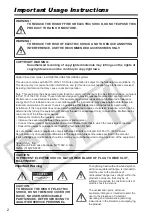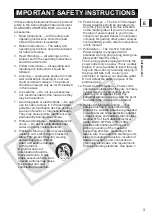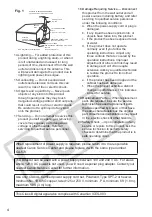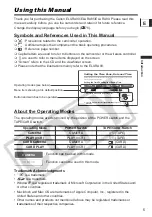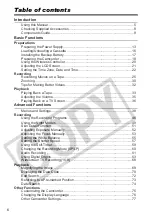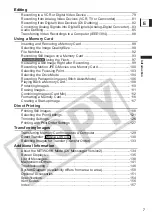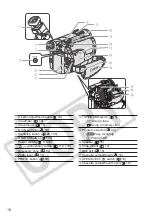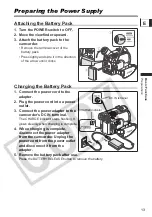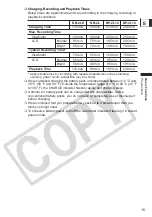English
English
Français
Español
PUB.DIM-670
NTSC
Mini
Digital
Video
Cassette
E
F
Es
Digital Video Software
Instruction Manual
Manuel d’instruction
Manual de Instrucciones
Version 15 / Version 16
PUB.DIM-665
Ñ
This instruction manual explains how to install the software, connect the camcorder to a
computer, and download images from a memory card to a computer. For more detailed
operational instructions, refer to the PDF format manual provided on the DIGITAL VIDEO
SOLUTION DISK.
Ce manuel d’instruction explique comment installer le logiciel, connecter le camescope a
l’ordinateur et telecharger des images a partir d’une carte memoire sur un ordinateur.
Pour des instructions de fonctionnement plus detaillees, reportez-vous au manuel au
format PDF fournie sur le disque DIGITAL VIDEO SOLUTION DISK.
En este manual de instrucciones se explica como instalar el software, conectar la
videocamara a un ordenador, y descargar imagenes de una tarjeta de memoria a un
ordenador. Si desea instrucciones mas detalladas sobre el funcionamiento, consulte el
manual de formato PDF suministrado con el disco DIGITAL VIDEO SOLUTION DISK.
Digital Video Camcorder
Instruction Manual
Camescope numérique
Manuel d’instruction
Videocámara digital
Manual de Instrucciones
Please read also the following instruction manual.
Veuillez lire aussi le manuel d'instruction suivant.
Lea también el manual de instrucciones siguiente.
• Digital Video Software