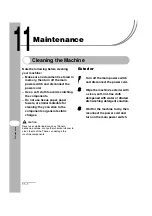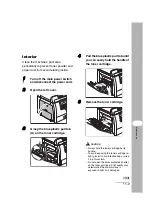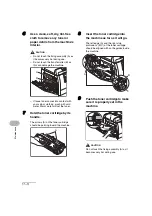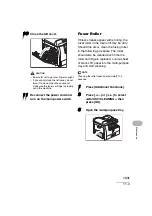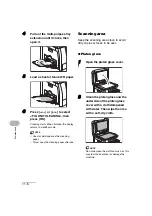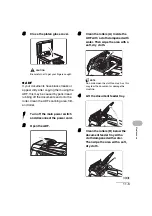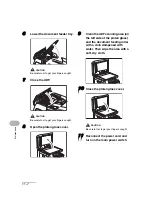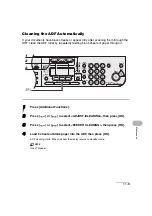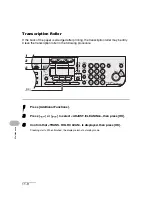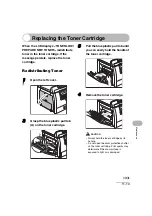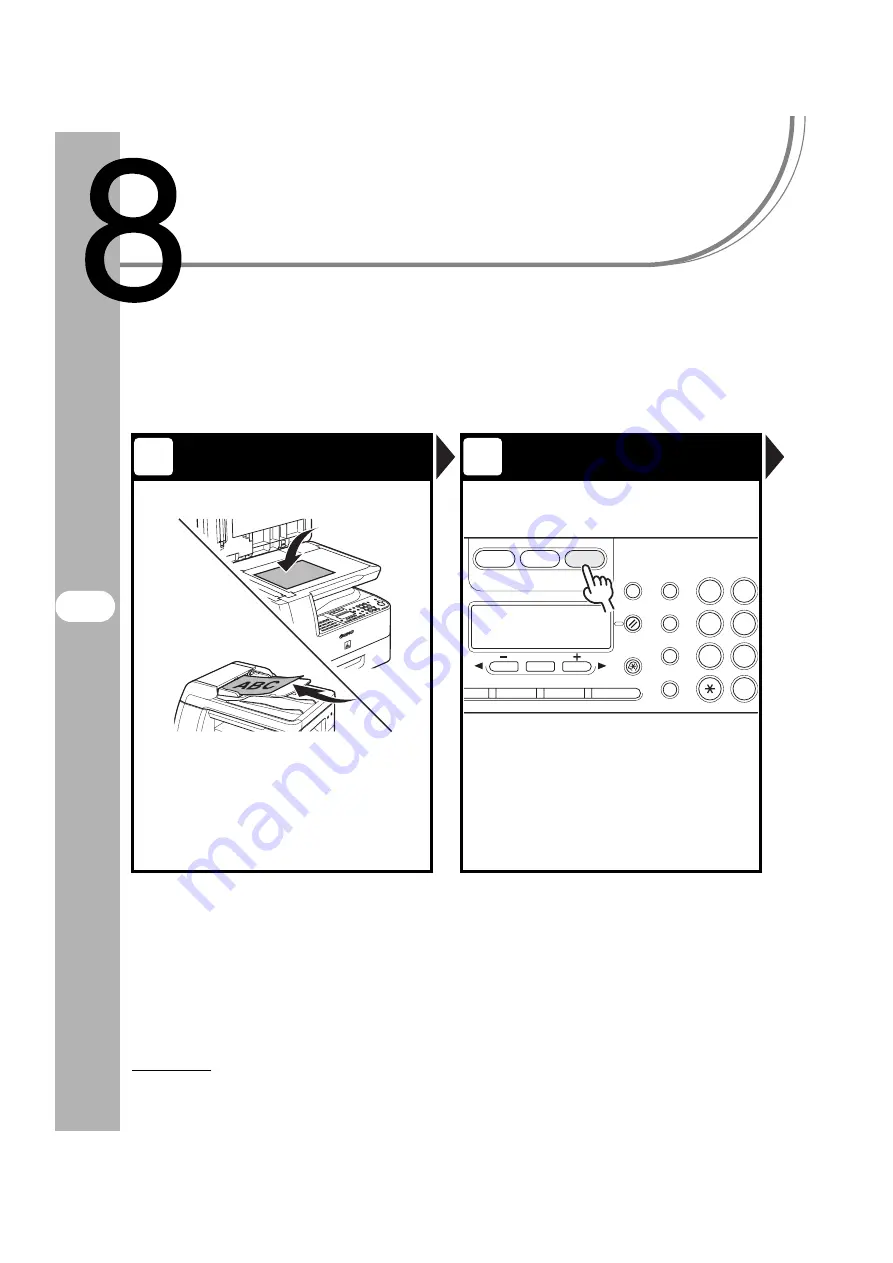
8-1
Scanning
Scanning
Follow this procedure to scan a document to your computer.
Make sure that the scanner driver is installed.
For details on scanner driver settings, see the Scanner Driver Guide (in the User
Software CD).
Set a Document
Enter the Scan Mode
Place the document on the platen
glass or load it in the ADF.
For documents you can scan, see “Document
Requirements,” on p. 2-1.
Press [SCAN].
The SCAN indicator lights up and the machine enters
scan standby mode.
1
2
ABC
COPY
FAX
SCAN
Quality
Density
Enlarge/Reduce
OK
Two-Sided
System
Monitor
View
Settings
Reset
Collate
GHI
@./
PQRS
Tone
JKL
ABC
TUV
SYM
Additional
Functions
2 on 1
Frame Erase
1
4
7
2
5
8
0
Summary of Contents for 0564B001
Page 2: ......
Page 49: ...1 18 Before Using the Machine ...
Page 57: ...2 8 Document Handling ...
Page 71: ...3 14 Print Media ...
Page 109: ...4 38 Sending Faxes MF6550 MF6560 MF6580 Only ...
Page 119: ...6 8 Copying ...
Page 151: ...11 24 Maintenance ...
Page 167: ...12 16 Troubleshooting ...
Page 212: ...14 9 Appendix Z Zoom ratio 6 6 Preset zoom 6 6 Zoom designation 6 7 ...
Page 213: ...14 10 Appendix ...