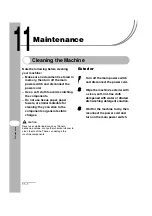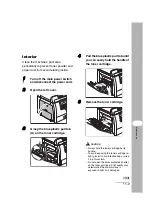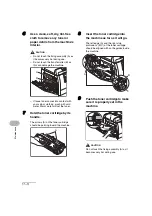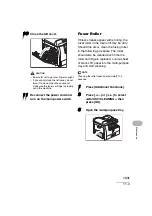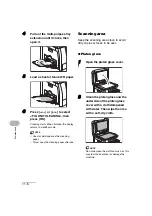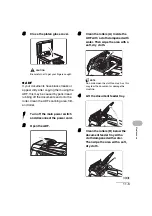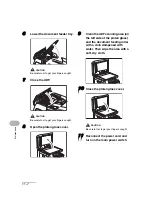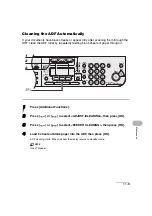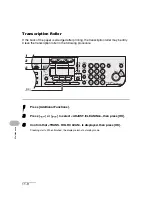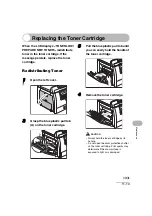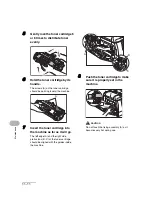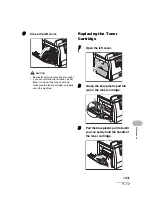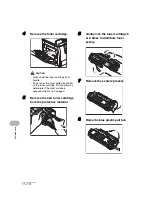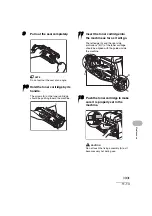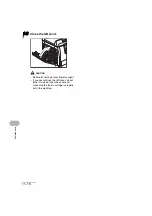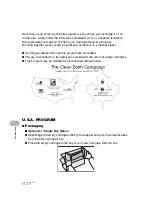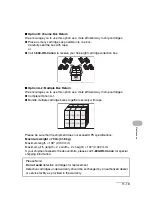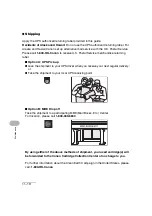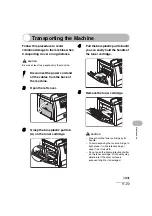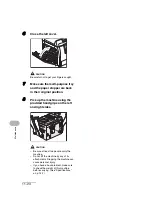11-8
Maintenance
Cleaning the ADF Automatically
If your documents have black streaks or appear dirty after scanning them through the
ADF, clean the ADF roller by repeatedly feeding blank sheets of paper through it.
1
Press [Additional Functions].
2
Press [
] or [
] to select <ADJUST./CLEANING>, then press [OK].
3
Press [
] or [
] to select <FEEDER CLEANING>, then press [OK].
4
Load 5 sheets of blank paper into the ADF, then press [OK].
ADF cleaning starts. When finished, the display returns to standby mode.
NOTE
Use LTR paper.
04
08
2
Address
Book
Paper
Select
COPY
FAX
SCAN
Image Quality
Density
Enlarge/Reduce
OK
Two-Sided
System
Monitor
View
Settings
Reset
Collate
GHI
@./
PQRS
Tone
JKL
ABC
TUV
MNO
DEF
Clear
ON/OFF
Stop
Start
Processing/
Data
Error Power
WXYZ
SYMBOLS
Additional
Functions
2 on 1
Frame Erase
ded
al
1
4
7
2
5
8
0
#
3
C
6
9
[OK]
1
2
3
Summary of Contents for 0564B001
Page 2: ......
Page 49: ...1 18 Before Using the Machine ...
Page 57: ...2 8 Document Handling ...
Page 71: ...3 14 Print Media ...
Page 109: ...4 38 Sending Faxes MF6550 MF6560 MF6580 Only ...
Page 119: ...6 8 Copying ...
Page 151: ...11 24 Maintenance ...
Page 167: ...12 16 Troubleshooting ...
Page 212: ...14 9 Appendix Z Zoom ratio 6 6 Preset zoom 6 6 Zoom designation 6 7 ...
Page 213: ...14 10 Appendix ...