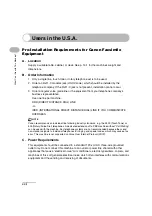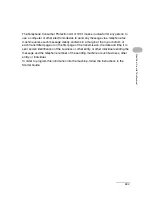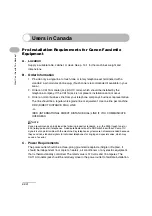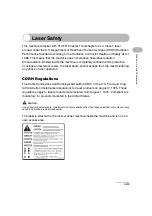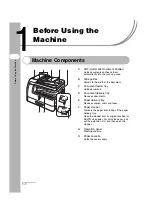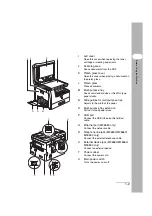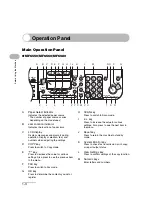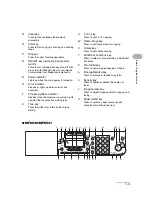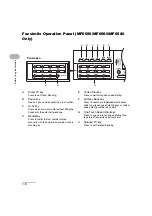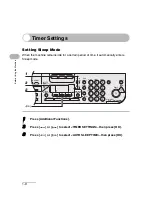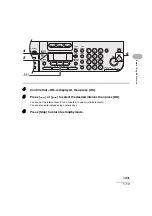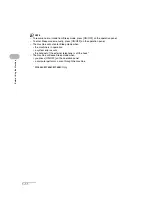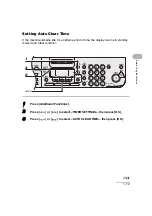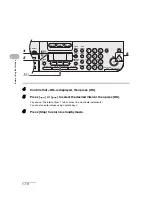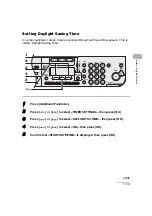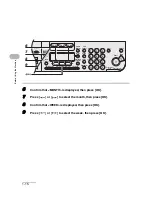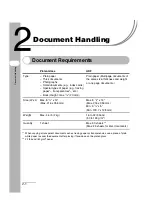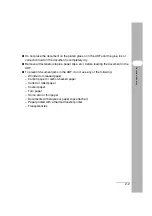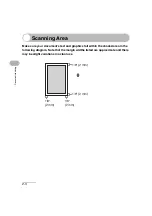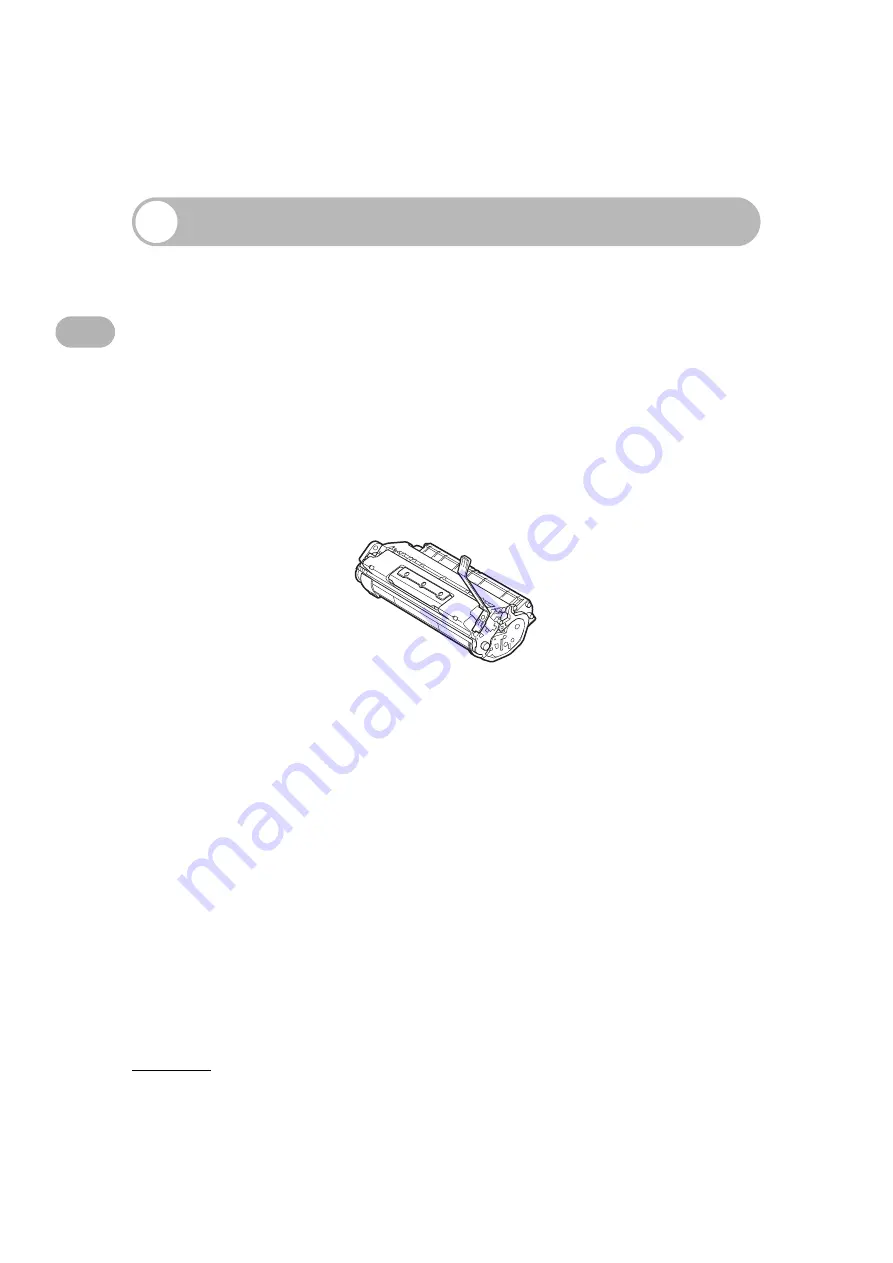
1-7
Befor
e
Using th
e Mach
ine
Toner Cartridge
The lifetime of the Canon Genuine starter toner cartridge which comes with the
machine is approximately 2,500 pages, the Canon genuine replacement toner
cartridge is approximately 5,000 pages. The page counts are on the basis of “ISO/
IEC 19752”* when printing A4 size paper with the default print density setting. The
level of toner consumption varies depending on the type of documents printed. If
your average document contains a lot of graphics, tables, or charts, the life of the
toner cartridge will be shorter as they consume more toner. To purchase the Canon
genuine replacement toner cartridge, contact your local Canon dealer or Canon
Customer Care Center (1-800-828-4040).
* “ISO/IEC 19752” is the global standard related to “Method for the determination of toner cartridge yield
for monochromatic electrophotographic printers and multi-function devices that may contain printer
components” issued by ISO (International Organization for Standardization).
Maintaining the Toner Cartridge
●
Keep the toner cartridge away from computer screens, disk drives, and floppy disks.
The magnet inside the toner cartridge may harm these items.
●
Avoid locations subject to high temperature, high humidity, or rapid changes in
temperature.
●
Do not expose the toner cartridge to direct sunlight or bright light for more than five
minutes.
●
Store the toner cartridge in its protective bag. Do not open the bag until you are
ready to install the toner cartridge in the machine.
●
Save the toner cartridge’s protective bag in case you need to repack and transport
the toner cartridge at a later date.
●
Do not store the toner cartridge in a salty atmosphere or where there are corrosive
gases such as from aerosol sprays.
●
Do not remove the toner cartridge from the machine unnecessarily.
Toner Cartridge name:
Canon Cartridge 106
Summary of Contents for 0564B001
Page 2: ......
Page 49: ...1 18 Before Using the Machine ...
Page 57: ...2 8 Document Handling ...
Page 71: ...3 14 Print Media ...
Page 109: ...4 38 Sending Faxes MF6550 MF6560 MF6580 Only ...
Page 119: ...6 8 Copying ...
Page 151: ...11 24 Maintenance ...
Page 167: ...12 16 Troubleshooting ...
Page 212: ...14 9 Appendix Z Zoom ratio 6 6 Preset zoom 6 6 Zoom designation 6 7 ...
Page 213: ...14 10 Appendix ...