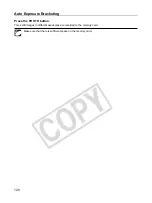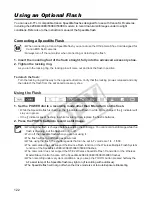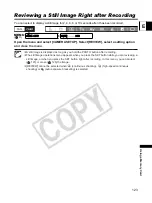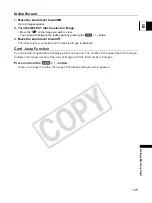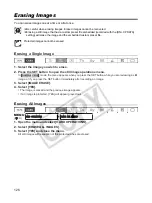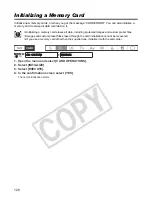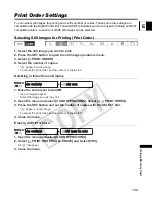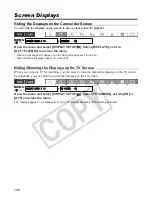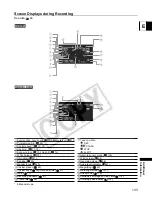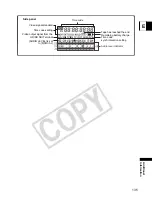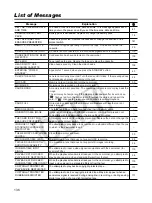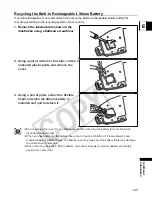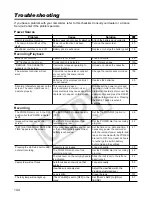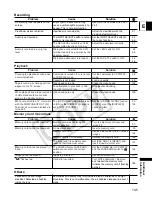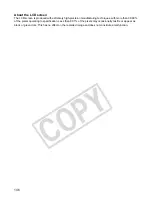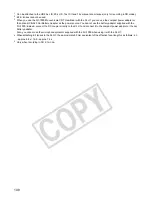133
E
Ad
di
ti
on
a
l
Information
Screen Displays during Recording
See also
44.
* In Manual mode.
Zoom position/ Zoom speed (
50)/ Exposure level (
74)
Programmed AE (
69)
Shutter speed* (
72, 74)
Aperture* (
73, 74)
Exposure lock (
75)/ AE shift (
76)
White balance (
78)
Skin detail (
81)
Peaking (
53)
Manual focus (
53)
Custom preset (
82)
Custom keys (
90)/ Date and time (
41)
Gain (
77)
Recording standard (
47)
Frame rate (
56)
Tape operation
REC
PAUSE
STOP
EJECT
Remote sensor mode (
109)
Wind screen (
64)
Recording mode (
96)
Audio level indicator (
67)
Magnifying (
53)
Metering method (
121)
Drive mode (
119)
Available still images on the card (
114)
Still image size/quality (
114)