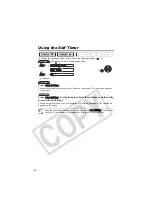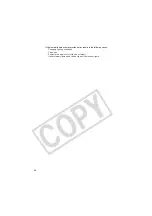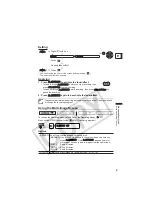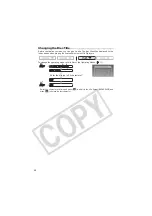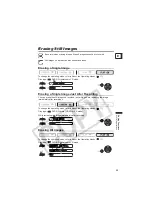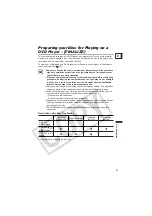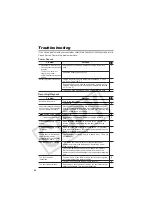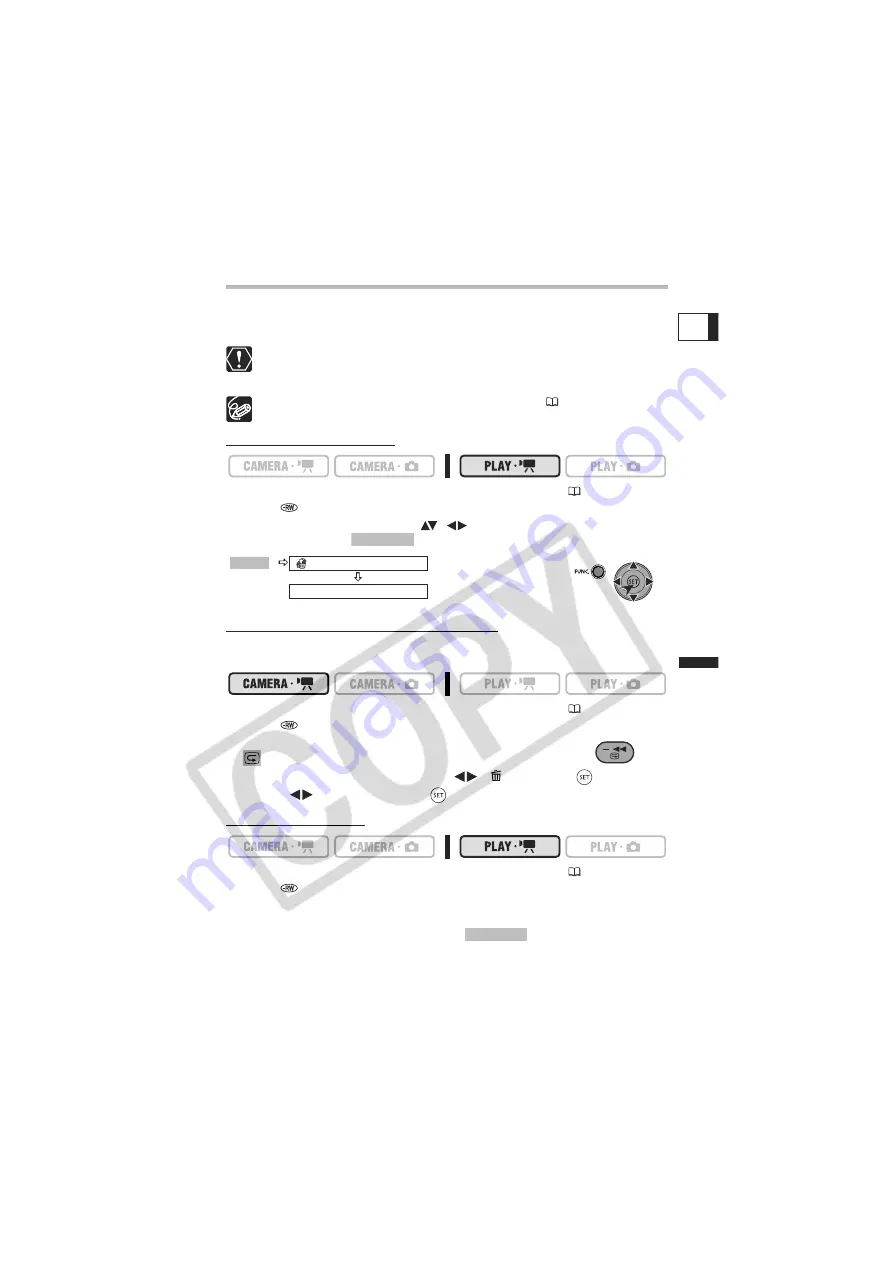
55
Edi
ting Functions
E
d
it
ing t
he Scenes (DVD-R
W in VR mode
on
ly)
E
Deleting Scenes
You can delete those scenes that you are not interested in keeping. Remember that when
you delete scenes in the playlist, you do not affect your original recordings; However,
when you delete an original recording, it will be deleted also from the playlist.
Be careful when deleting original recordings. Once deleted, an original scene
cannot be recovered.
Do not change the operating mode while the scene is being deleted.
Scenes cannot be deleted when the disc is protected (
57).
You may not be able to delete scenes shorter than 5 seconds.
Deleting a Single Scene
To change the operating mode, refer to
About the Operating Modes
(
11).
Disc type:
DVD-RW initialized in VR mode.
From the original index screen, select (
,
) the scene to delete. To delete a scene
only in the playlist, press
first, and then select the scene.
Deleting a Scene Just After Recording
As long as you have not turned the camcorder off or changed the operating mode after
recording a scene, you can delete it while reviewing it.
To change the operating mode, refer to
About the Operating Modes
(
11).
Disc type:
DVD-RW discs (VIDEO or VR mode).
1. Immediately after recording a scene, press
(record review).
2. While reviewing the scene, select (
)
and press (
).
3. Select (
) [YES] and press (
).
Deleting All Scenes
To change the operating mode, refer to
About the Operating Modes
(
11).
Disc type:
DVD-RW initialized in VR mode.
To delete all the scenes from the original index screen follow the procedure below. This
will delete also the whole playlist. If you only want to delete all the scenes from the playlist
(without affecting the original recordings), press
first and then continue as
follows.
DELETE
YES
PLAYLIST
FUNC.
PLAYLIST