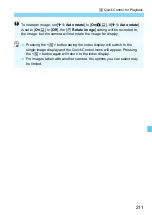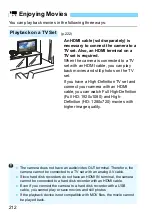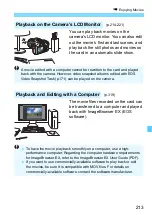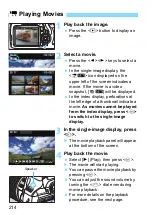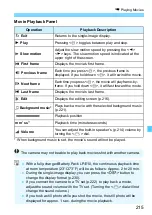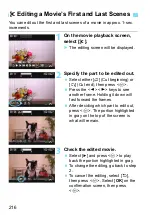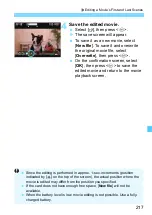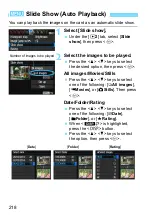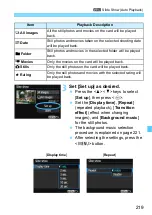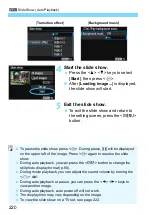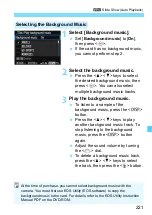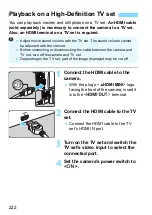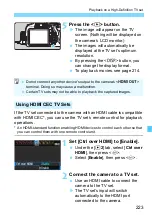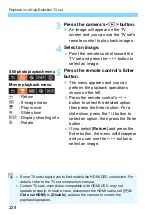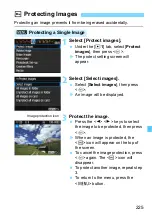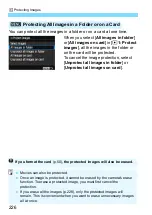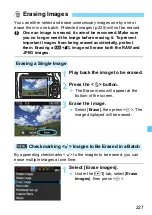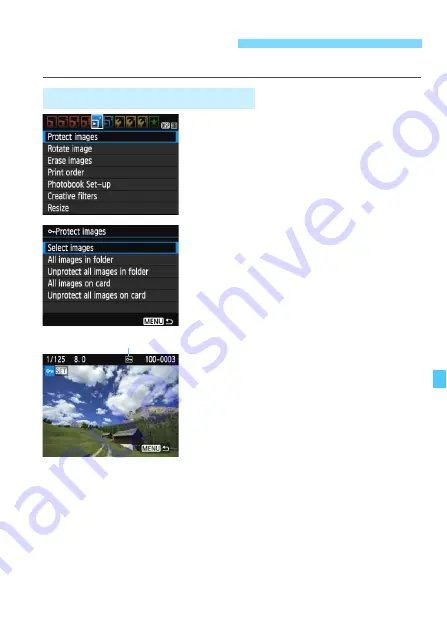
225
Protecting an image prevents it from being erased accidentally.
1
Select [Protect images].
Under the [
x
1
] tab, select [
Protect
images
], then press <
0
>.
X
The protect setting screen will
appear.
2
Select [Select images].
Select [
Select images
], then press
<
0
>.
X
An image will be displayed.
3
Protect the image.
Press the <
Y
> <
Z
> keys to select
the image to be protected, then press
<
0
>.
X
When an image is protected, the
<
K
> icon will appear on the top of
the screen.
To cancel the image protection, press
<
0
> again. The <
K
> icon will
disappear.
To protect another image, repeat step
3.
To return to the menu, press the
<
M
> button.
K
Protecting Images
3
Protecting a Single Image
Image protection icon
Summary of Contents for 1200D
Page 1: ...INSTRUCTION MANUAL ENGLISH The Quick Reference Guide is included at the end of this manual ...
Page 54: ......
Page 132: ......
Page 202: ......
Page 232: ......
Page 266: ......
Page 312: ...312 ...
Page 322: ...322 ...
Page 324: ...324 Quick Reference Guide ...
Page 325: ...325 Quick Reference Guide 5 56 7 5 5 86 5 Y _ 9 5 _ ...
Page 326: ...Quick Reference Guide 326 Y Z 5 X 5 5 ...
Page 327: ...327 Quick Reference Guide 3 ...
Page 328: ...Quick Reference Guide 328 2 14 0 _ Y ...
Page 329: ...329 Quick Reference Guide 5 0 _ ...
Page 330: ...Quick Reference Guide 330 6 6 6 1 5 5 5 X 5 5 5 X 5 ...
Page 331: ...331 Quick Reference Guide 6 5 5 5 5 5 5 5 ...
Page 332: ...Quick Reference Guide 332 6 0 5 5 5 5 5 0 65 F 0 68 0 6 F ...
Page 333: ...333 Quick Reference Guide 9 2 1 5 5 5 5 8 G 5 3 0 9 2 1 _ qz q q ...
Page 334: ...Quick Reference Guide 334 5 5 5 5 ...
Page 335: ...335 Quick Reference Guide QGH 6KRRWLQJ LQIRUPDWLRQ 0DJQLI 3OD EDFN UDVH 6HOHFW LPDJH ...