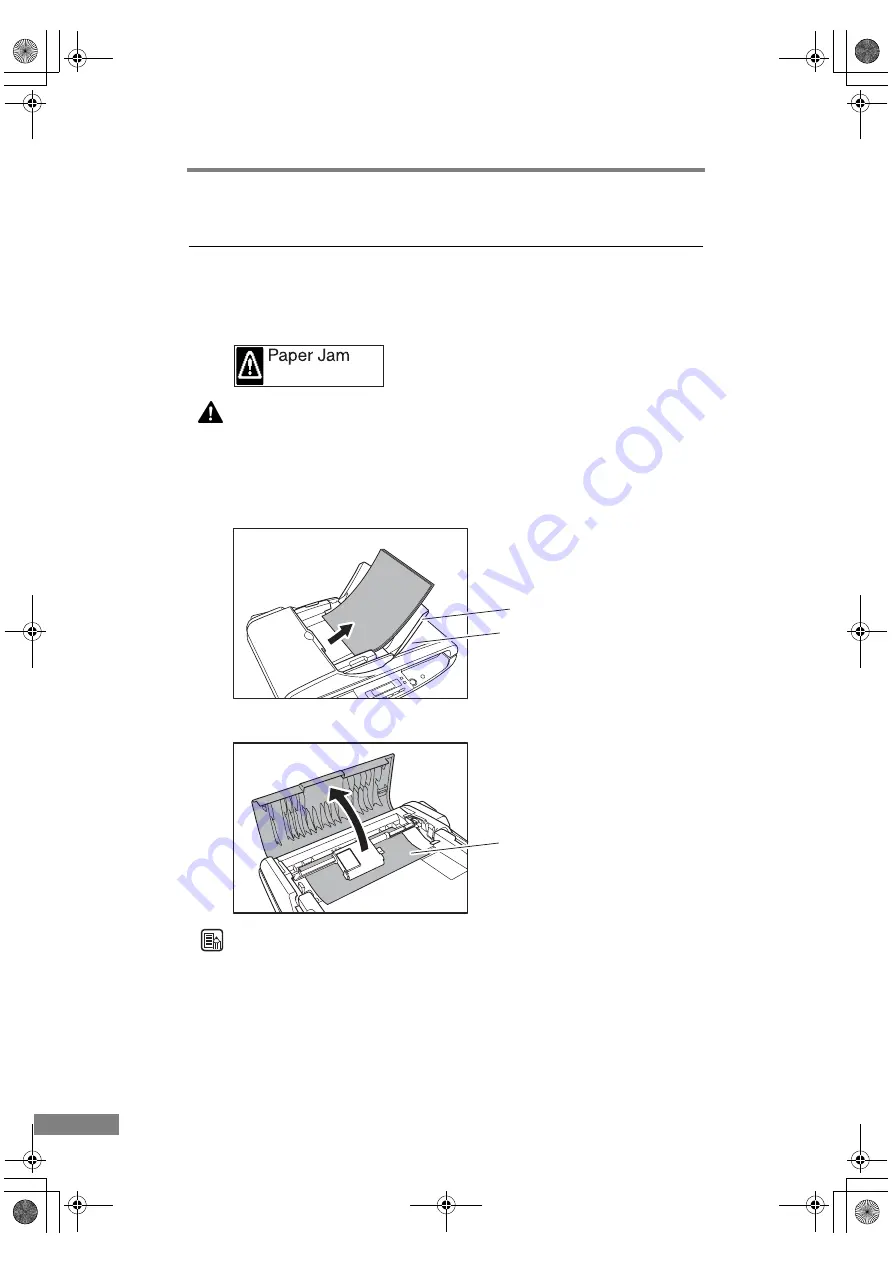
42
Using the Scanner
4. Clearing a Paper Jam
When a paper jam occurs on the feeder during scanning, an error message is
displayed on the display panel. Follow the procedure below to clear paper
jams.
CAUTION
When removing jammed paper, take care not to cut your hands on
the edges of the paper.
1.
Remove any documents from the document feed tray and the document eject
opening.
2.
Open the feeder cover to check for jammed paper.
Note
If there is no jammed paper inside the feeder cover, check the back of the
feeder and the document eject opening.
Document Eject Opening
Document Feed Tray
Jammed Paper
DR-1210C.book Page 42 Monday, December 19, 2005 10:35 AM
Summary of Contents for 1211B002 - DR 1210C
Page 4: ...DR 1210C book Page iii Monday December 19 2005 10 35 AM ...
Page 22: ...18 Before Using the Scanner DR 1210C book Page 18 Monday December 19 2005 10 35 AM ...
Page 60: ...56 Using the Scanner DR 1210C book Page 56 Monday December 19 2005 10 35 AM ...
Page 90: ...86 Index DR 1210C book Page 86 Monday December 19 2005 10 35 AM ...
















































