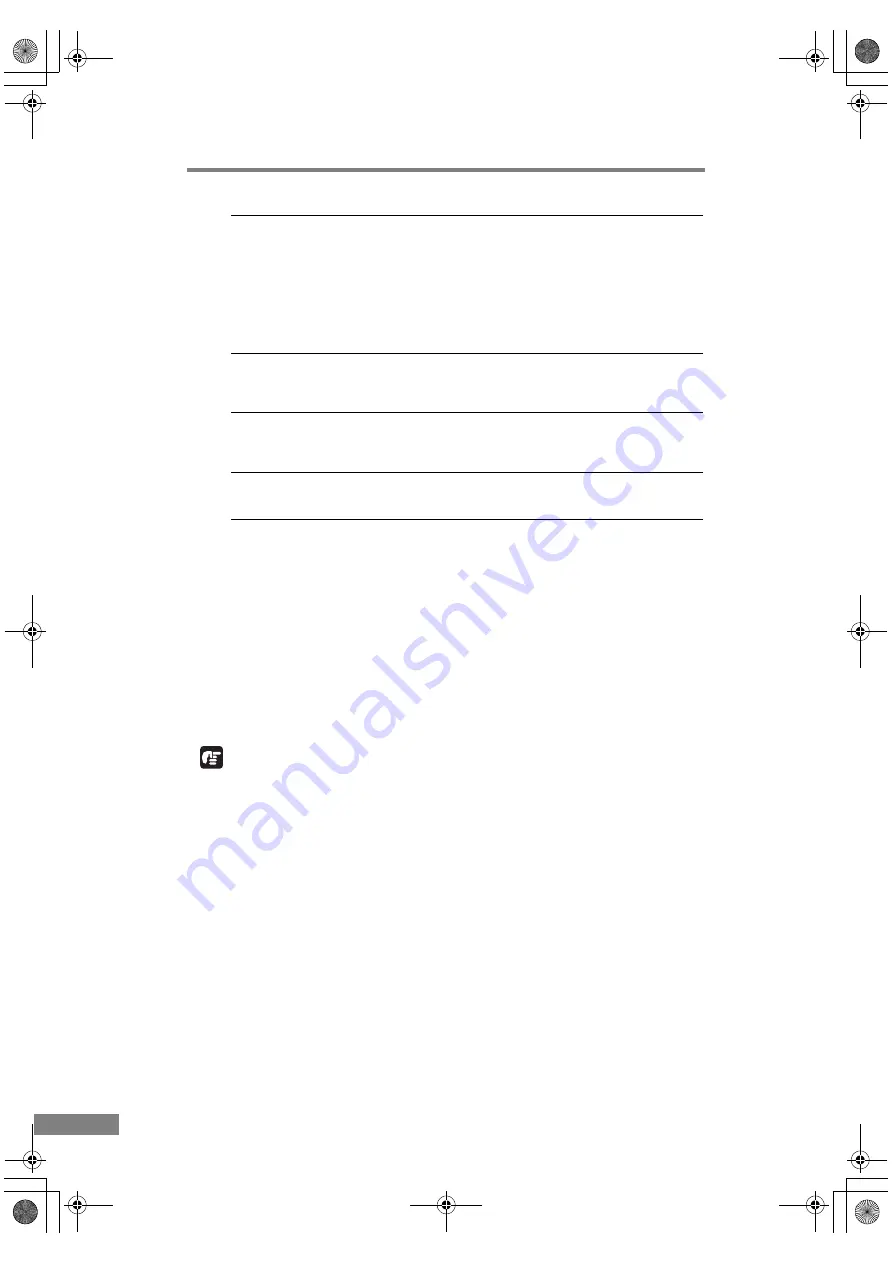
66
Appendices
Problem
The USB 2.0 interface card is not mounted on the computer
correctly.
Solution
See the Instruction Manual for the USB 2.0 interface card and
correctly mount the USB 2.0 interface card on the computer.
Also, make sure that the USB 2.0 interface card is recognized by
the Windows OS you are running.
Problem
The USB 2.0 interface card does not support the scanner.
Solution
Use a recommended USB 2.0 interface card. (See p. 16.)
Problem
The scanner does not support the USB cable.
Solution
Use the USB cable provided with the scanner. (See p. 16.)
Problem
The USB hub is not compatible with the scanner.
Solution
Remove the USB hub to use the scanner. (See p. 16.)
Scanning Is Not Performed
Check the following if the scanner does not scan an image even though the
scanning operation is performed:
• Is the scanner correctly connected to the computer?
• Has the scanner driver been installed?
• Has the application software been installed correctly? Has the application
software been set up correctly?
• Is there a problem in the computer system?
IMPORTANT
• If documents are not scanned normally even if the scanner setup is OK, a
probable cause is that the scanner driver or application software is not
running correctly. Re-install the scanner driver or application software.
• When system errors result in the scanner not functioning at all, turn OFF the
scanner and wait at least ten seconds before turning it ON again. If the error
continues to occur, restart the computer.
• When scanning continues, make sure that the last document scanned was
scanned correctly.
DR-1210C.book Page 66 Monday, December 19, 2005 10:35 AM
Summary of Contents for 1211B002 - DR 1210C
Page 4: ...DR 1210C book Page iii Monday December 19 2005 10 35 AM ...
Page 22: ...18 Before Using the Scanner DR 1210C book Page 18 Monday December 19 2005 10 35 AM ...
Page 60: ...56 Using the Scanner DR 1210C book Page 56 Monday December 19 2005 10 35 AM ...
Page 90: ...86 Index DR 1210C book Page 86 Monday December 19 2005 10 35 AM ...
















































