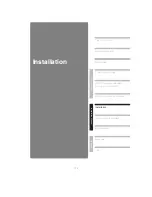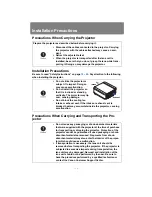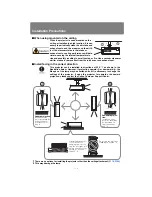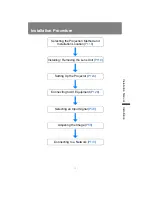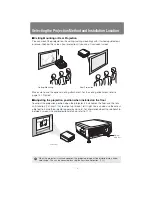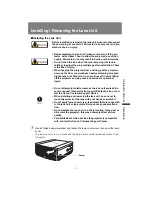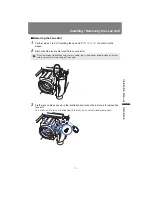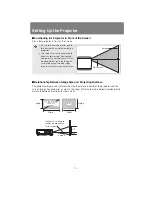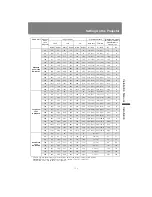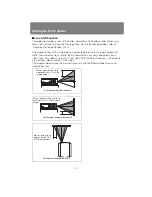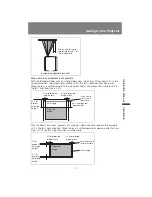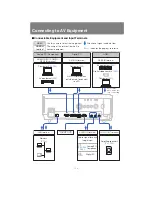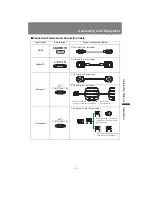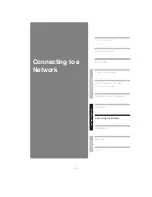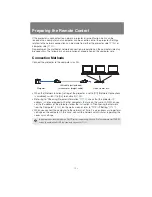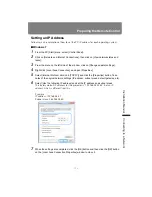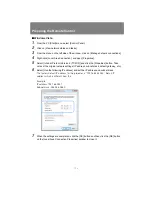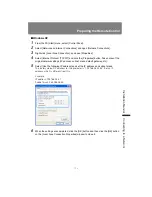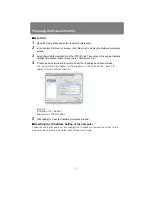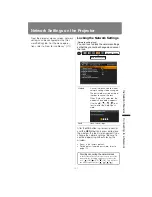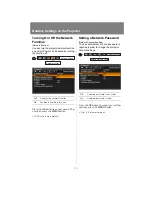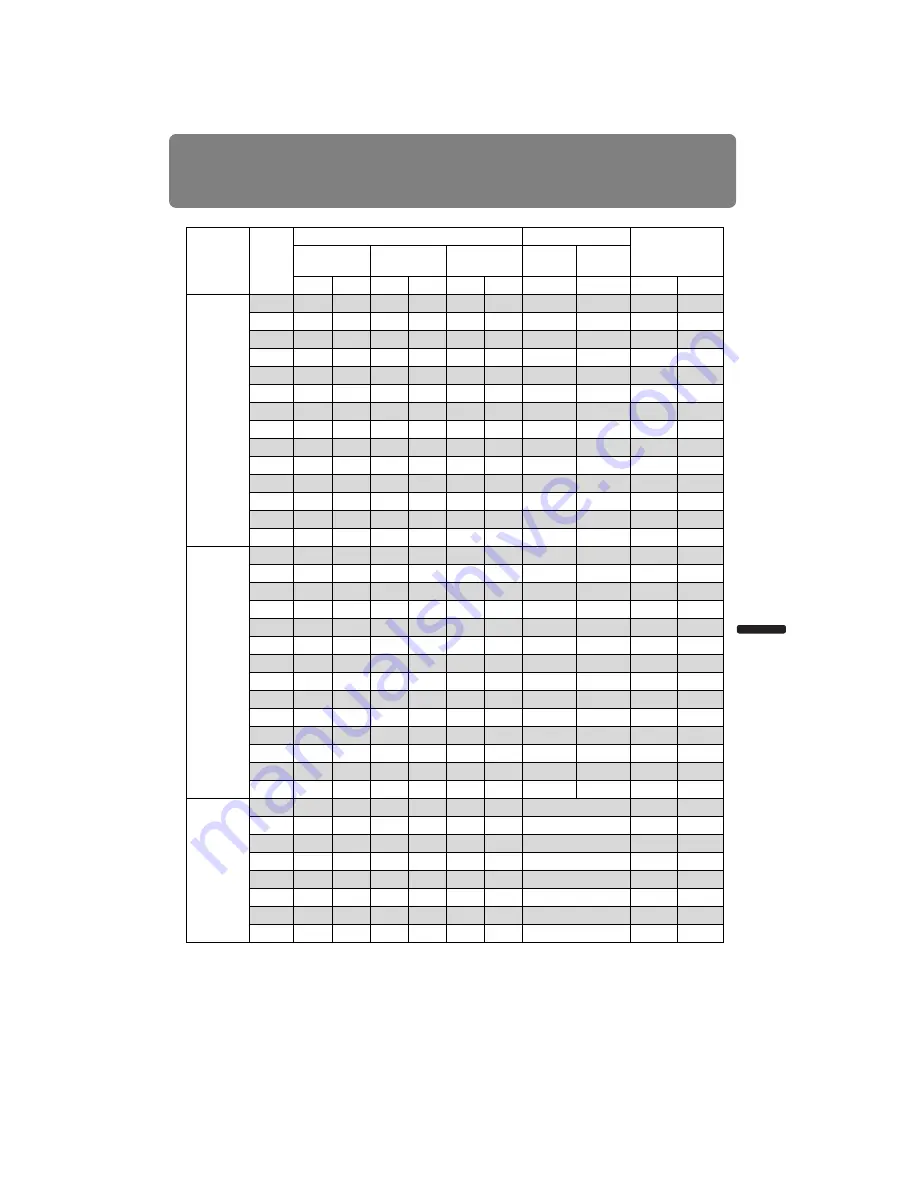
125
Setting Up the Projector
Installation Manual
Installation
* H1 and H2 are the distances when the lens shift is the default value (listed below).
Standard Zoom Lens, Long Zoom Lens: Up / down +50%, left / right 0%
Short Fixed Lens: Up / down / left / right 0%
Lens unit
Diagonal
when
16:10
(diagonal)
Image size (cm)
Projection distance
Distance from optical
axis when projection is
perpendicular to
screen* (cm)
16:10
16:9
4:3
Wide limit
Tele limit
Width
Height
Width
Height
Width
Height
m (feet)
m (feet)
H1
H2
Standard
Zoom Lens
RS-IL01ST
40
86
54
86
48
72
54
1.3 (4.3)
1.9 (6.2)
54
0
60
129
81
129
73
108
81
1.9 (6.2)
2.9 (9.5)
81
0
80
172
108
172
97
144
108
2.6 (8.5)
3.9 (12.8)
108
0
100
215
135
215
121
179
135
3.2 (10.5)
4.8 (15.7)
135
0
150
323
202
323
182
269
202
4.8 (15.7)
7.2 (23.6)
202
0
200
431
269
431
242
359
269
6.4 (21.0)
9.6 (31.5)
269
0
250
538
337
538
303
449
337
8.0 (26.2)
12.1 (39.7)
337
0
300
646
404
646
363
538
404
9.6 (31.5)
14.5 (47.6)
404
0
350
754
471
754
424
628
471
11.3 (37.1)
16.9 (55.4)
471
0
400
862
538
862
484
718
538
12.9 (42.3)
19.3 (63.3)
538
0
450
969
606
969
544
808
606
14.5 (47.6)
21.7 (71.2)
606
0
500
1077
673
1077
605
898
673
16.1 (52.8)
24.1 (79.1)
673
0
550
1185
740
1185
666
987
740
17.7 (58.1)
26.6 (87.3)
740
0
600
1292
808
1292
726
1076
808
19.3 (63.3)
29.0 (95.1)
808
0
Long Zoom
Lens
RS-IL02LZ
40
86
54
86
48
72
54
1.9 (6.2)
3.2 (10.5)
54
0
60
129
81
129
73
108
81
2.8 (9.2)
4.8 (15.7)
81
0
80
172
108
172
97
144
108
3.8 (12.5)
6.4 (21.0)
108
0
100
215
135
215
121
179
135
4.7 (15.4)
8.0 (26.2)
135
0
150
323
202
323
182
269
202
7.1 (23.3)
12.1 (39.7)
202
0
200
431
269
431
242
359
269
9.5 (31.2)
16.1 (52.8)
269
0
250
538
337
538
303
449
337
11.9 (39.0)
20.2 (66.3)
337
0
300
646
404
646
363
538
404
14.2 (46.6)
24.2 (79.4)
404
0
350
754
471
754
424
628
471
16.6 (54.5)
28.3 (92.8)
471
0
400
862
538
862
484
718
538
19.0 (62.3) 32.3 (106.0)
538
0
450
969
606
969
544
808
606
20.9 (68.6) 35.6 (116.8)
606
0
500
1077
673
1077
605
898
673
23.8 (78.1) 40.4 (132.5)
673
0
550
1185
740
1185
666
987
740
26.1 (85.6) 44.5 (146.0)
740
0
600
1292
808
1292
726
1076
808
28.5 (93.5) 48.5 (159.1)
808
0
Short Fixed
Lens
RS-IL03WF
40
86
54
86
48
72
54
0.7 (2.3)
27
27
60
129
81
129
73
108
81
1.0 (3.3)
41
41
80
172
108
172
97
144
108
1.4 (4.6)
54
54
100
215
135
215
121
179
135
1.7 (5.6)
68
68
150
323
202
323
182
269
202
2.6 (8.5)
101
101
200
431
269
431
242
359
269
3.4 (11.2)
135
135
250
538
337
538
303
449
337
4.3 (14.1)
168
168
300
646
404
646
363
538
404
5.2 (17.1)
202
202
Summary of Contents for 1293B002AA/006AA - Lcos Xga Projector
Page 35: ...35 MULTIMEDIA PROJECTOR User s Manual Operation ...
Page 36: ...36 ...
Page 72: ...72 ...
Page 112: ...112 ...
Page 130: ...130 ...
Page 156: ...156 ...
Page 165: ...165 MULTIMEDIA PROJECTOR Appendix ...
Page 166: ...166 ...
Page 181: ...181 Product Specifications Appendix Other Information ...