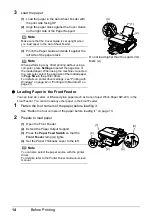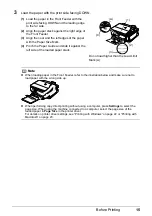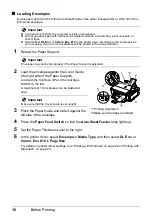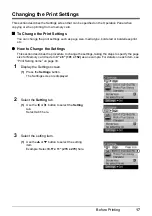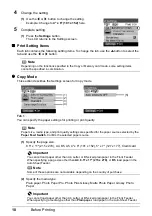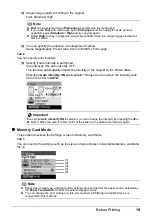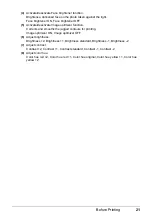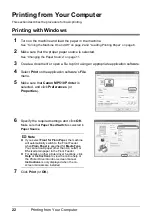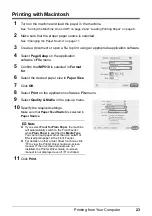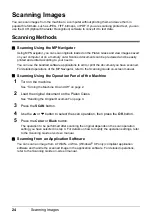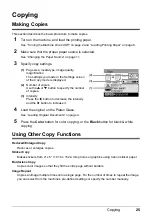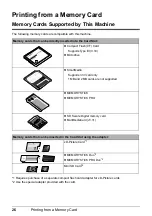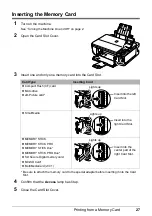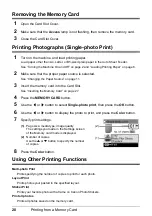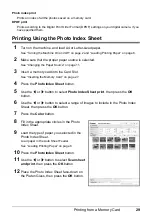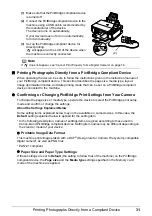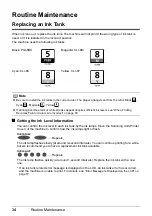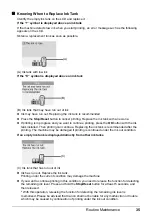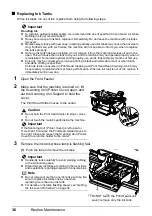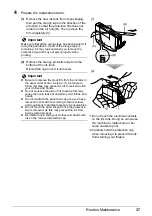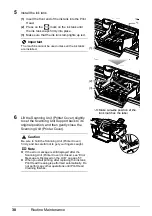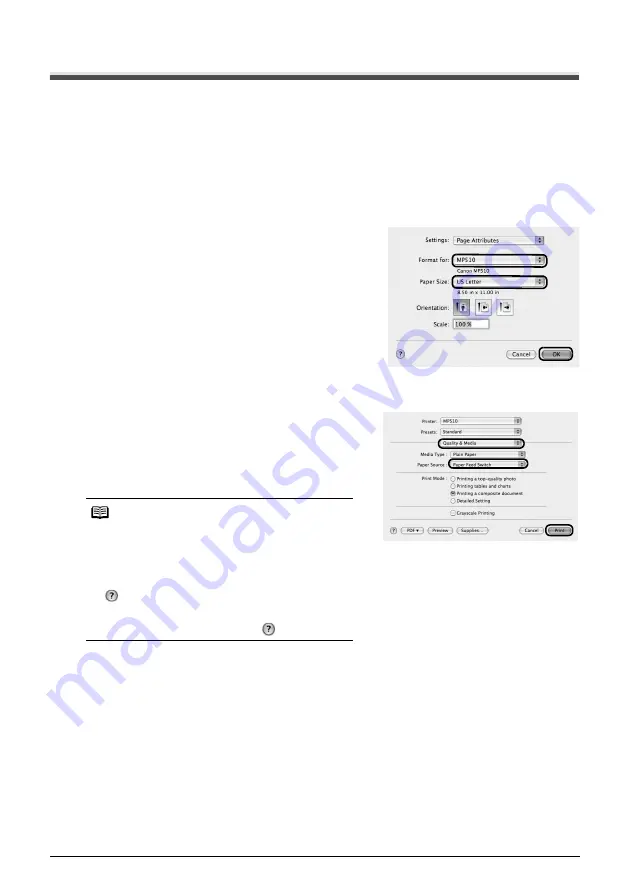
23
Printing from Your Computer
Printing with Macintosh
1
Turn on the machine and load the paper in the machine.
See “Turning the Machine On and Off” on page 2 and “Loading Printing Paper” on page 6.
2
Make sure that the proper paper source is selected.
See “Changing the Paper Source” on page 11.
3
Create a document or open a file to print using an appropriate application software.
4
Select
Page Setup
on the application
software’s
File
menu.
5
Confirm that
MP510
is selected in
Format
for
.
6
Select the desired paper size in
Paper Size
.
7
Click
OK
.
8
Select
on the application software’s
File
menu.
9
Select
Quality & Media
in the pop-up menu.
10
Specify the required settings.
Make sure that
Paper Feed Switch
is selected in
Paper Source
.
11
Click
.
Note
z
If you select
Front for Plain Paper
, the machine
will automatically switch to the Front Feeder
when
Plain Paper
is specified for
Media Type
.
You cannot load paper other than A4, Letter, or
B5-sized plain paper in the Front Feeder.
z
For details on other printer driver functions, click
to view the
Printer Driver Guide
on-screen
manual. If the on-screen manuals are not
installed, the
Printer Driver Guide
on-screen
manual is not displayed even if
is clicked.