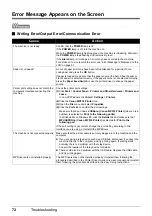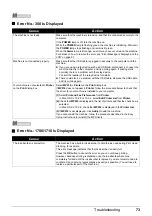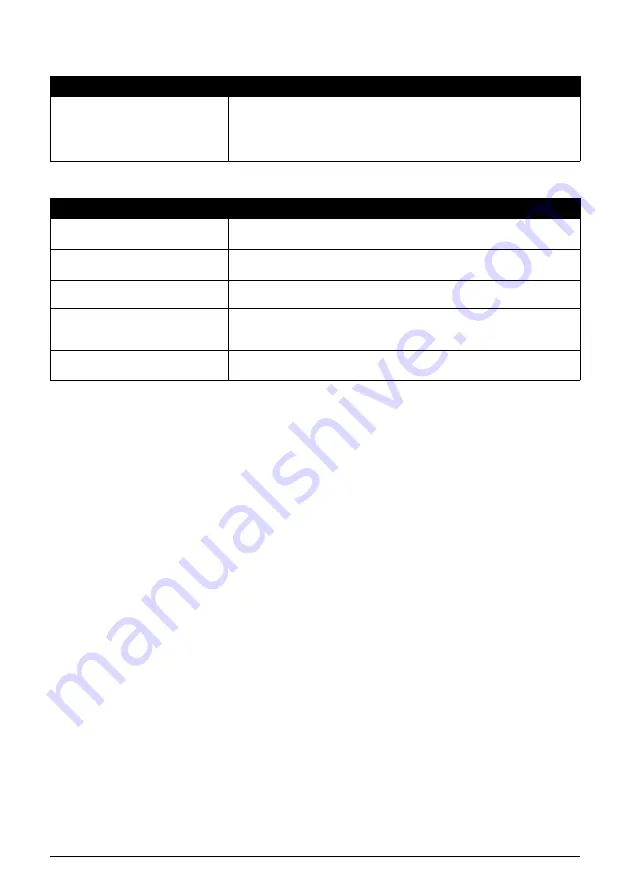
66
Troubleshooting
Colors Are Uneven or Streaked
Printing Problems When Copying
Cause
Action
Print quality is not set appropriately.
In the Operation Panel, set
Print quality
in the Copy mode or Memory card
mode to
High
.
Especially when printing a document that requires a lot of ink, increasing the
Print Quality
setting in the printer driver settings is effective in reducing uneven
colors.
Cause
Action
The original document is not loaded
correctly.
Check that the original is loaded correctly on the Platen Glass.
See “Loading Original Documents” on page 4.
The print quality setting is not suitable
for the original.
Set the image quality to suit the type of your document.
See “Copy Mode” on page 18.
The original document is not loaded
with the side to be copied faced down.
When loading the original on the Platen Glass, the side to be copied should be
faced down.
The original document is a printout
from this machine.
Print quality may be reduced if you copy a printout.
Instead of copying a printout, print the original directly either from the digital
camera, memory card, or your computer.
The Platen Glass or the inner side of
the Document Cover is dirty.
Clean the Platen Glass and the inner side of the Document Cover.
See “Cleaning the Platen Glass and Document Cover” on page 52.