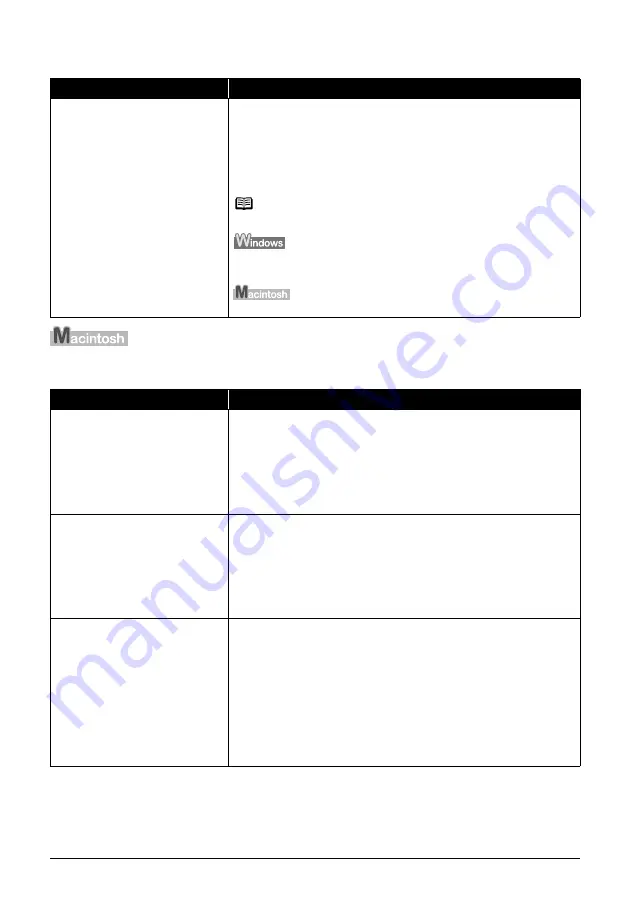
89
Troubleshooting
Error Regarding Automatic Duplex Printing Is Displayed
Error No.: 300 Is Displayed
Cause
Action
The correct media size is not selected
in the MP Drivers.
First, check the
Page Size
setting in the application software you are printing
from.
Then, check the
Page Size
setting on the
Page Setup
sheet in the printer
properties dialog box (Windows) or the
Page Setup
dialog box (Macintosh).
The page sizes that can be used for Automatic Duplex Printing are Letter, A4,
B5, A5, and 5" x 7" / 127.0 x 177.8 mm. Check that the page size of the loaded
paper is correct.
Note
To switch to manual duplex printing, follow the procedure below.
On the
Page Setup
sheet, clear the
Automatic
check box. Then try printing
again.
Manual duplex printing is not available.
Cause
Action
The machine is not ready.
Make sure that the machine is turned on, and that it is connected securely to the
computer.
If the
POWER
lamp is off, turn the machine on.
While the
POWER
lamp is flashing blue, the machine is initializing. Wait until the
POWER
lamp stops flashing and remains lit blue.
When the
ALARM
lamp is lit orange, an error may have occurred on the
machine. For details on how to resolve the error, see “Error Message Is
Displayed on the LCD” on page 72.
Machine is not connected properly.
Make sure that the USB cable is plugged in securely to the computer and the
machine.
z
If you are using a relay device such as a USB hub, disconnect it, connect the
machine directly to the computer, and try printing again. If printing starts
normally, there is a problem with the relay device.
Consult the reseller of the relay device for details.
z
There could also be a problem with the USB cable. Replace the USB cable
and try printing again.
Your machine is not selected in
Printer
on the
dialog box.
Select
MP960
in
Printer
on the
dialog box.
If
MP960
does not appear in
Printer
, follow the procedure below to check that
the driver for your machine is installed to your computer.
(1)
Select
Print and Fax Preferences
from
Printer
.
In Mac OS X v.10.2.8 or 10.3.x, select
Edit Printer List
from
Printer
.
(2)
Check that
MP960
is displayed in the list of printers and that the check box is
selected.
In Mac OS X v.10.2.8, check that
MP960
is displayed in
Printer List
.
(3)
If
MP960
is not displayed, click
Add(+)
to add the machine.
If you cannot add the machine, follow the procedure described in the
Easy
Setup Instructions
to reinstall the MP Drivers.
Summary of Contents for 1454B002
Page 3: ...Photo All in One Quick Start Guide ...
Page 111: ...107 Index ...
Page 112: ...108 Index ...
Page 113: ...109 Index ...
















































