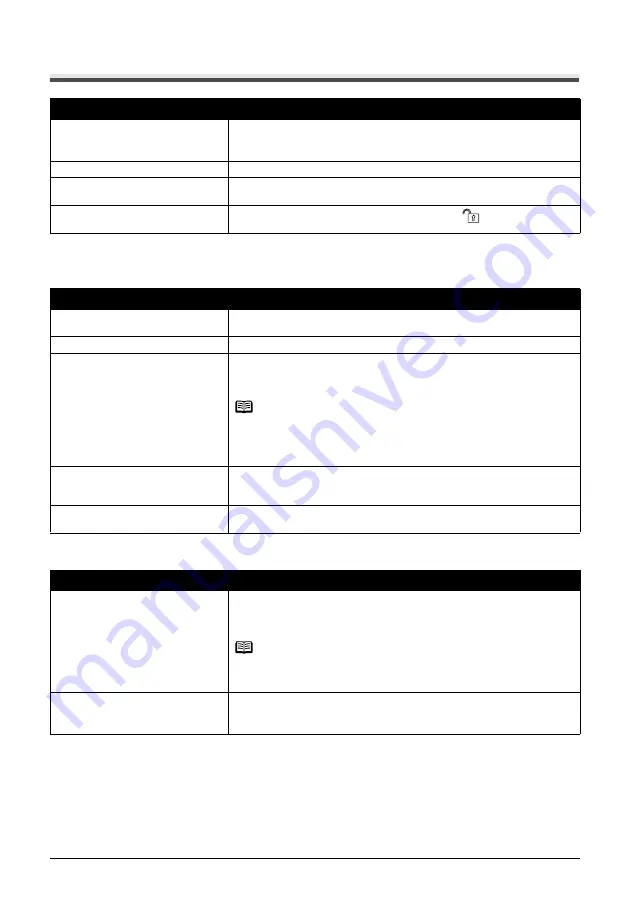
93
Troubleshooting
Cannot Scan Films
Cannot Obtain a Clean Scan or Colors Scan Incorrectly (Displayed
Image Is Not Clear)
Frames Are Not Detected Correctly
Cause
Action
Film guide not correctly placed on the
Platen Glass.
Insert the film in the film guide supplied for this machine and place the guide in
the correct position on the Platen Glass.
For loading the film, see “Mounting Films” on page 38.
The Document Cover is not closed.
Close the Document Cover properly.
The FAU Protective Sheet is not
removed.
Remove the FAU Protective Sheet from the Document Cover.
The Scanner Lock Switch is not
released.
Slide the Scanner Lock Switch to the release position
and turn the machine
off. Then, turn the power back on.
Cause
Action
Dust or dirt is stuck to the Platen Glass
or the FAU Lamp.
Remove any dust and dirt from the Platen Glass and the FAU Lamp. See
“Cleaning the Platen Glass and Document Cover” on page 68.
The original film is dirty.
Remove any dirt from the film.
The condition of the original film is poor
(faded colors, etc.).
If you are scanning from a computer, in Image Settings the ScanGear’s
Advanced Mode, select
Fading Correction
or
Grain Correction
to scan with
image correction. Refer to the
Scanning Guide
on-screen manual.
Note
If there is no problem with the quality of the image seen on your computer
screen, but the printout quality is unsatisfactory or has unwanted margin space,
you need to adjust the print settings. Otherwise, it may be a machine problem.
See “Print Results Not Satisfactory” on page 78.
The slide mount you are using is white
and the reflection is affecting scan
quality.
Use black mounts, or mask the slide mount with a black frame.
Light from the FAU lamp get in through
the blank area.
Place the Filler Sheet over the blank area correctly to shield it.
Cause
Action
Film is out of position.
Reposition the film in the film guide so that the white line marks of the guide do
not obscure the film frames.
For loading the film, see “Mounting Films” on page 38.
Note
Repositioning the film may not resolve the problem, depending on the film. In
this case, scan from the computer. For details, refer to the
Scanning Guide
on-
screen manual.
The frame of a film is scanned on the
edge of an image. / The edge of an
image is missing.
Adjust
Film print cutting range
and rescan.
See “Print Settings” in “Changing the Machine Settings” of the
User’s Guide
on-
screen manual.
Summary of Contents for 1454B002
Page 3: ...Photo All in One Quick Start Guide ...
Page 111: ...107 Index ...
Page 112: ...108 Index ...
Page 113: ...109 Index ...
















































