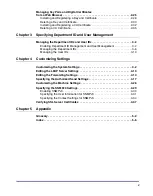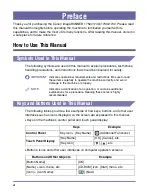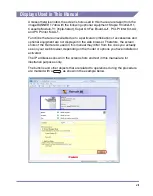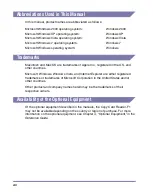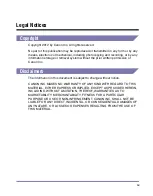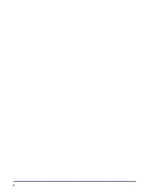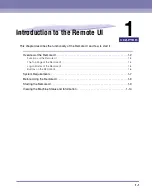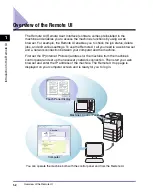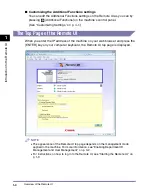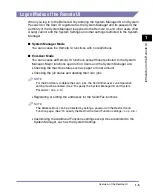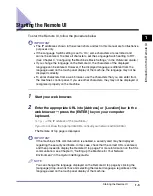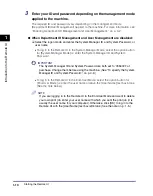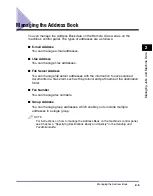Starting the Remote UI
1-9
In
tr
od
u
c
tio
n
to
th
e
Re
mo
te
U
I
1
Starting the Remote UI
To start the Remote UI, follow the procedure below.
IMPORTANT
•
The IP addresses shown in the screen shots and text in this manual are for illustrative
purposes only.
•
If the Language Switch setting is set to ‘On’, some characters are restricted and
cannot be entered. To enter all characters, set the Language Switch setting to ‘Off’.
(See Chapter 3, “Configuring the Machine’s Basic Settings,” in the
Reference Guide.
)
•
If you change the language on the Remote UI, the characters of the displayed
language can be entered. However, if the displayed language is different from the
language used on the touch panel display of the machine, the language may not be
displayed correctly.
•
To enter characters from a web browser, use the characters that you can enter from
the machine’s control panel. If you use other characters, they may not be displayed or
recognized properly on the machine.
1
Start your web browser.
2
Enter the appropriate URL into [Address] or [Location] bar in the
web browser
➞
press the [ENTER] key on your computer
keyboard.
http://
<the IP address of the machine>
/
If you do not know the appropriate URL, consult your network administrator.
The Remote UI top page is displayed.
IMPORTANT
If the machine’s SSL communication is enabled, a security alert may be displayed
regarding the security certificate. In this case, check that the correct URL is entered,
and then proceed to display the Remote UI top page. For more information on the SSL
communication, see Chapter 3, “Setting up the Machine for Your Network
Environment,” in the
System Settings Guide
.
NOTE
You can change the language displayed on the Remote UI top page by clicking the
[Language] drop-down list box and selecting the desired language, regardless of the
language used on the touch panel display of the machine.
Summary of Contents for 1730
Page 2: ...imageRUNNER 1750i 1740i 1730i 1730 Remote UI Guide ...
Page 11: ...x ...
Page 27: ...Viewing the Machine Status and Information 1 16 Introduction to the Remote UI 1 ...
Page 117: ...Verifying SSL Server Certificates 4 40 Customizing Settings 4 ...
Page 118: ...5 1 CHAPTER 5 Appendix This chapter includes the glossary and index Glossary 5 2 Index 5 6 ...
Page 125: ...Index 5 8 Appendix 5 ...