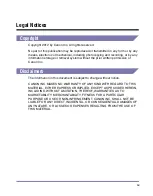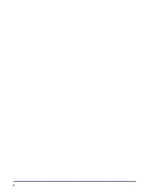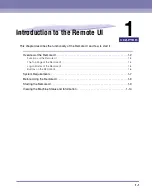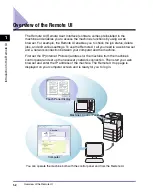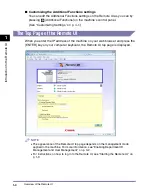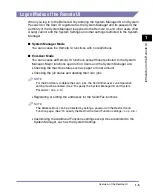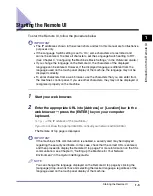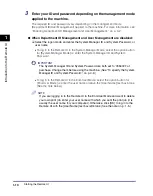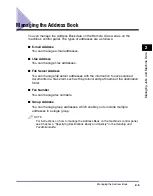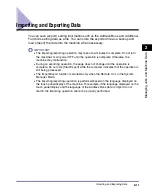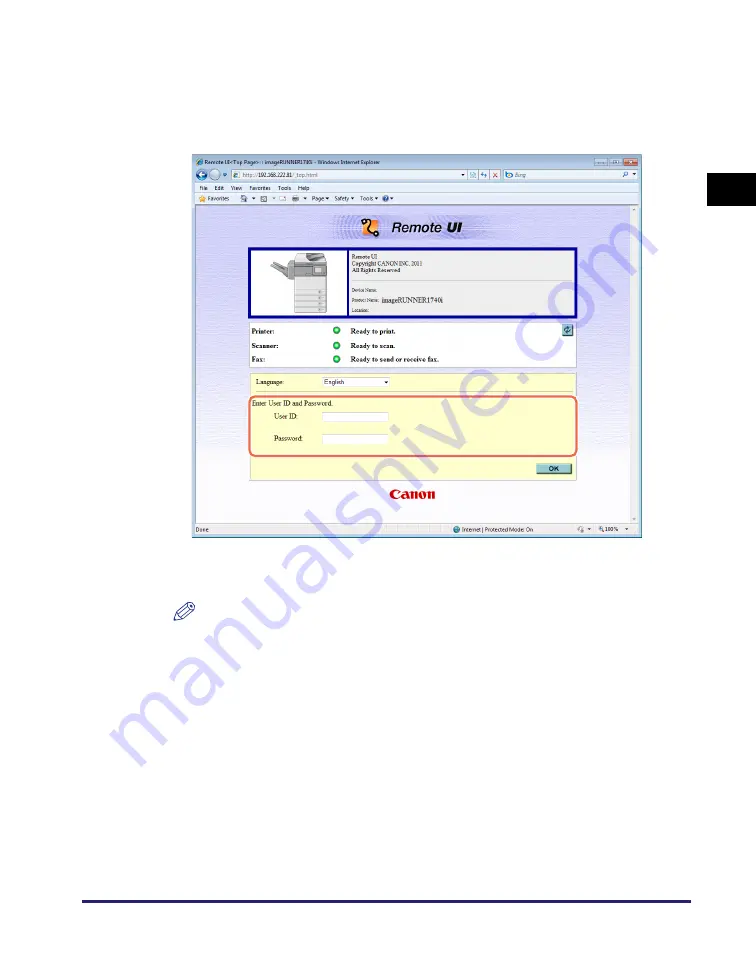
Starting the Remote UI
1-13
In
tr
od
u
c
tio
n
to
th
e
Re
mo
te
U
I
1
●
When User Management is enabled:
❑
Enter the User ID and password.
You can log in as the System Manager by entering the User ID registered as the
System Manager in the [User ID] text box and its password in the [Password] text
box.
●
When both Department ID Management and User Management are
enabled:
NOTE
The same Remote UI top page as shown in “When User Management is
enabled:,” on p. 1-13 appears.
❑
Enter the User ID and password.
You can log in as the System Manager by entering the User ID registered as the
System Manager in the [User ID] text box and its password in the [Password] text
box.
4
Click [OK].
The Device Status page appears. (See “Viewing the Machine Status and Information,” on
p. 1-14.)
Summary of Contents for 1730
Page 2: ...imageRUNNER 1750i 1740i 1730i 1730 Remote UI Guide ...
Page 11: ...x ...
Page 27: ...Viewing the Machine Status and Information 1 16 Introduction to the Remote UI 1 ...
Page 117: ...Verifying SSL Server Certificates 4 40 Customizing Settings 4 ...
Page 118: ...5 1 CHAPTER 5 Appendix This chapter includes the glossary and index Glossary 5 2 Index 5 6 ...
Page 125: ...Index 5 8 Appendix 5 ...