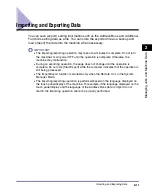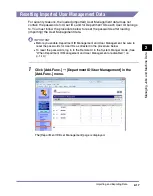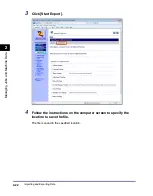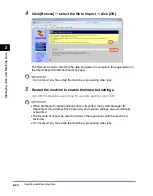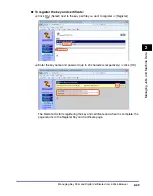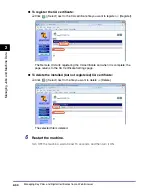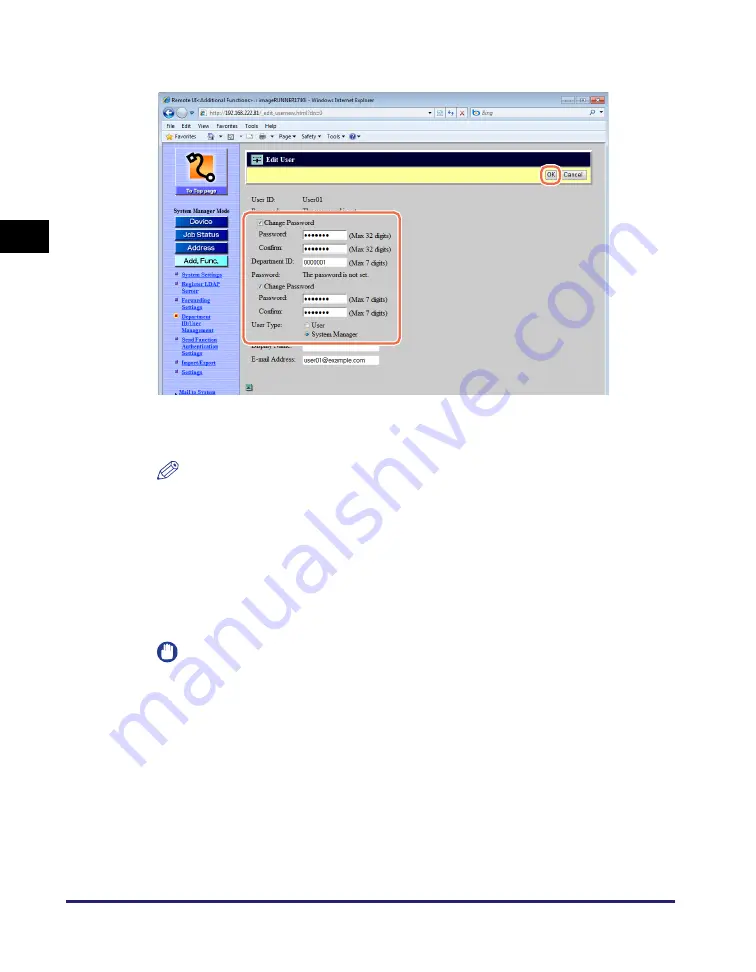
Importing and Exporting Data
2-20
Ma
na
ging
Job
s
a
nd
Ma
ch
ine
Dat
a
2
6
Reset the passwords
➞
click [OK].
NOTE
You can enter the new password for the User ID instead of entering the old
(before importing) password.
IMPORTANT
All the User IDs are registered or overwritten as ‘User’ (End User) when the
machine imports User Management data, so you may need to reset the User
Types. If the User Types of all the User IDs are set to ‘User’ (End User), every
user is regarded as the System Manager and will be able to log in to the machine
and the Remote UI in the System Manager Mode.
Change Password:
(for the User ID)
Select this check box and enter the password for the User ID in
the [Password] and [Confirm] text box.
Change Password:
(for the Department
ID)
Select this check box and enter the password for the
Department ID the User ID belongs to in the [Password] and
[Confirm] text box.
User Type:
Specify the User Type by selecting the [User] (End User) or
[System Manager] option button.
Summary of Contents for 1730
Page 2: ...imageRUNNER 1750i 1740i 1730i 1730 Remote UI Guide ...
Page 11: ...x ...
Page 27: ...Viewing the Machine Status and Information 1 16 Introduction to the Remote UI 1 ...
Page 117: ...Verifying SSL Server Certificates 4 40 Customizing Settings 4 ...
Page 118: ...5 1 CHAPTER 5 Appendix This chapter includes the glossary and index Glossary 5 2 Index 5 6 ...
Page 125: ...Index 5 8 Appendix 5 ...