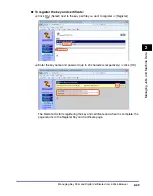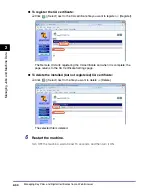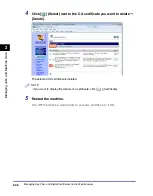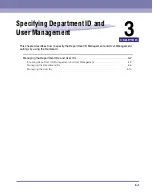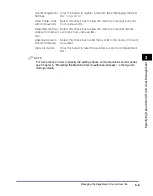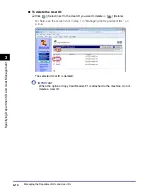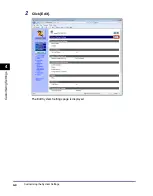Managing the Department IDs and User IDs
3-4
Sp
ec
ifyin
g
De
pa
rtm
e
nt
ID
an
d
Us
er
M
a
n
a
g
e
m
en
t
3
3
Select the [Enable Department ID Management] and/or [Enable
User Management] check box, and specify the necessary settings
➞
click [OK].
The settings are as follows:
IMPORTANT
Before selecting this check box, make sure that at least one Department ID is
registered.
IMPORTANT
Before selecting this check box, make sure that at least one User ID is
registered.
Enable Department
ID Management:
Select this check box to enable Department ID Management.
When it is enabled, the users must enter their Department ID and
password (when it is set) to log in to the machine and the
Remote UI.
Department ID
Management
Settings:
Click this button to register a Department ID. (See “Managing the
Department IDs,” on p. 3-6.)
Enable User
Management:
Select this check box to enable User Management. When it is
enabled, the users must enter their User ID and password (when
it is set) to log in to the machine and the Remote UI.
Summary of Contents for 1730
Page 2: ...imageRUNNER 1750i 1740i 1730i 1730 Remote UI Guide ...
Page 11: ...x ...
Page 27: ...Viewing the Machine Status and Information 1 16 Introduction to the Remote UI 1 ...
Page 117: ...Verifying SSL Server Certificates 4 40 Customizing Settings 4 ...
Page 118: ...5 1 CHAPTER 5 Appendix This chapter includes the glossary and index Glossary 5 2 Index 5 6 ...
Page 125: ...Index 5 8 Appendix 5 ...