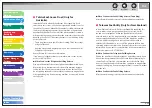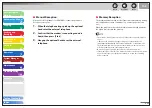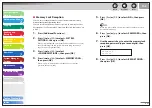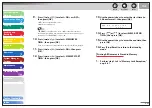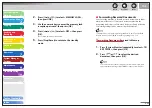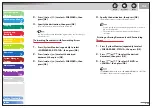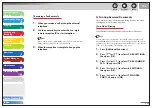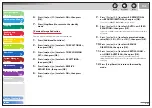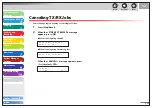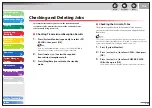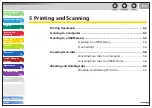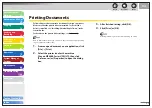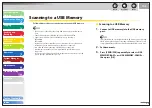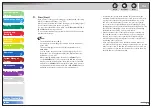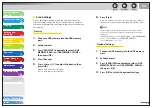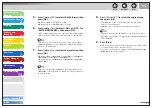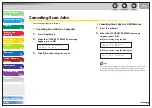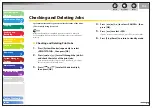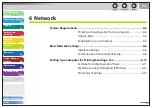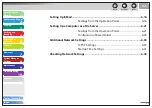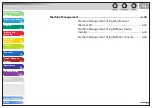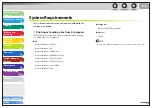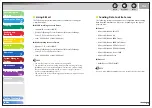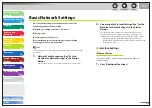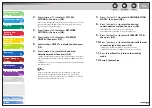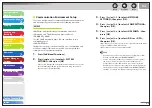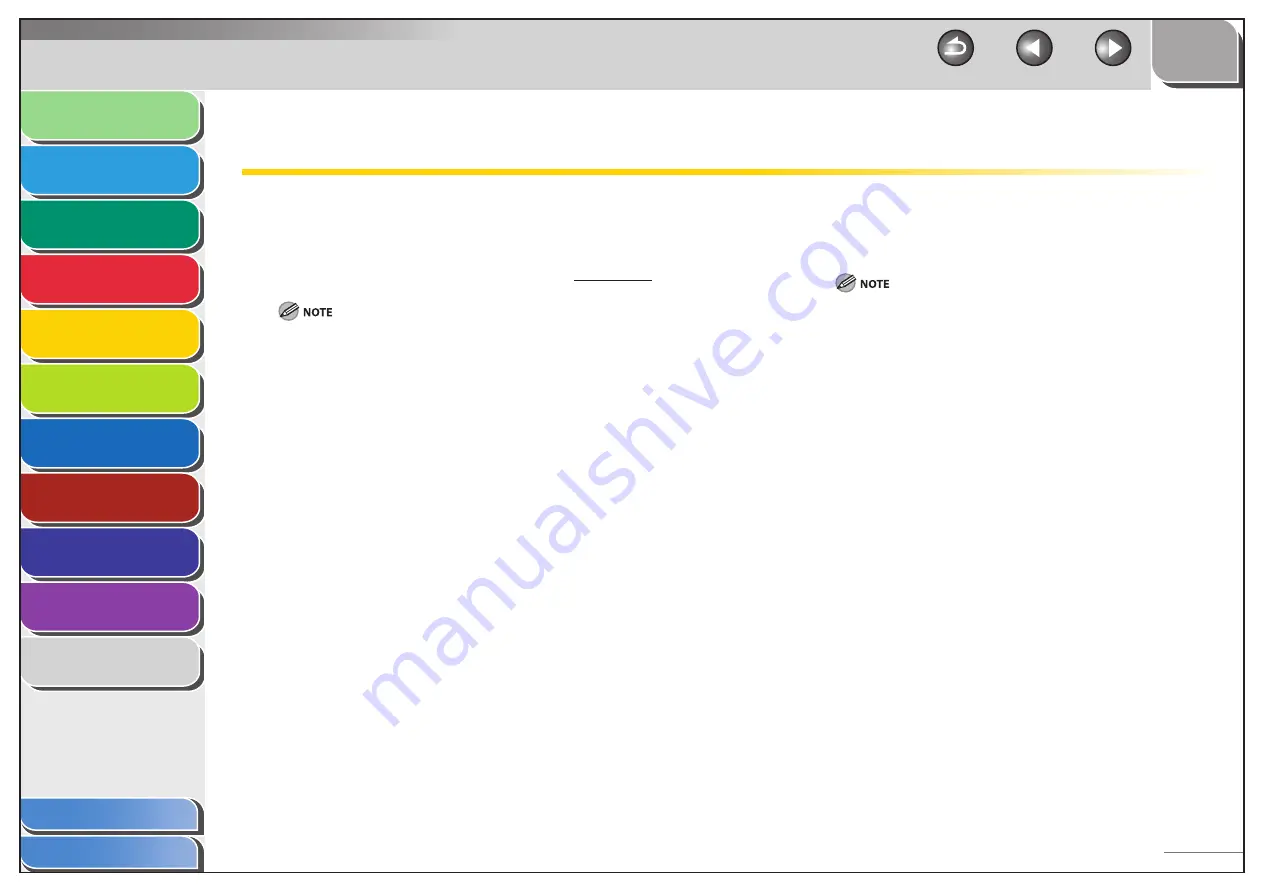
1
2
3
4
5
6
7
8
9
10
11
Back
Next
Previous
TOP
5-2
Before Using the
Machine
Document and Paper
Copying
Sending and
Receiving
Printing and
Scanning
Network
Remote UI
System Manager
Settings
Maintenance
Troubleshooting
Appendix
Index
Table of Contents
Printing Documents
Follow this procedure to print a document from your computer.
Make sure that the printer driver is installed. To check if the
driver is installed, see “Installing/Uninstalling Software,” in the
Starter Guide.
For details on the printer driver settings, see Online Help.
How to display the print screen or items on the screen may vary depending
on your application and/or OS.
1.
From an open document on an application, click
[File]
→
[Print].
2.
Select the printer icon for the machine
([Canon MF4600 Series UFRII LT]), then click
[Preferences] or [Properties] to open the dialog
box.
3.
After finished setting, click [OK].
4.
Click [Print] or [OK].
Printing speed may be slower when sending an e-mail.