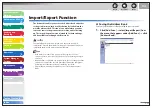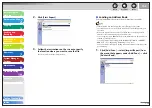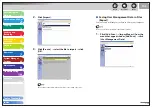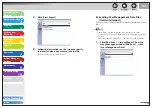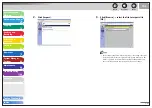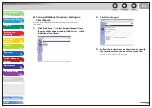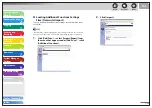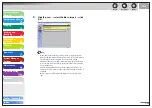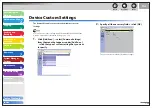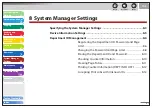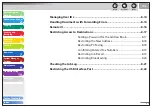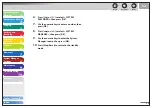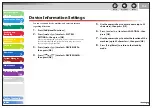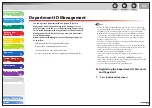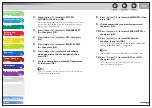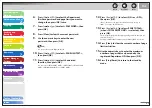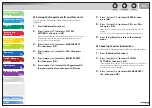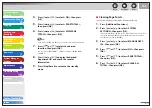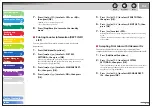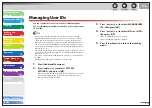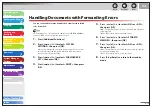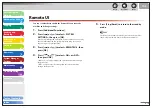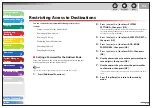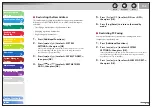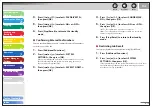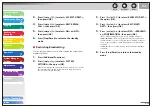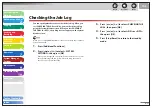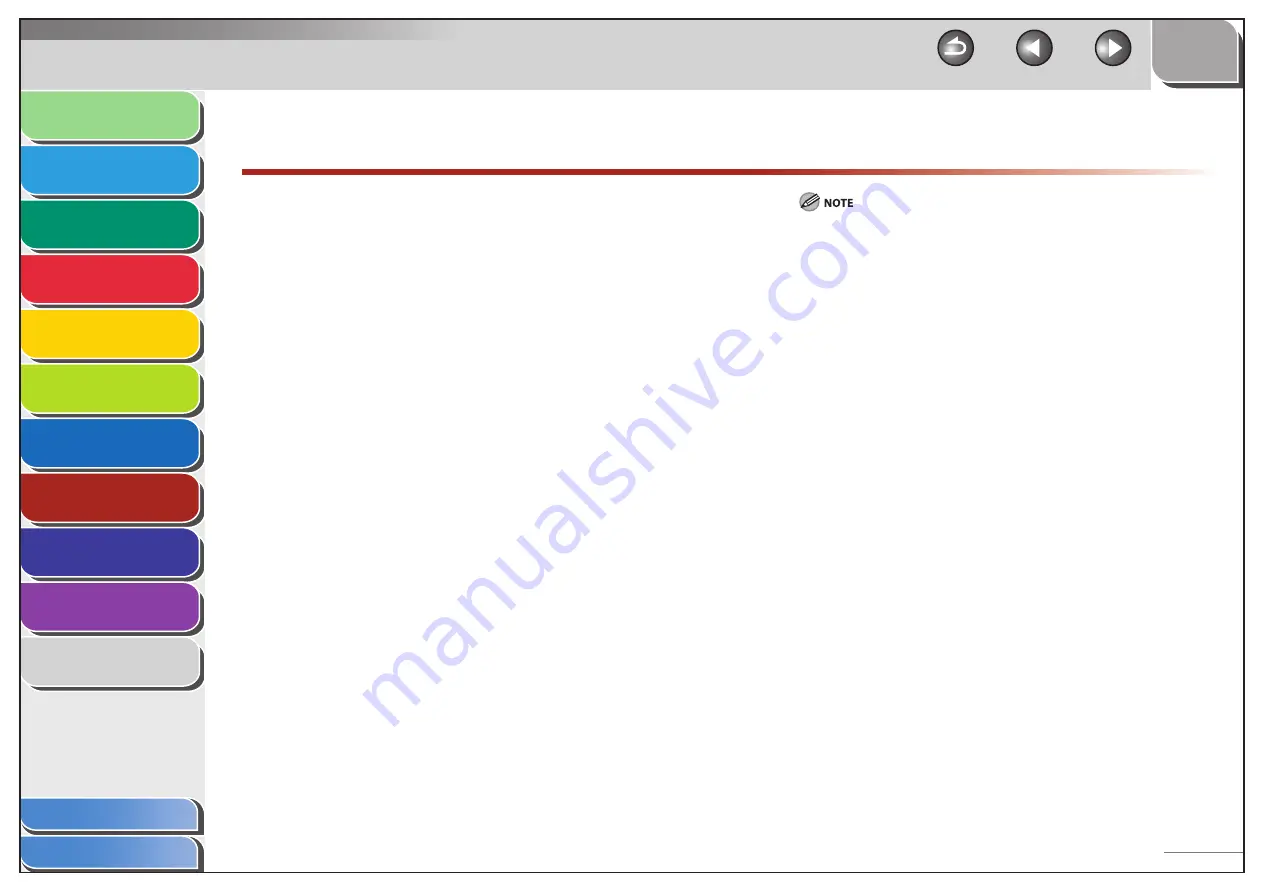
1
2
3
4
5
6
7
8
9
10
11
Back
Next
Previous
TOP
8-6
Before Using the
Machine
Document and Paper
Copying
Sending and
Receiving
Printing and
Scanning
Network
Remote UI
System Manager
Settings
Maintenance
Troubleshooting
Appendix
Index
Table of Contents
Department ID Management
You can register a Department ID and password for each
department, and manage the machine by limiting its use to
only those who enter the correct Department ID and password.
This is called Department ID Management. Use Department ID
Management to keep track of the copy, scan, and print totals
for each department.
With Department ID Management, the following settings can
be specified:
Turn Department ID Management ON or OFF.
Register the Department ID and password.
Set page limits for scans, prints, and copies.
Accept or reject print jobs from computers with unknown IDs.
–
–
–
–
When you use Department ID Management, you need to set both the
System Manager ID and password to restrict the access to the <SYSTEM
SETTINGS> menu from the operation panel, or using the Remote UI.
Otherwise, all users will be considered as System Manager, and anyone
can access the <SYSTEM SETTINGS> menu from the operation panel,
or use the Remote UI without restriction. (See “Specifying the System
Manager Settings,” on p. 8-3.)
The pages of received fax/I-fax documents and automatically printed
reports are not counted as prints.
The maximum number of digits that you can store for the Department
ID and password is seven. If you enter fewer than seven digits for either
setting, the machine stores them with leading zeros.
Example: If <321> is entered, <0000321> is stored.
If you enter a number that begins with zeros, the leading zeros are
ignored.
Example: If <02> or <002> is entered, <0000002> is stored.
If you make a mistake when entering a number, press [Clear] to clear the
entire number
→
enter the correct number.
You can set the page limit from 0 to 999,999 pages.
Registering the Department ID, Password,
and Page Limit
1.
Press [Additional Functions].
–
–
–
–
–
–
■