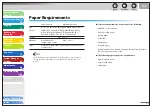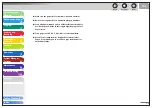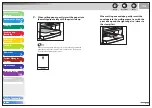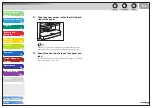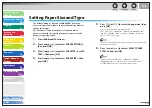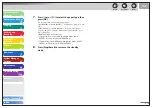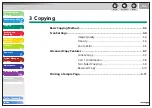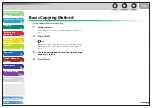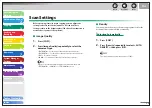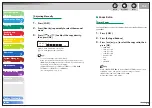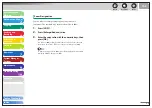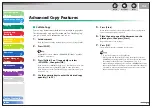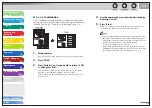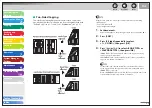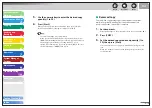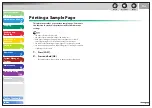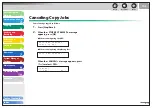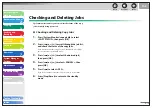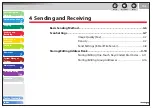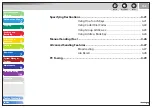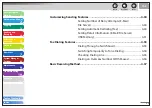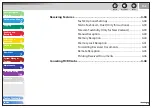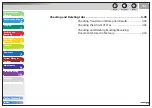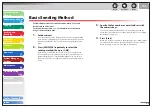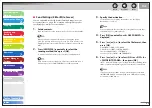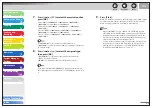1
2
3
4
5
6
7
8
9
10
11
Back
Next
Previous
TOP
3-7
Before Using the
Machine
Document and Paper
Copying
Sending and
Receiving
Printing and
Scanning
Network
Remote UI
System Manager
Settings
Maintenance
Troubleshooting
Appendix
Index
Table of Contents
Advanced Copy Features
Collate Copy
You can copy documents collated into sets arranged in page order.
This feature can be used together with both “Two-Sided Copying”
(see p. 3-9) and “2 on 1 Combination” (see p. 3-8).
1.
Set
documents.
Place the first page on the platen glass if you are not using the ADF.
2.
Press
[COPY].
If <COLLATE> is set to <ON> in <STANDARD SETTINGS> in <COPY
SETTINGS>, skip steps 3.
3.
Press [Collate/2 on 1] repeatedly to select
<COLLATE>, then press [OK].
If you want to use <COLLATE> with “2 on 1 Combination” (see p. 3-8)
at the same time, select <2 ON 1>, then press [OK].
If you want to use with “Two-Sided Copying” at the same time, go to
step 3 on p. 3-9.
4.
Use the numeric keys to enter the desired copy
quantity (1 to 99).
■
5.
Press
[Start].
When the documents are loaded in the ADF, collate copying starts
and no further operation is required.
6.
Place the next page of the document on the
platen glass, then press [Start].
Repeat this step to scan all pages.
7.
Press
[OK].
The machine prints the remaining sets of copies.
To cancel all settings, press [Stop/Reset].
When you switch the mode by pressing the mode keys such as
[SEND/FAX], all settings will be also canceled. If you want to keep
the settings as the default, see “Setting Menu,” on p. 11-6.
When scanning multiple page documents, <MEMORY FULL> may
appear in the LCD and scanning may be canceled. If this happens,
press [OK] to return to standby mode, and print, send, or delete
any documents stored in memory.
–
–
–