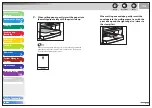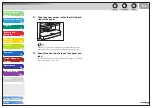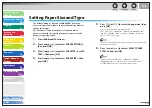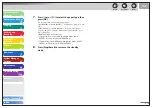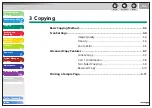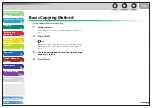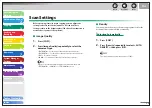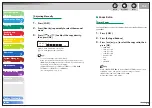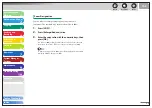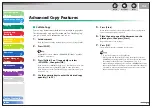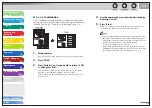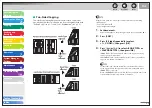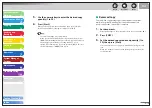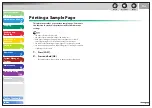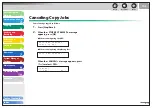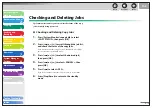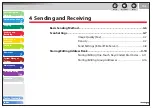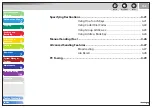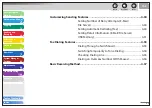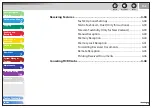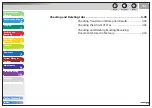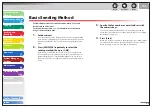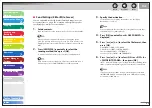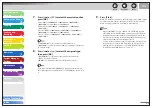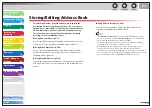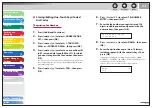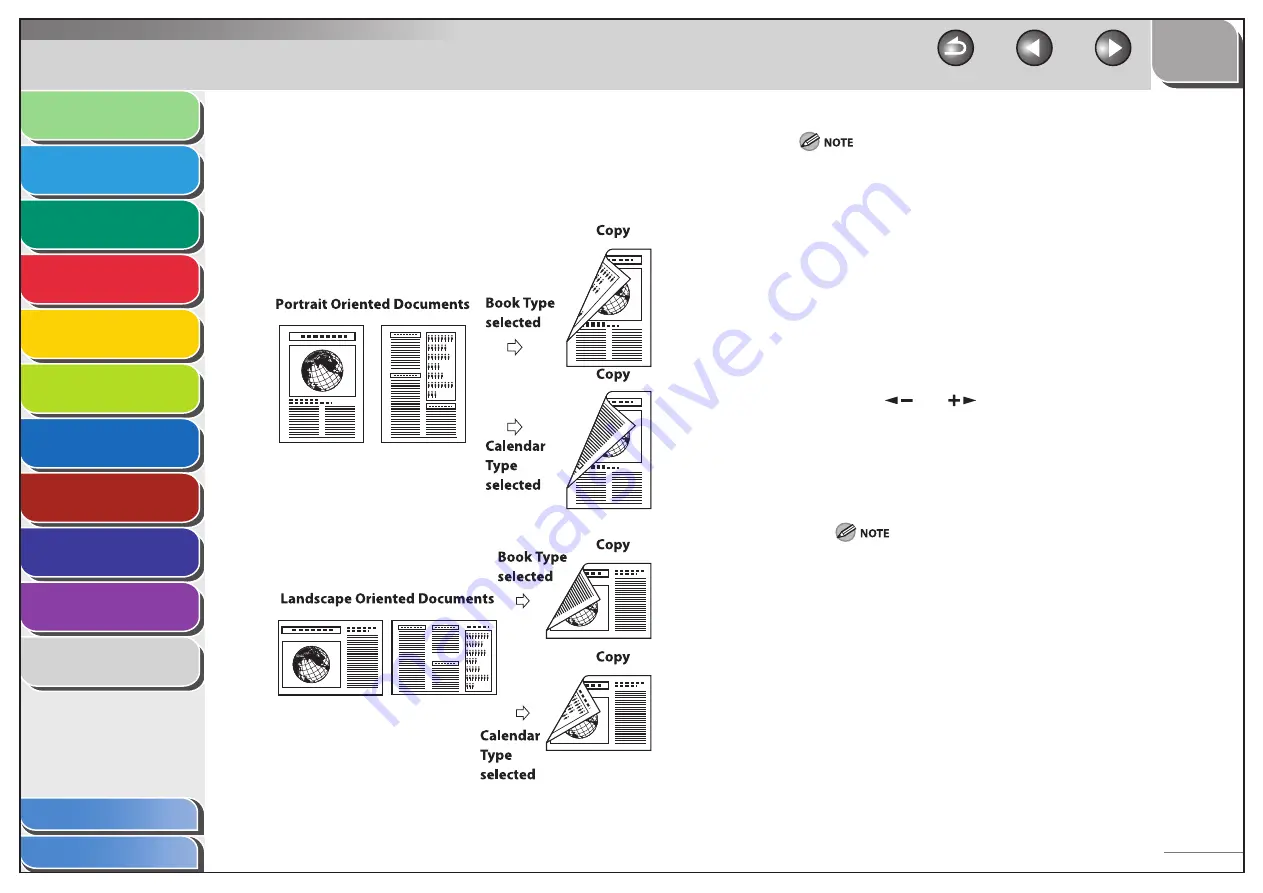
1
2
3
4
5
6
7
8
9
10
11
Back
Next
Previous
TOP
3-9
Before Using the
Machine
Document and Paper
Copying
Sending and
Receiving
Printing and
Scanning
Network
Remote UI
System Manager
Settings
Maintenance
Troubleshooting
Appendix
Index
Table of Contents
Two-Sided Copying
Two-sided copying enables you to make two-sided copies from
one-sided documents. This feature can be used together with both
“Collate Copy” (see p. 3-7) and “2 on 1 Combination” (see p. 3-8).
■
Paper used to make two-sided copies must conform to the following
specifications:
Paper size: A4 and LTR
Paper weight: 64 to 80 g/m
2
1.
Set
documents.
Place the first page on the platen glass if you are not using the ADF.
2.
Press [COPY].
3.
Press [2-Sided] repeatedly to select
<1 > 2-SIDED>, then press [OK].
4.
Press
[
] or [
] to select <BOOK TYPE> or
<CALENDAR TYPE>, then press [OK].
<BOOK TYPE>: The front and back sides of the copy will have the
same top-bottom orientation.
<CALENDAR TYPE>: The front and back sides of the copy will have
opposite top-bottom orientations.
For the landscape oriented documents, the front and back sides
of the copy will have the opposite top-bottom orientation when
<BOOK TYPE> is selected.
When <CALENDAR TYPE> is selected, the front and back sides of the
copy will have the same top-bottom orientation.
–
–