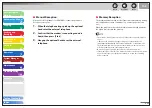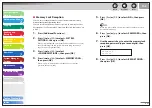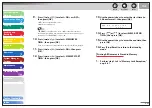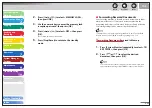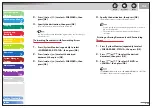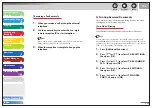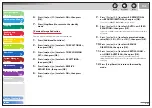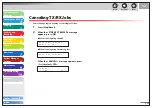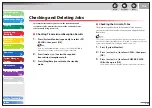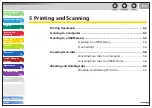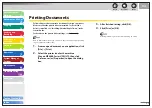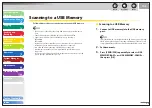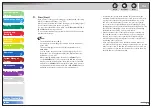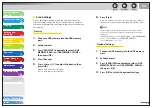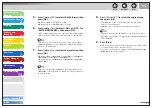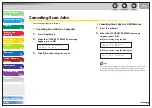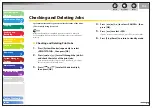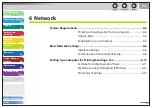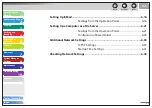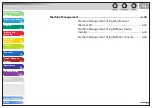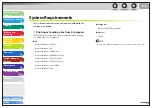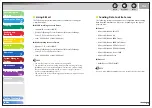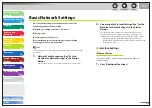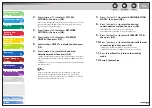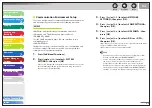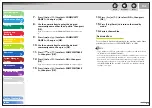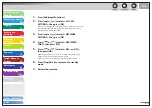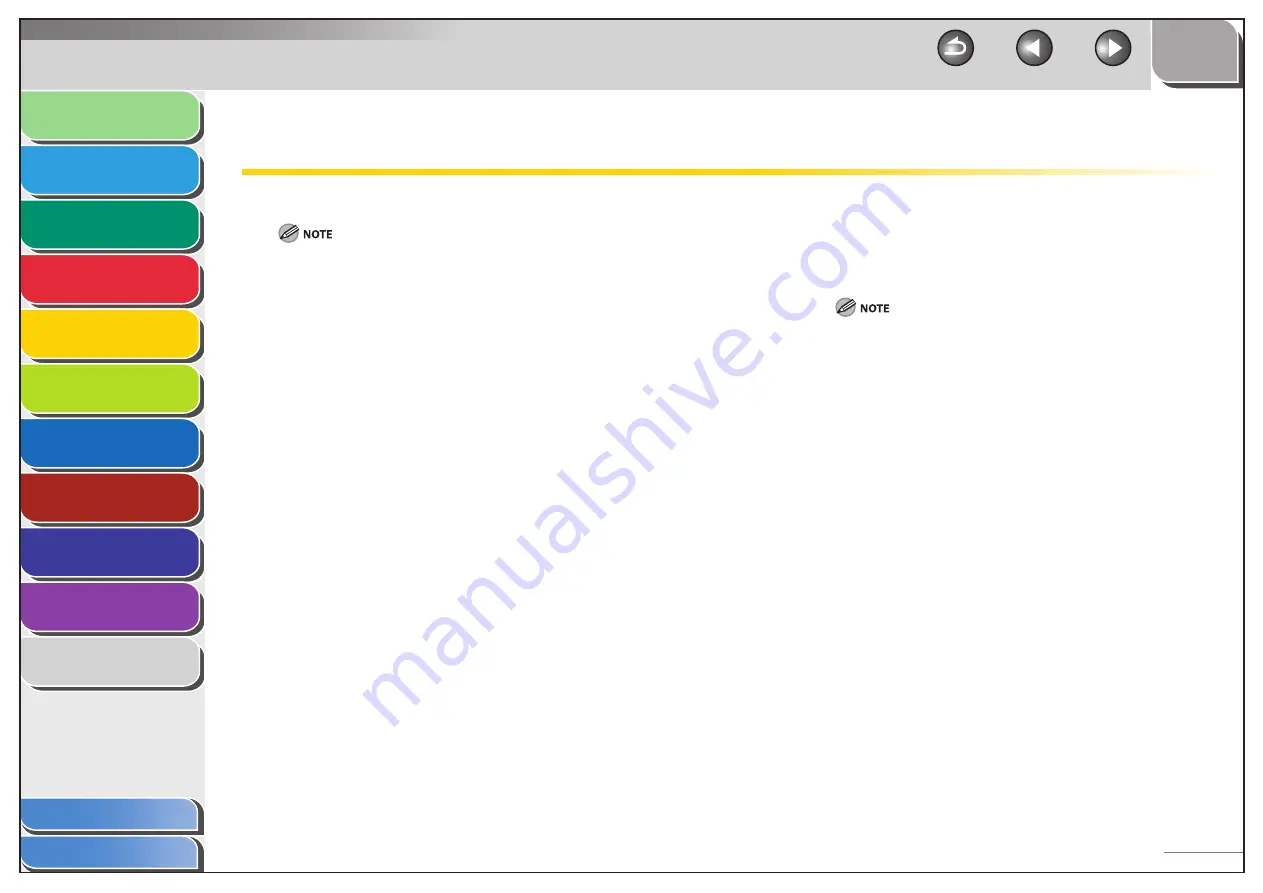
1
2
3
4
5
6
7
8
9
10
11
Back
Next
Previous
TOP
5-4
Before Using the
Machine
Document and Paper
Copying
Sending and
Receiving
Printing and
Scanning
Network
Remote UI
System Manager
Settings
Maintenance
Troubleshooting
Appendix
Index
Table of Contents
Scanning to a USB Memory
Follow this procedure to scan a document to your USB memory.
Do not connect anything other than USB memory to the USB memory
port.
Supported file systems of USB memory are FAT16 and FAT32.
Supported maximum sizes of a USB memory are as follows;
FAT32: 8GB
FAT16: 2GB
USB memory with security function or card readers are not supported.
USB memory used with an extension cable is not supported.
Use of a USB memory through a USB hub is not supported.
A USB memory that does not comply with USB specifications is not
supported.
In other cases not mentioned above, images may not be saved correctly
due to the type of USB memory used.
–
–
–
–
–
–
–
–
Scanning to a USB Memory
1.
Connect a USB memory into the USB memory
port.
Insert the USB memory straight into the USB memory port. Inserting
a USB memory at an angle or inserting a USB memory that does not
comply with USB specifications may damage the USB memory port.
2.
Set
documents.
3.
Press [SEND/FAX] repeatedly to select <USB
MEMORY: B&W> or <USB MEMORY: COLOR>,
then press [OK].
■