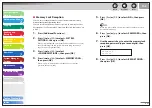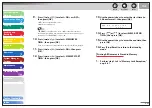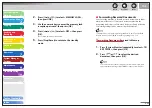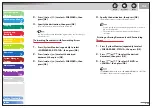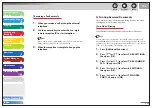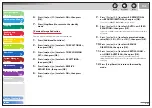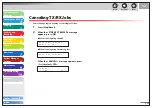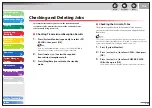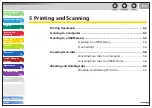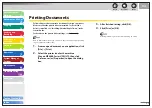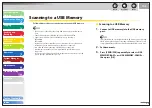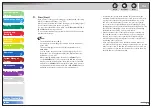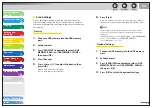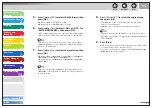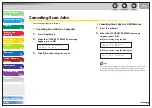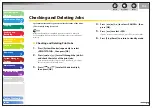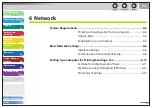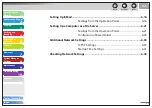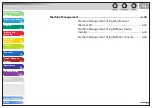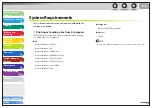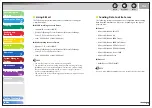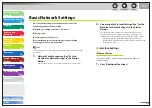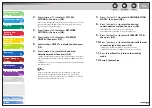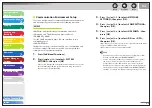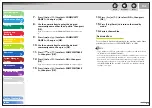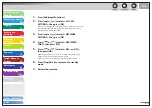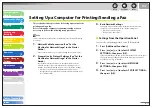1
2
3
4
5
6
7
8
9
10
11
Back
Next
Previous
TOP
5-5
Before Using the
Machine
Document and Paper
Copying
Sending and
Receiving
Printing and
Scanning
Network
Remote UI
System Manager
Settings
Maintenance
Troubleshooting
Appendix
Index
Table of Contents
4.
Press
[Start].
If you want to set the optional settings, press [OK] instead of pressing
[Start]. (See “Optional Settings,” on p. 5-6.)
When you set the documents on the platen glass, press [
] or [
]
to select the document size, then press [Start].
You can remove the USB memory when <USB STORE COMPLETE/OK
TO REMOVE USB> message appears.
To scan another document, press [OK] or [Clear], and then repeat the
procedure from step 2.
The default file format is <PDF>.
If you want to scan multipage documents, scan the documents
by the ADF.
The scanned images will be saved with serial numbers from
0001_0001.
You can set the document’s name and message body text. For
instructions, see “Setting Detail Information (E-Mail/File Server/
USB Memory),” on p. 4-31.
When scanning multiple page documents, <MEMORY FULL>
or <USB MEMORY FULL> may appear in the LCD and scanning
may be canceled. If this happens, press [OK] to return to standby
mode. When <MEMORY FULL> is displayed, print, send, or delete
any documents stored in memory. When <USB MEMORY FULL> is
displayed, delete any documents stored in USB memory.
–
–
–
–
–
For a USB memory formatted with the FAT16 file system, the
maximum number of files that can be saved in the root directory
(the top level of the directory tree in the USB memory) is only
255. It is recommended that you use a computer to organize
the root directory of your USB memory beforehand by moving
existing files to a newly created folder or by deleting unnecessary
files. If all files in the USB memory are unnecessary, formatting
the USB memory to FAT32 is also recommended.
If the destination folder of the scanned images contains many
files, the time it takes to save will increase. It is recommended
that you use a computer to organize your destination folder
beforehand by moving existing files to a newly created folder or
by deleting unnecessary files.
If you are using a USB memory that show multiple drives on a
computer instead of just one, saving scanned images to a specific
drive is not possible. To find and check where they are saved, use
your computer to open and check each drive or search them by
their file names or the date modified.
–
–
–