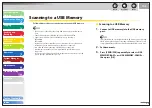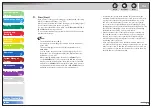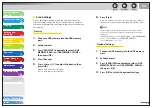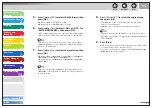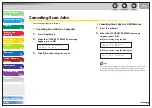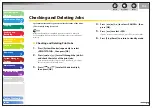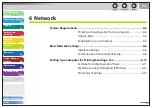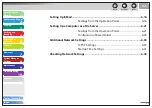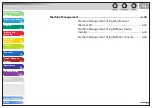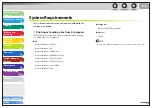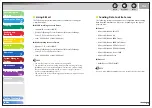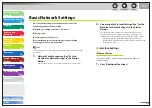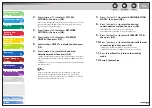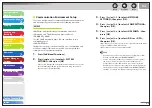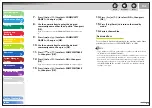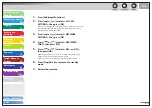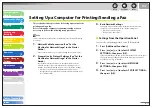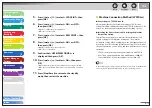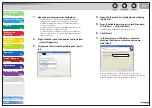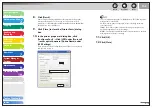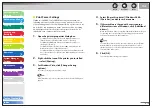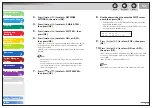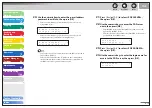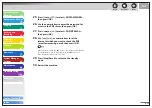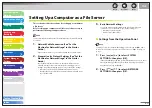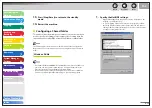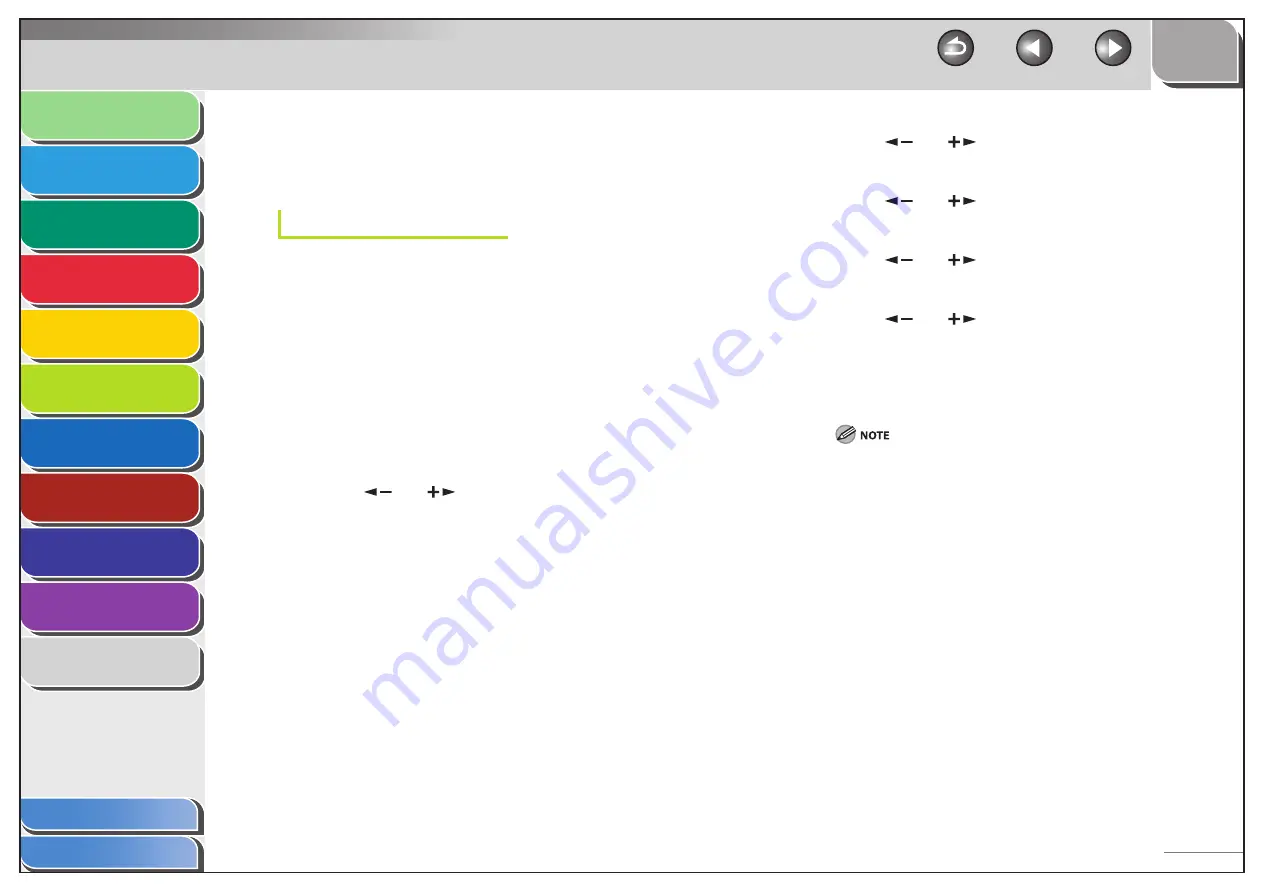
1
2
3
4
5
6
7
8
9
10
11
Back
Next
Previous
TOP
6-8
Before Using the
Machine
Document and Paper
Copying
Sending and
Receiving
Printing and
Scanning
Network
Remote UI
System Manager
Settings
Maintenance
Troubleshooting
Appendix
Index
Table of Contents
Communication Environment Setup
To set up a configuration for communication between the machine
and computers on your network, use the following procedure.
SNMP
SNMP helps monitor the state of the machine and collects
information on it. The following two items can be set:
<COMMUNITY NAME>:
Sets the SNMP community name. You can specify up to two
community names.
<SNMP WRITABLE>:
Enables the computers on the network to access the machine and
modify its settings if this item is activated. You can specify this
setting for each community separately.
1.
Press [Additional Functions].
2.
Press
[
] or [
] to select <SYSTEM
SETTINGS>, then press [OK].
If the System Manager ID and System Password have been set, enter
the System Manager ID and System Password using the numeric
keys, then press [Log In/Out (ID)].
■
3.
Press
[
] or [
] to select <NETWORK
SETTINGS>, then press [OK].
4.
Press
[
] or [
] to select <SNMP SETTINGS>,
then press [OK].
5.
Press
[
] or [
] to select <USE SNMP>, then
press [OK].
6.
Press
[
] or [
] to select <ON> or <OFF>,
then press [OK].
<ON>: When you set or browse each item of the machine with utility
that uses SNMP to obtain information.
<OFF>: When you do not use an SNMP utility.
If you want to use a Canon printer driver or utility, select <ON>
for both <USE SNMP> and <DEDICATED PORT>.
You can restrict the IP addresses of computers on which items
can be set or browsed. If you restrict the IP addresses, it is
not possible to use the Remote UI to set or browse detailed
information on computers other than those whose IP addresses
are allowed, even if both <USE SNMP> and <DEDICATED PORT>
are <ON>. For details, see “IP Address Range Settings,” on p. 6-39.
–
–