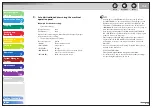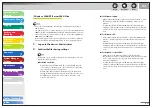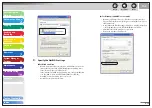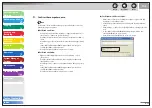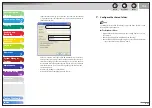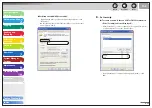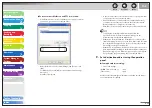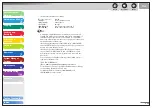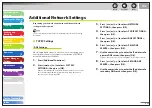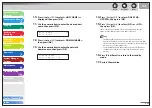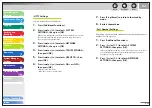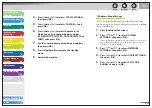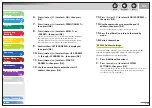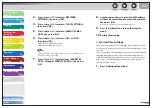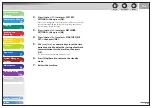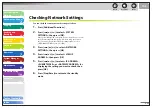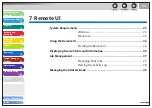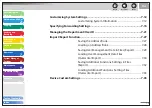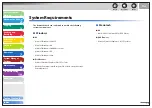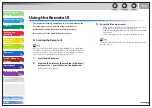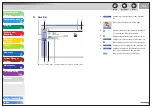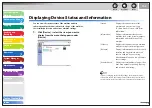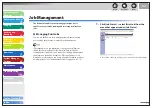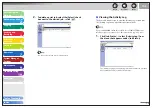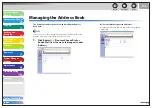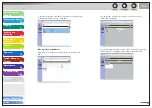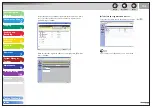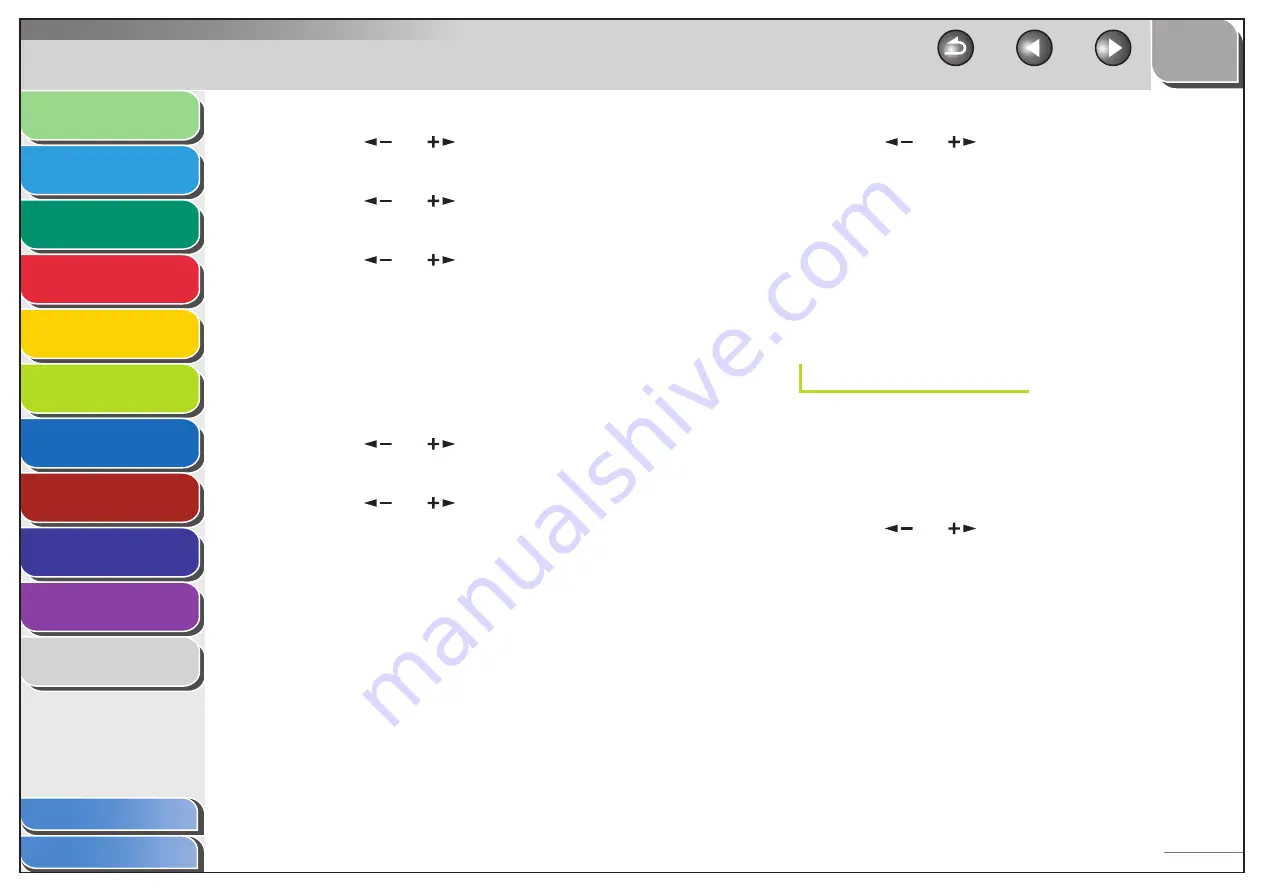
1
2
3
4
5
6
7
8
9
10
11
Back
Next
Previous
TOP
6-40
Before Using the
Machine
Document and Paper
Copying
Sending and
Receiving
Printing and
Scanning
Network
Remote UI
System Manager
Settings
Maintenance
Troubleshooting
Appendix
Index
Table of Contents
6.
Press
[
] or [
] to select <ON>, then press
[OK].
7.
Press
[
] or [
] to select <PERMIT/REJECT>,
then press [OK].
8.
Press
[
] or [
] to select <REJECT> or
<PERMIT>, then press [OK].
<Reject>: Restricts the access to the machine (printing/PC faxing/
Remote UI) from the computers with certain IP addresses.
<Permit>: Permits the access to the machine (printing/PC faxing/
Remote UI) from the computers with certain IP addresses.
9.
Confirm that <SET IP ADDRESS> is displayed,
then press [OK].
10.
Press [
] or [
] to select from <IP ADDRESS
1> through <IP ADDRESS 4>, then press [OK].
11.
Press [
] or [
] to select <START IP
ADDRESS>, then press [OK].
12.
Use the numeric keys to enter the start IP
address, then press [OK].
13.
Press [
] or [
] to select <END IP ADDRESS>,
then press [OK].
14.
Use the numeric keys to enter the end IP
address, then press [OK].
To enter another IP address range, repeat step 10 to 14.
15.
Press [Stop/Reset] to return to the standby
mode.
16.
Restart the machine.
RX MAC Address Settings
You can restrict the machine access from the computers on the
network by specifying the MAC addresses of the computers
allowed/forbidden to access the machine.
1.
Press [Additional Functions].
2.
Press
[
] or [
] to select <SYSTEM
SETTINGS>, then press [OK].
If the System Manager ID and System Password have been set, enter
the System Manager ID and System Password using the numeric
keys, then press [Log In/Out (ID)].